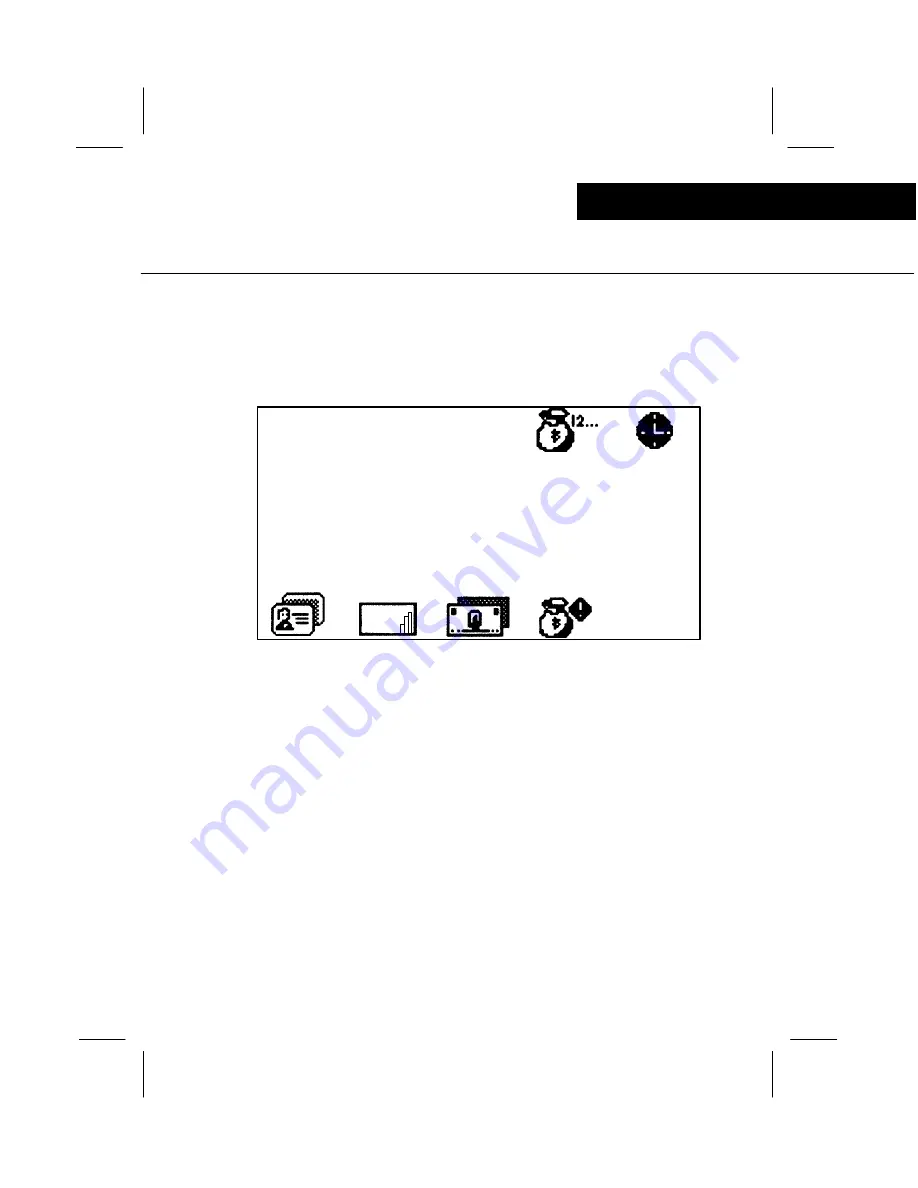
17
display screens
Operator control module
This screen indicates that all totals have been
cleared by using the Power--Up clear sequence
(hold the C/CE Key down while turning the
Power ON).
Note:
This message will self--clear in
approximately 3 seconds.
ALL TOTALS CLEAR
.00
BATCH
GRAND
SUB
PAY
DOLL
FIGURE #11
HOME ALL CLEAR SCREEN
home all clear screen








































