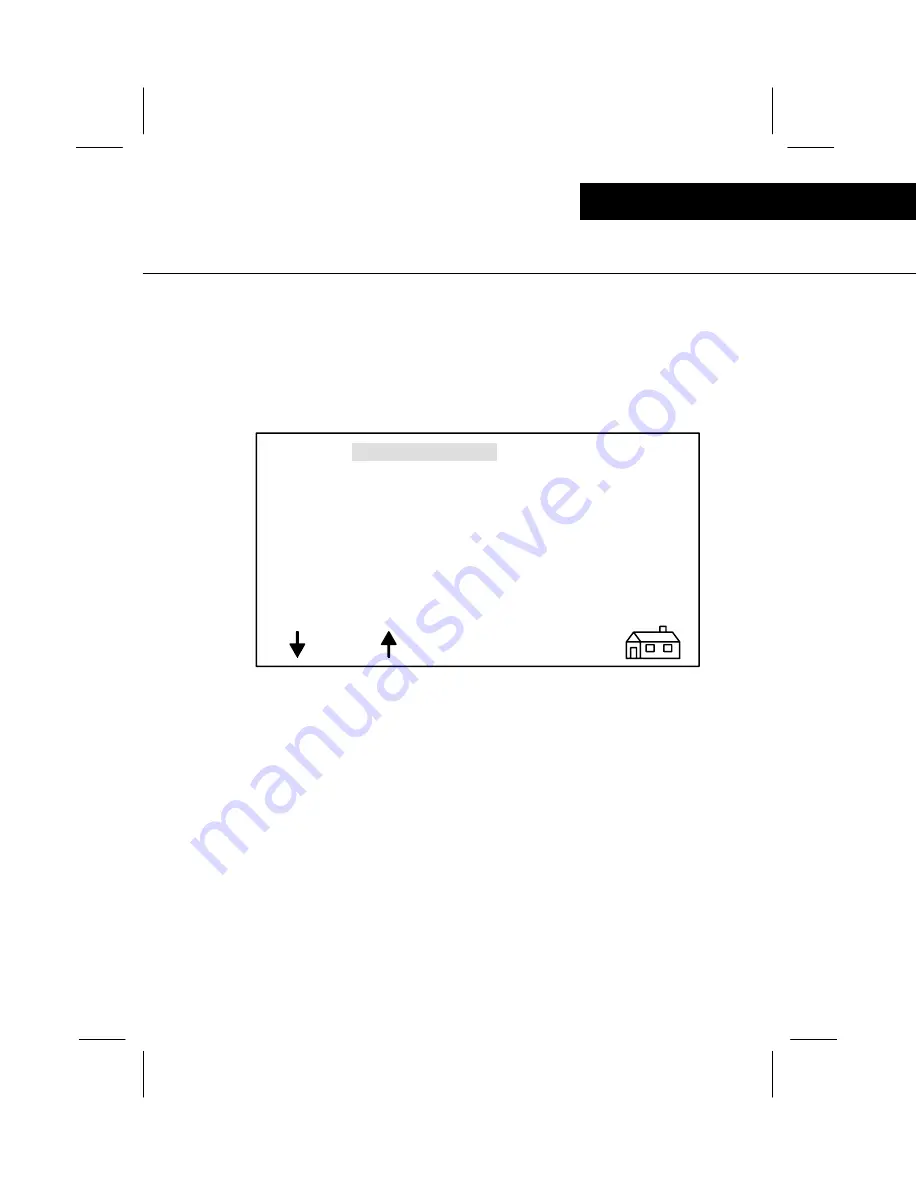
35
display screens
Operator control module
This screen displays the current Bag Count in-
formation for each denomination, shown in units
or dollars. Both total and individual bag counts
are displayed. Individual bag counts may be
added to or cleared in this screen.
Note:
Complete programming instructions
are described later in this guide.
.10
7.10
.01
8.93
.05
4.05
.25
7.75
1.00
4.00
.50
.50
BAG COUNT TOTAL
TO CLEAR OR ENTER:
--SELECT TOTAL
--USE C/CE TO CLEAR
--USE KEYPAD TO
ENTER
BAG TOT
32.33
FIGURE #29
BAG COUNT DISPLAY SCREEN
bag count display screen
CLEAR
ALL






























