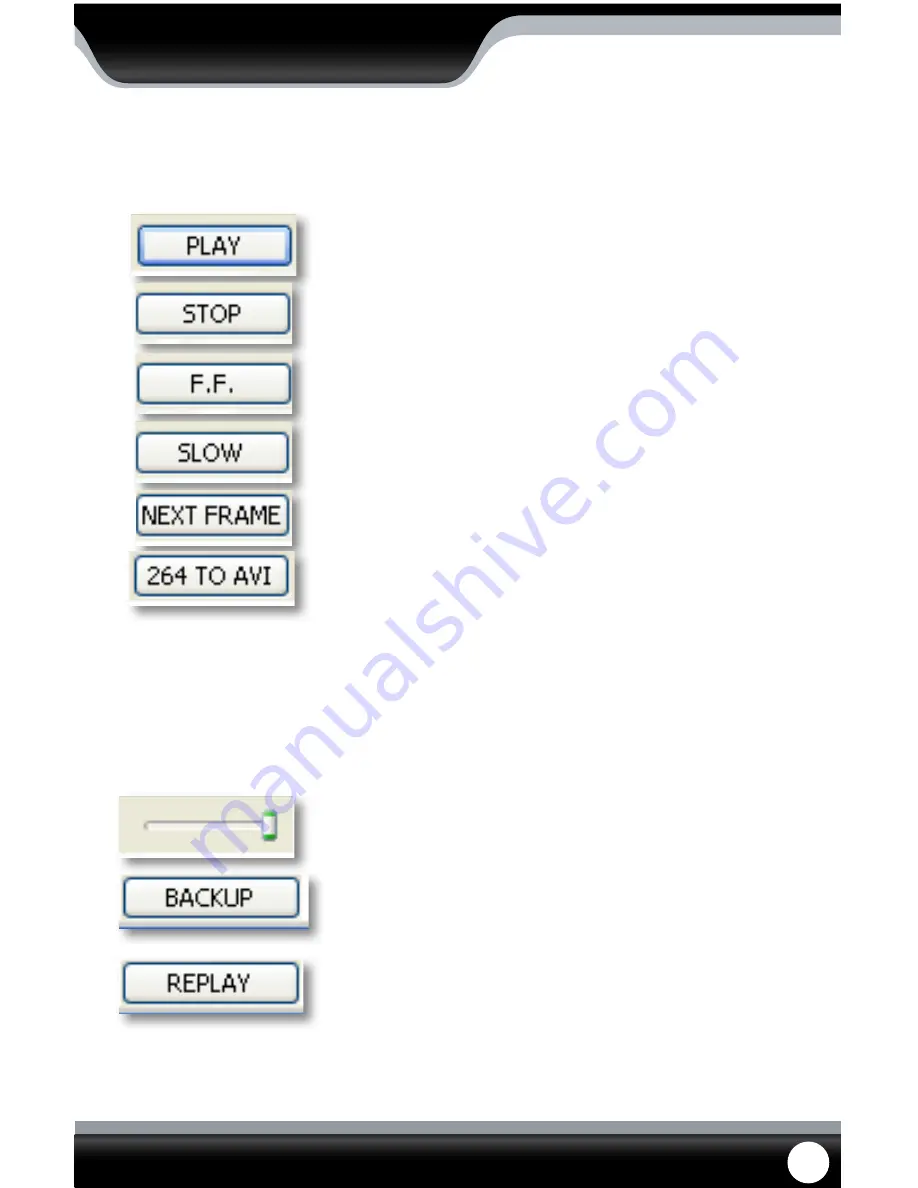
SN301-8CH
68
Pause/Play:
Pressing this pauses playback. If the video is currently
paused, pressing this button again will prompt the video to
begin playing.
Stop:
Pressing this will stop the footage from playing and a blank
screen will appear. Pressing play after you have stopped the
footage will play the selected footage from the beginning.
F.F:
Fast forward. Selecting this option fast forwards through
the footage. The more times you select this, the faster the
footage will fast forward (2x, 4x, 8x, 16x).
Slow:
Selecting this option slows the playback footage down. The
more times you select this, the slower the footage will play
(2x, 4x, 8x, 16x).
Next Frame:
Selecting this moves the footage forward a single frame.
264 to AVI:
Selecting this will convert previously backed up or recorded
footage from a .264 file to an AVI file. This will make the
footage playable on more video player devices.
• When selecting this you will be asked to select the video
you want converted as well as where you want the video
converted to (source and destination file)
• Once you have selected the video and save folder,
select “convert”
• It should take a few moments to convert the footage.
Once the footage is converted an alert will appear and
notify you that the conversion is complete
Volume:
If you have an audio supported camera connected, clicking
and dragging this will turn the volume of the playback
footage up and down.
Backup:
Pressing this will backup the selected video to your computer.
The backed up footage will automatically save to the selected
location on your computer. To select a location see “SETTINGS”
screen information on Pg 74.
Replay:
Selecting this will replay the last footage played.
Playing Back Footage:
When you prompt video to play, it may take a few minutes to load, then the footage will begin playing automatically.
The bottom of the screen will have the playback options.
ONLINE SOFTWARE
The playback options (from left to right) are as follows:
















































