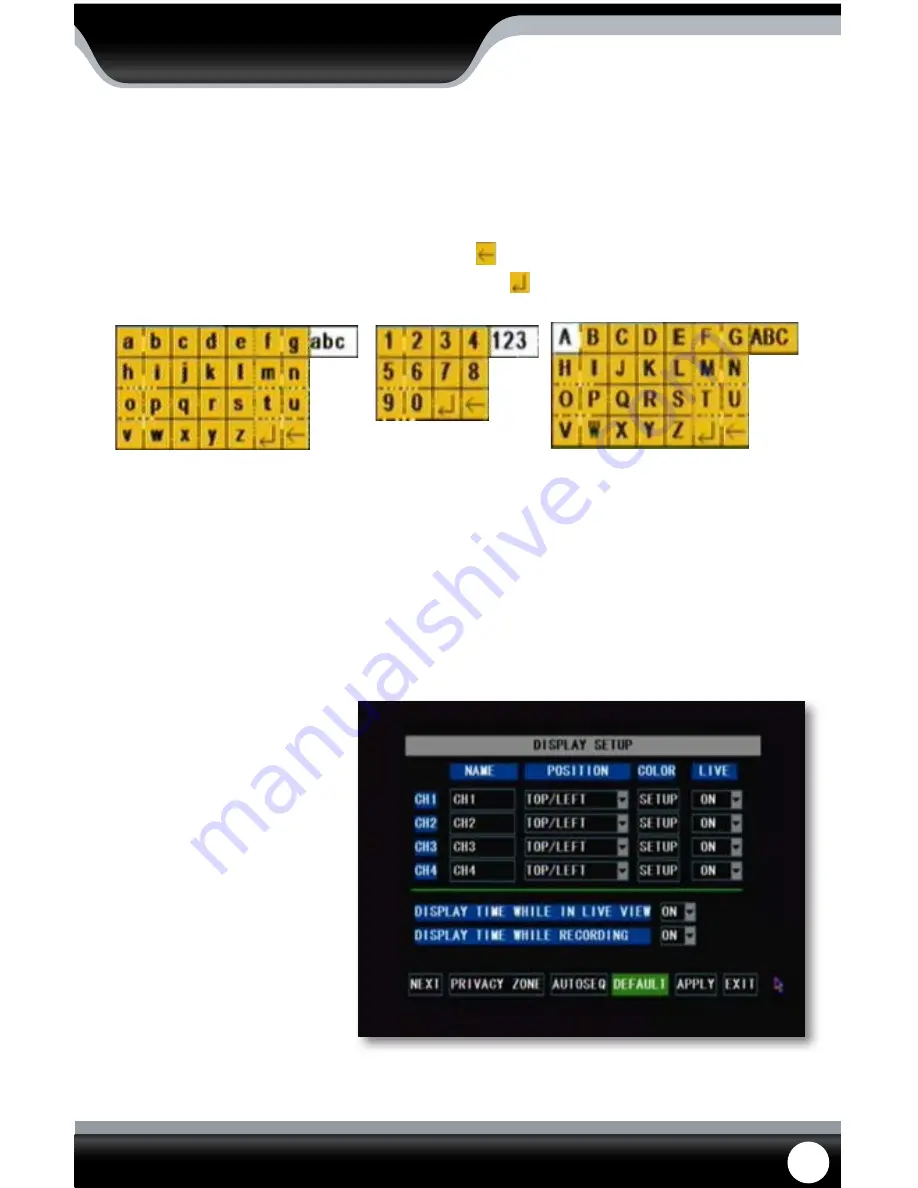
SN301-8CH
16
USING THE KEYBOARD
The keyboard is used when typing in passwords, dates and labeling/naming certain things. This keyboard will appear
multiple times when working with your DVR.
1. Select the letters you would like by pressing select. By selecting the “ABC” tab on the side, you will change the
letters to be lower case and selecting it again will change the letters to numbers and again from numbers to
upper case letters. To erase, select the backspace button ( ).
2. When you have typed in what you like, press the enter button ( )on the keypad to close the keyboard.
MAIN MENU
Keyboard(s)
CAMERA SETUP
The camera setup menu allows you name each camera, adjust where the title of the camera appears on screen, adjust
the color of each camera, turn cameras on and off as well as decide on where the time will be displayed on screen.
Title
This will be the name of the camera that is displayed on screen. It is good to name the camera something to reflect
what the camera is monitoring. Ex. Garage or Driveway. A maximum of 8 characters can be used.
To change the title of the cameras:
1. Select the title column next to
the camera you would like to
change and a keyboard will
appear.
2. Enter the title of the camera you
would like then select enter to
close the keyboard.
3. Select “apply” from the main
camera menu to save
your changes.
4. Repeat for all desired cameras.
Camera Menu
















































