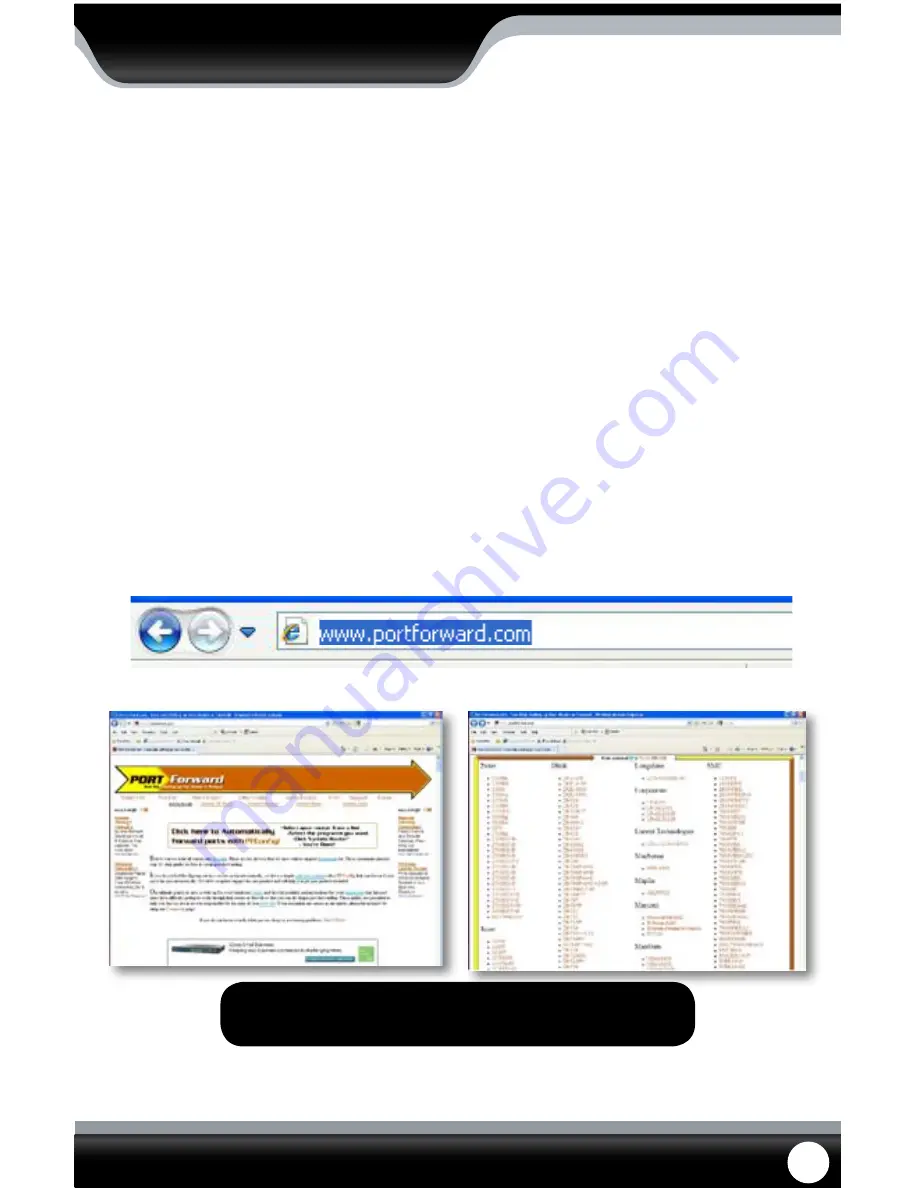
SN301-8CH
57
OPTION 2:
1. Open up your web browser and go to:
www.portforward.com
2. Once the site has loaded, scroll down to the large list of routers.
3. Find the type of router you have and select it.
• If you cannot find your exact router, select one that is similar to your router or made by the same company
that made your router
4. Once you select a router an advertisement will appear – select the “click here to skip this advertisement” text in
the top right corner.
5. On the next page there is a list of programs that require port forwarding, try to find instructions on port
forwarding a DVR, if you cannot find any you can select any type of system as the instructions for port forwarding
are similar for all products.
6. Follow the step by step instructions for your router on www.portforward.com. Be sure to use the set ports on the
DVR (Default = Port 80 and 9000).
• The instructions will walk you through the port forwarding process from start to finish. Your router may
require a user name and password, if you do not know this you may have to contact your Internet
service provider.
7. Once you have completed port forwarding, see TESTING PORT FORWARDING on Pg 59.
Port forward Home page
Select a Router most similar to yours from list
NOTE: www.portforward.com is not affiliated with DEFENDER.
Go to www.portforward.com
NETWORK GUIDE
PLEASE MAKE SURE TO FORWARD PORTS 80 AND 9000 FOR ONLINE VIEWING. IF YOU WOULD LIKE
TO USE MOBILE VIEWING, BE SURE TO FORWARD PORT 1024 AS WELL.
















































