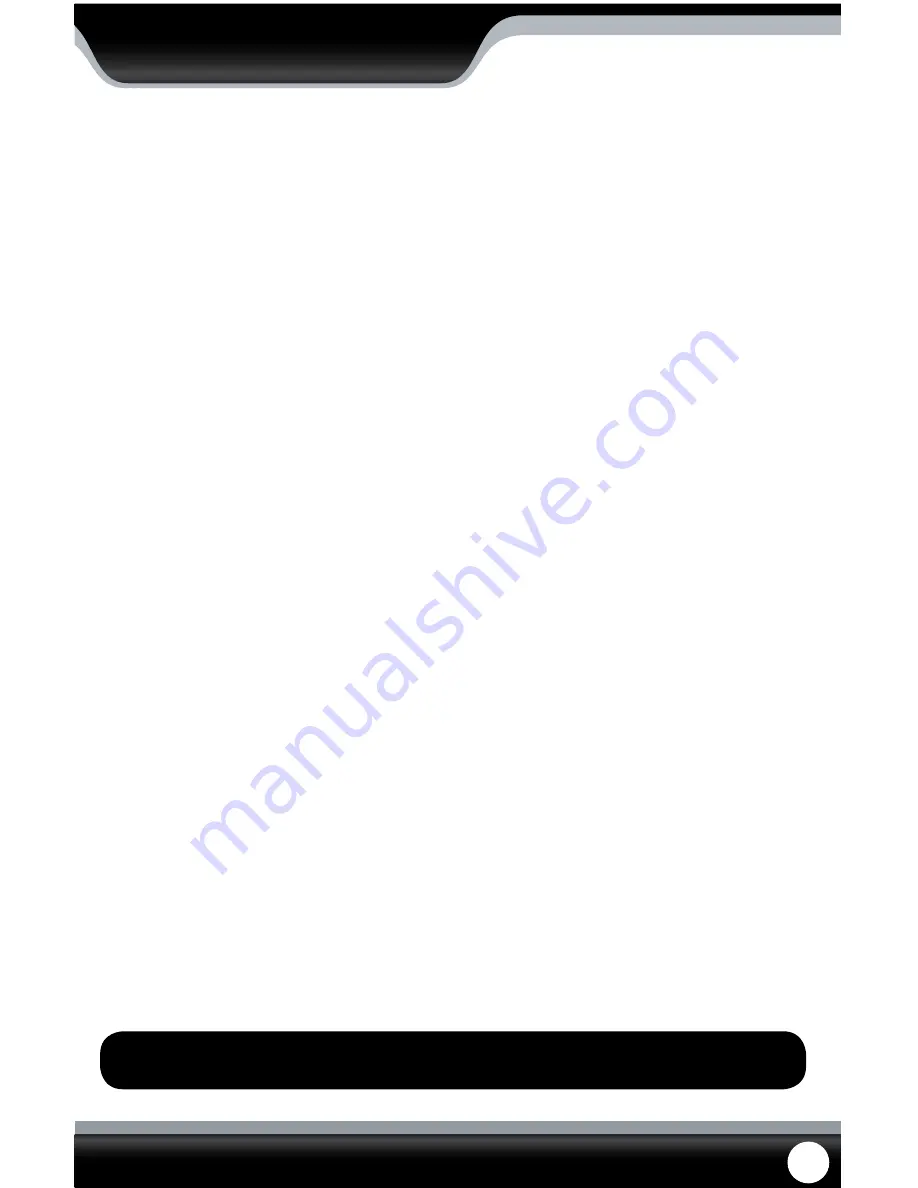
SN301-8CH
79
Symbian Mobile
From your computer:
1. Connect phone to computer and open the memory card or installation folder.
2. Insert included CD into drive and open up to view files.
3. Copy and paste the viewing software onto the phone’s memory card folder.
From your mobile phone:
1. Open the file location, and open up the QQeye.sis file. Note: Directions may vary on the type of phone that is
being used. Refer to your phone instruction manual on how to access files from your mobile device.
2. The phone will begin preparation to install.
3. Once preparation is complete, the phone will request permission to install. Select “YES”.
4. You will then be prompted to choose where you want the file to install (Phone memory or card memory, you can
choose either location.)
5. Once you have selected where you would like to install the program, select “continue” and the program will
install.
6. Once the program has installed, go to applications and open the program.
7. Upon opening the program, you will be prompted to insert the following information:
Default access point:
Choose the access point used to access the Internet
Server address:
Input the DVR’s External IP address in this section
Server Port:
Insert the set port for the Mobile connection
User name:
Insert the set user name, this was specified on the DVR, under mobile setup
Password:
Insert the set password, this was specified with the user name, under mobile setup on
the DVR
Channel:
Select the channel you would like to view from the start up
8. Once all the proper information has been inserted select “Done” to save your settings and start viewing the
mobile viewing software.
9. For a full screen view, select the footage being displayed.
MOBILE VIEWING
Note: Directions may vary depending on the type of phone that is being used. Refer to your phone’s
instruction manual on how to access files from your mobile device.
7. Once the correct information has been inserted, select “OK” and a separate screen viewing your selected channel
will appear.
8. The mobile software allows you to change channels, control a PTZ camera as well as capture a video.
9. If you capture a picture it will be stored in the same file location the program was installed.
10. You can convert normal display to full screen display by clicking the screen from on mobile device.












































