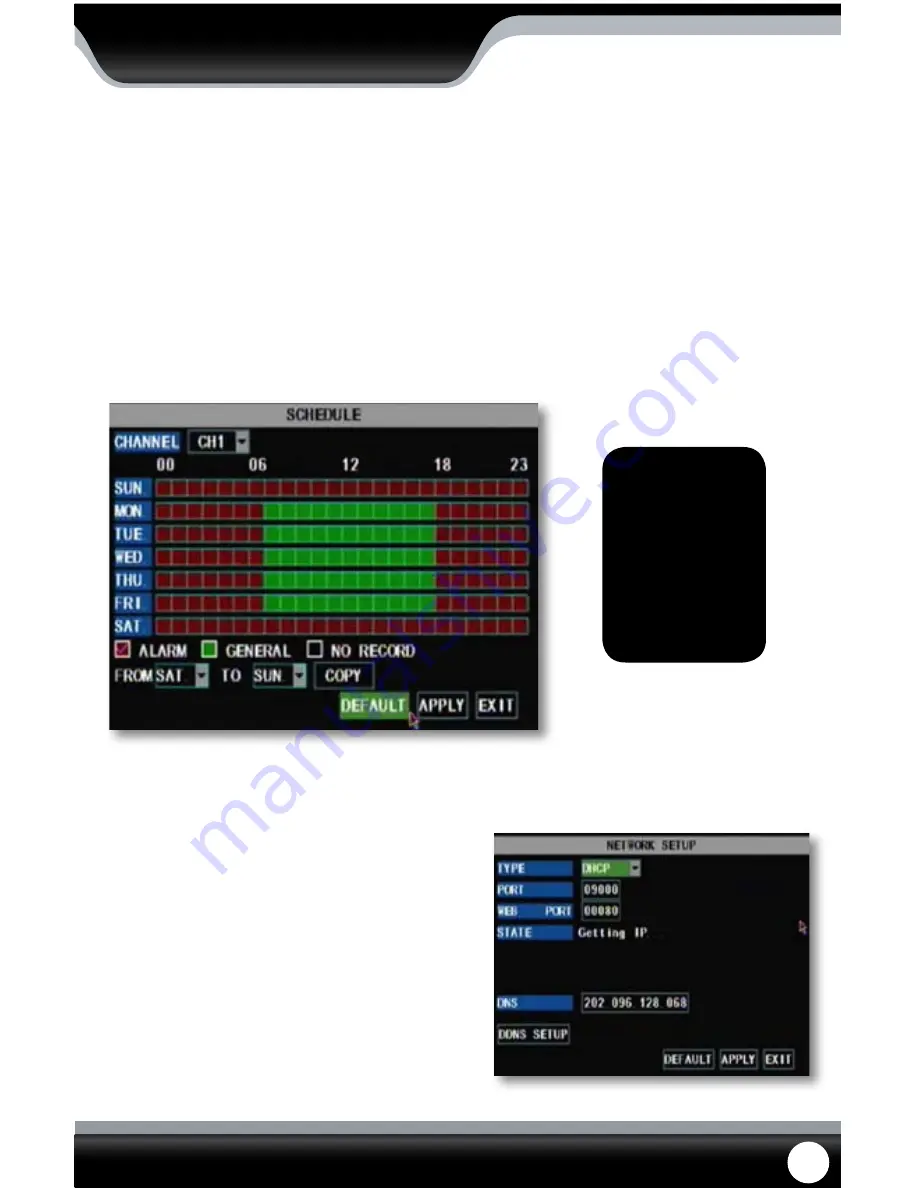
SN301-8CH
21
MAIN MENU
Schedule Copy Function
Selecting the COPY button will copy one days schedule and paste it into other days that you specify. This is useful if
you customize a schedule for a particular day and would like to apply the same schedule for other days of the week.
To copy one day’s schedule to another or all other days:
1. Select the drop down menu beside the word “from”.
2. Highlight the day you would like copied.
3. Select the drop down menu beside the word “to”.
4. Highlight the day you want the copied schedule to be pasted into.
5. Highlight the “copy” button and press select, the days you had selected will all have the copied schedule in it.
6. Once you have completed all desired schedules, select “apply” to save settings and “exit” to exit back to the record
setup menu.
Note:
Please be aware
that you must set
a schedule for each
camera that is
connected unless
you decide to set all
cameras to the exact
same schedule.
Schedule Copy Function
NETWORK SETUP MENU
The network setup menu is your gateway to viewing your
footage online. This menu holds the information you need
to set up on-line viewing. The DVR is pre-configured to work
with most basic network setups and the values shown on
the screen are the values you will be using to setup and view
the DVR on a computer.
The network setup menu allows you to configure all
the settings necessary to view your DVR online. You can
configure the way the DVR acquires an IP address, adjust
which ports are used to communicate with the DVR, adjust
your DNS as well as set your information for a DDNS account.
Network Menu






























