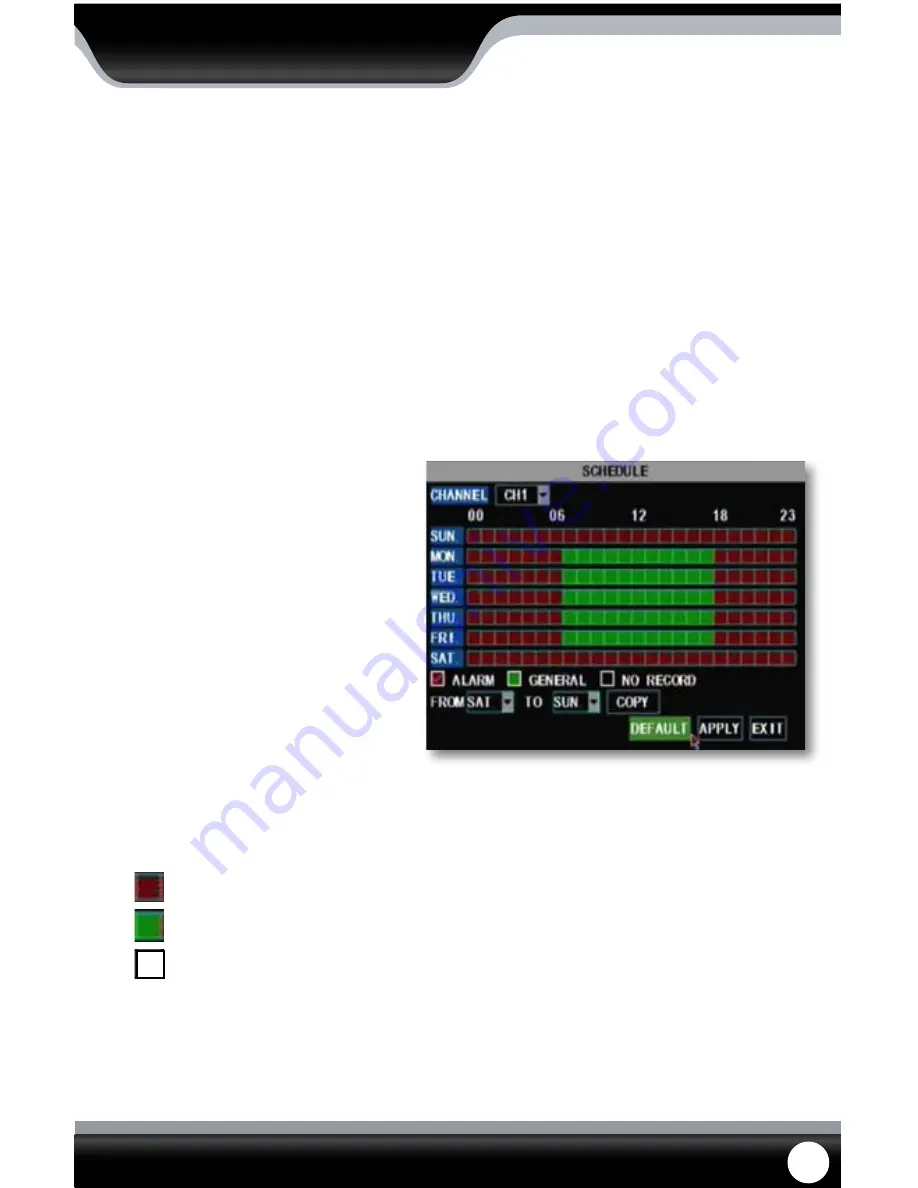
SN301-8CH
20
MAIN MENU
To set your DVR for schedule record:
1. Select the drop down menu beside “Record Mode”.
2. Highlight the words TIME SCHEDULE RECORD and press select.
3. Select “apply” to save settings.
The default schedule is set to general record on a 24/7 schedule.
To customize your record schedule
This DVR allows you to set different schedules for
each channel, what days the DVR will follow the
set schedule as well as select what record mode
will be used. (Normal record, motion record or
when the alarm is detected.)
1. From the camera setup menu, make sure the
DVR is set to “TIME SCHEDULE RECORD.”
2. Highlight the word SCHEDULE (beside the
record mode drop down list) and press select.
3. This will bring you to a separate screen.
4. Select the drop down list beside the word
“CHANNEL”, highlight and select the camera
you would like to set that schedule for.
To change the schedule:
1. At the bottom of the schedule area, highlight the type of recording you would like to insert and press select, a
check mark will appear in the corresponding box.
Alarm record
:
(Red) Records only when motion is detected
General Record:
(Green) Constantly records
No Record
:
(Transparent) Footage will not record at this time
2. In the schedule area, scroll to the day and time you would like to adjust (to record, alarm record or no record) and
press select. The time slot will fill with the corresponding color.
3. Repeat for all wanted times and days for each desired camera (or all cameras).
4. Once you have set all schedules for the desired cameras, days, times and record modes select “apply” to
save settings.
Schedule Menu
Rec. Mode
The DVR allows you choose whether it always records, or if it records based on a set schedule.
To program your DVR to always record:
1. Select the drop down menu beside “Rec. Mode”.
2. Highlight the word “always” and press select.
3. Select “apply” to save settings.






























