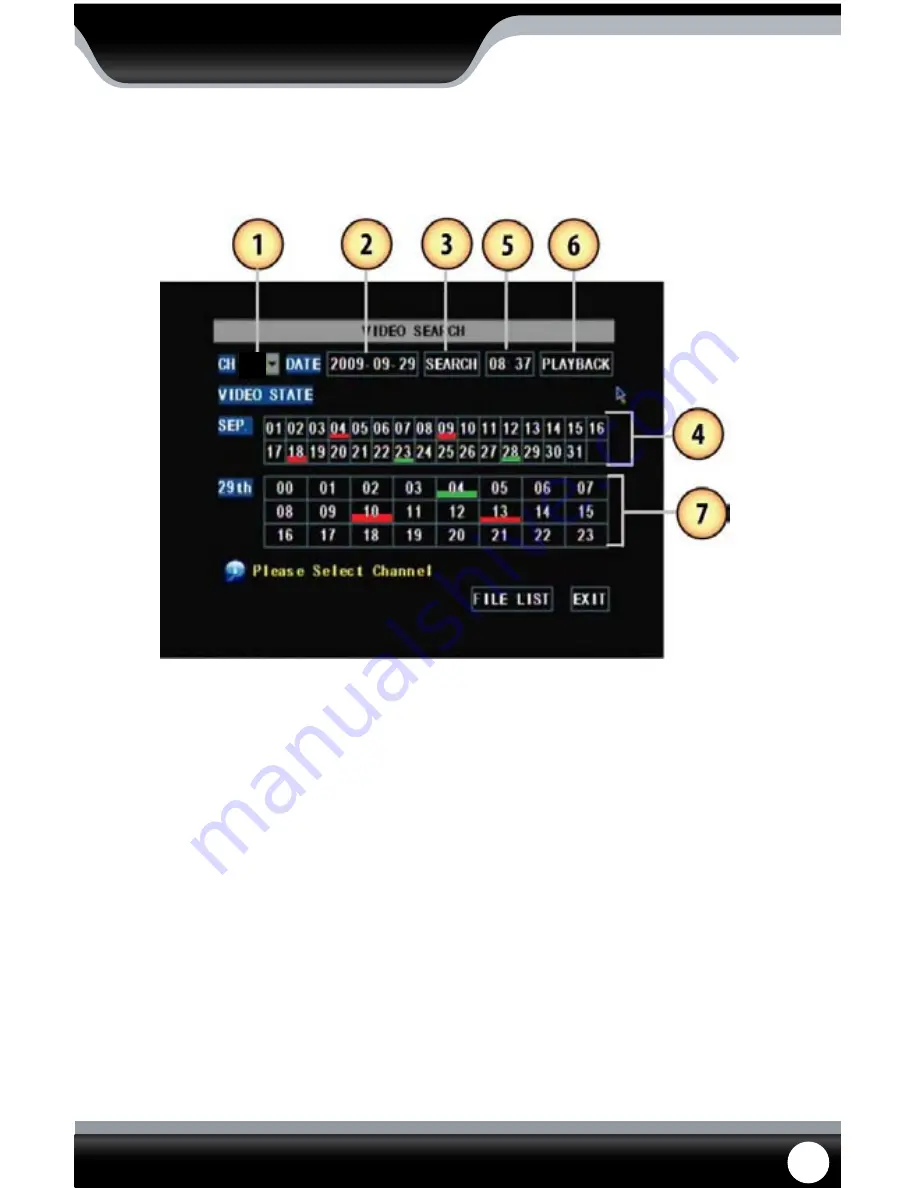
SN301-8CH
25
VIDEO SEARCH
This option allows you to search through your previously recorded footage and find footage recorded from particular
dates and times. You can access the video search menu by pressing play in live monitoring mode, from the shortcut
menu or by selecting the “Search” option on the main menu.
To access and play back footage from a particular date and time:
1. Select the channel you would like to view recorded footage from
(1)
and press select. Then, highlight and select a
date you would like to view footage from
(2)
a keyboard will appear for you to input the date that you would like
to see footage from. Highlight and select search
(3)
to open up the search times for that date.
• Once you have searched for a particular month, you can view times and footage from each day of that month
by double clicking on the day in the calendar below
(7)
• The days and times that have Motion/Alarm recorded footage stored on them are red in the time schedule
(4)
• The days and times that have General Recording stored on them are green
• If the time is not red or green, it means there was no recording during that time
3. To search for a particular time on a set date, highlight the time you would like to watch
(4)
and press select, a
keyboard will appear to input the start time of the footage you would like to view. Click on Playback
(6)
to start
viewing from that date and time.
4. If footage was recorded within the selected date and time slot, the footage will begin to play. If nothing was
recorded, a screen will appear and read ”no record file found”. Check your Date/Time and try searching to see what
video footage is available.
MAIN MENU






























