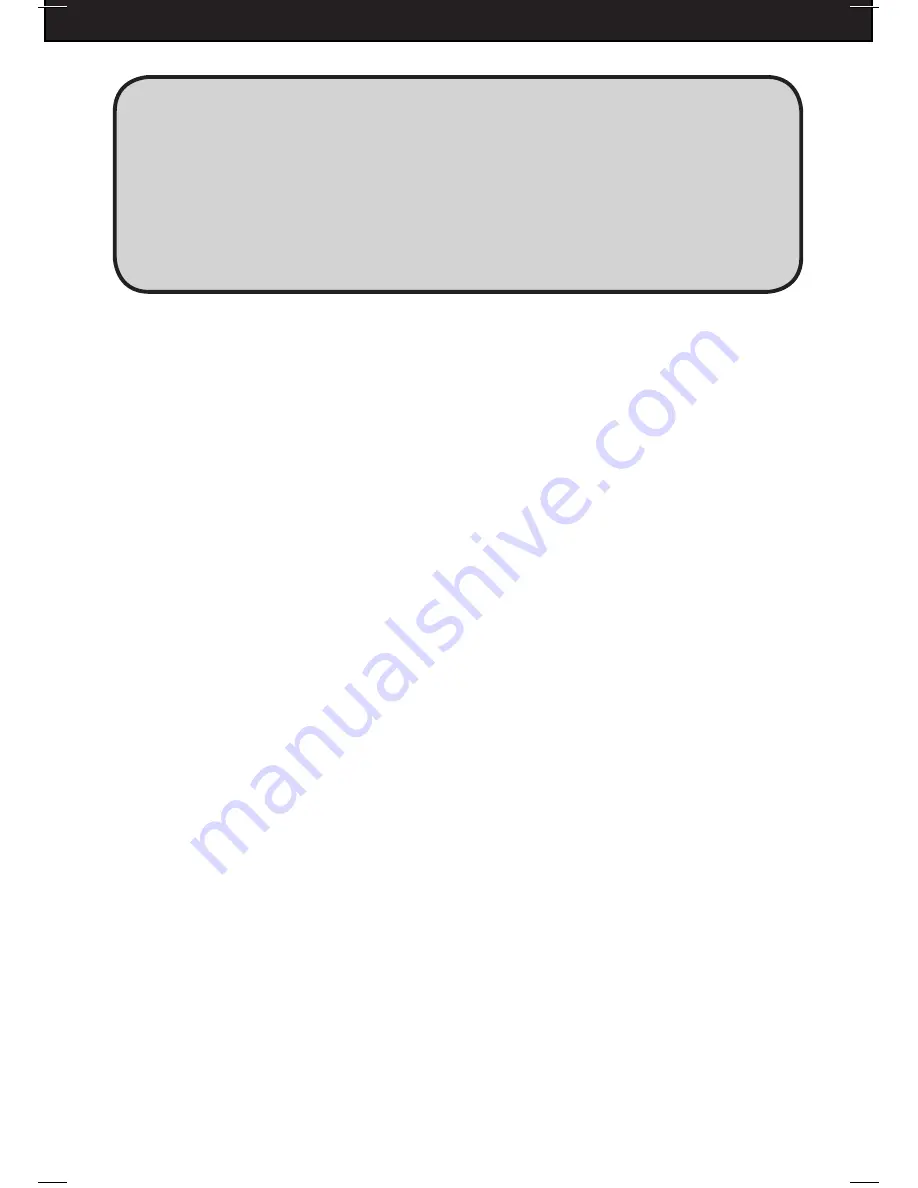
DFDVR2
33
4. You can either use the default port number or assign a new one (it is recommended that
you use the default port number).
5. If you find that you cannot enter or change any addresses, check if DHCP is set to
Automatic. Press MENU to go back to the previous page (TCP/IP Setup) and then enter
IP SETUP. Select DHCP MODE and press ENTER to switch DHCP to MANUAL.
6. Refer to section 6-2 for port forwarding instructions.
7. Since you may get different IP addresses from time to time, setting up the DDNS
service (Section 6-4) allows you to log in remotely, instead of using the IP addresses
that are constantly changing.
6-2: ROUTER PORT FORWARDING GUIDE
It is necessary to forward incoming traffic on your DVR’s port (default: 50000) so that your
DVR can accept remote connections from the Internet. Every router requires different steps
to port forward. Use the following index to find your specific router manufacturer:
6-2-1: BELKIN ROUTER
6-2-2: D-LINK ROUTER
6-2-3: LINKSYS WIRELESS ROUTER
6-2-4: LINKSYS WIRED ROUTER
6-2-5: WESTELL ROUT ER
6-2-6: NETGEAR ROUTER
6-2-7: NETOPIA ROUTER
6-2-8: MOTOROLA ROUTER
6-2-9: TWO-WIRE ROUTER
6-2-10: PPOE SETUP
6-2-1: BELKIN ROUTER
The port forwarding process is dependant on the brand and model number of the router
being used. Port forwarding of a router is required with your system to allow user access to
your DVR. Regardless of the Belkin Wired Router being used, the process of port forwarding
is similar. You will need to enable the ports by locating the port range forwarding screen.
With most Belkin routers the port forwarding screen is located within the Virtual Servers
option tab. The set up instruction outlined below is an example of port forwarding using
Belkin Model F5D8230-4.
Continued on next page......
Tip:
If you have computers running Windows connected to the router, you can find
the
subnet mask and gateway information from the computers. From the Windows desktop
Start Menu, choose Run. Type "cmd" to open a command prompt. In the command prompt
window, type “ipconfig” and press "ENTER." The window will display the computer’s
IP configuration. Your DVR should have the same subnet mask and gateway as the
computer, if they are connected to the same router. In addition, the first 3 segments of
the local IP address should be the same as well. For example, if your computer’s local IP
address is 192.168.1.100, your DVR’s IP address should be 192.168.1.XXX.
















































