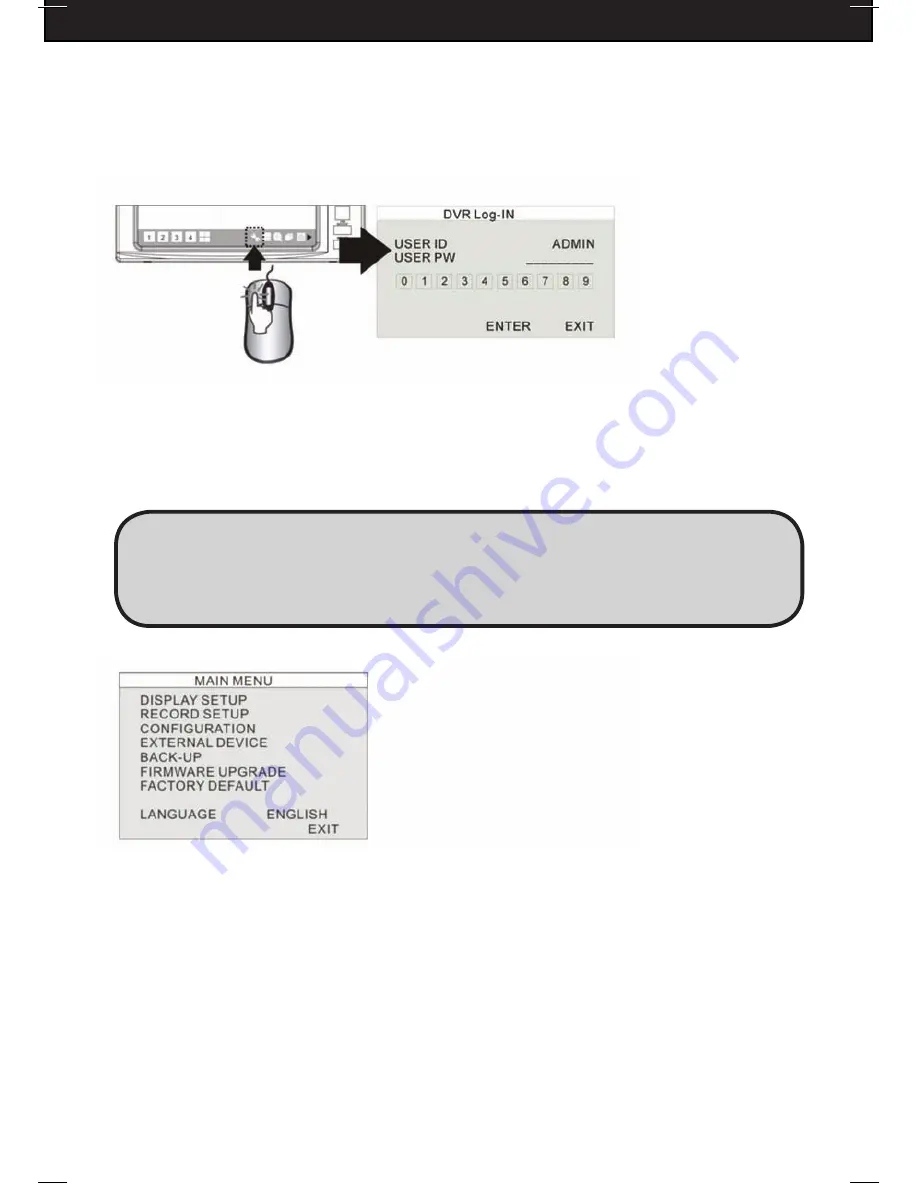
DFDVR2
16
SECTION 4: SETUP
4-1: DVR LOG-IN
4-1-1: LOGGING IN
1. Left click the MENU icon to login to the DVR system menu.
2. Enter the password by left clicking the 0~9 icons to change their values.
3. Left click ENTER to confirm and enter the system menu.
Note:
The default USER ID is ADMIN. There is no default password. Press the ENTER
key directly to enter the system.
4-1-2: SYSTEM MENU
1. DISPLAY SETUP
- This includes the SCREEN SETUP and On Screen Display (OSD)
setup screens.
2. RECORD SETUP
- This includes the RECORD CONFIGURATION and SCHEDULE
SETUP screens.
3. CONFIGURATION
- This includes HDD MANAGEMENT, TIME/DATE SETUP,
CAMERA SETUP, INTERVAL SETUP, ALARM SETUP, BUZZER SETUP,
PASSWORD SETUP, and SYSTEM INFORMATION screens.
4. EXTERNAL DEVICE
- This includes the TCP/IP SETUP, SPOT SETUP screens.
5. BACK-UP
- This allows you to backup recordings to a USB Device.
6. FIRMWARE UPGRADE
- Used to upgrade firmware by using USB memory stick.
7. FACTORY DEFAULT
- Reset the DVR to factory defaults.
8. LANGUAGE
- Change the OSD language.
Caution:
It is strongly recommended that you create a password after the initial setup. Please keep a
record of your password. Rebooting the DVR and resetting the factory defaults will not reset the
password to the default. If you forget the password, please contact DEFENDER for support.






























