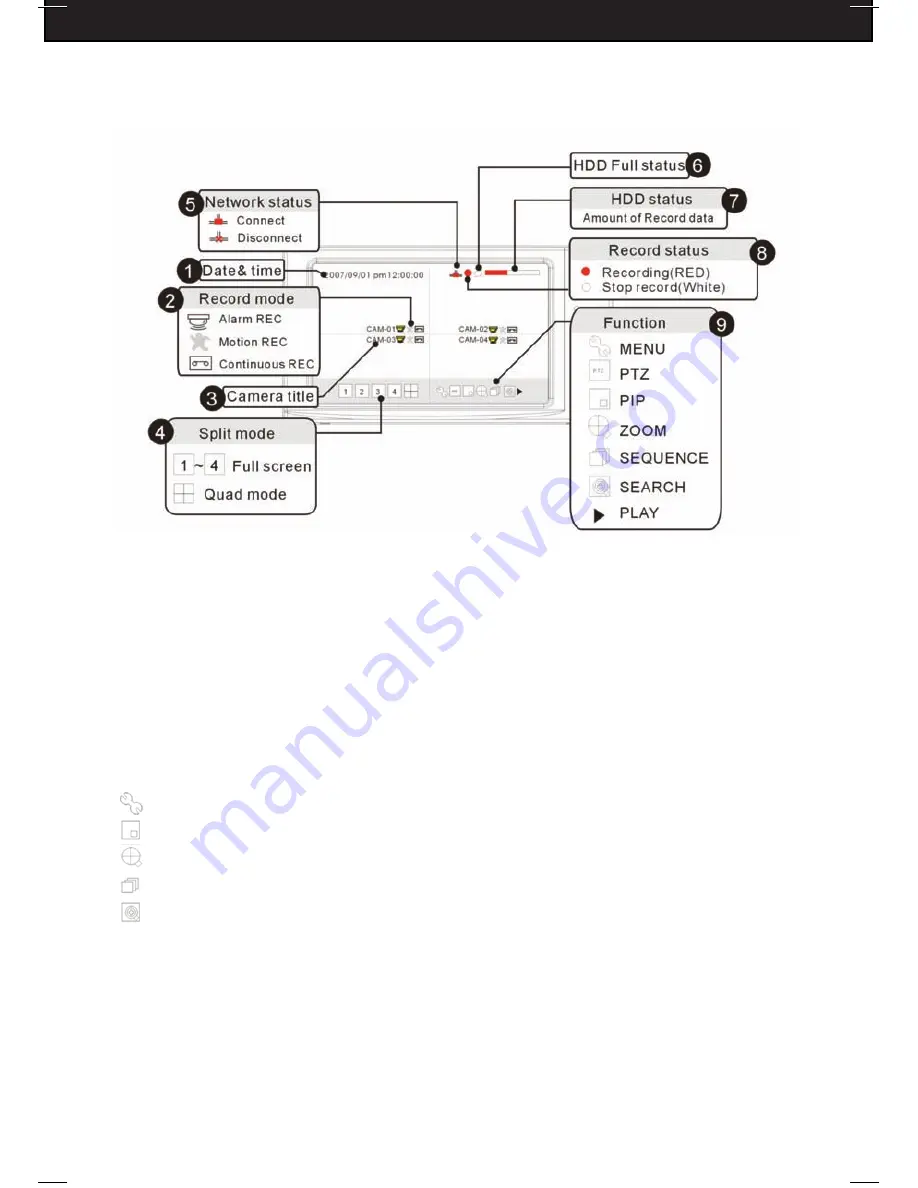
DFDVR2
8
►
SECTION 3: OPERATION
3-1: DISPLAY CONFIGURATION
1. Date & Time
- Shows the current system time or the recorded time in playback.
2. Record mode
- Shows the current recording mode (motion, continuous, scheduled or
alarm record).
3. Camera title
- Shows the camera’s title on the displayed channel.
4. Split mode
- Allows you to view either one camera at a time or all four in a quad
view mode.
5. Network status
- Displays the network connection status.
6. HDD full status
- Icon turns red when the hard disk drive (HDD) is full.
7. HDD record percentage
- Shows the HDD space that has been used for recording.
8. Record status
- Shows the recording status: RED means that the DVR is recording
(motion, scheduled or alarm); WHITE means that the DVR is not recording.
9. Menu Functions
-
MENU: Enter setup menu
PIP: Picture In Picture
ZOOM: Zoom in (200%)
SEQUENCE: Automatically cycles through each camera in sequence
SEARCH: Opens the playback search window
PLAY: Quick playback mode











































