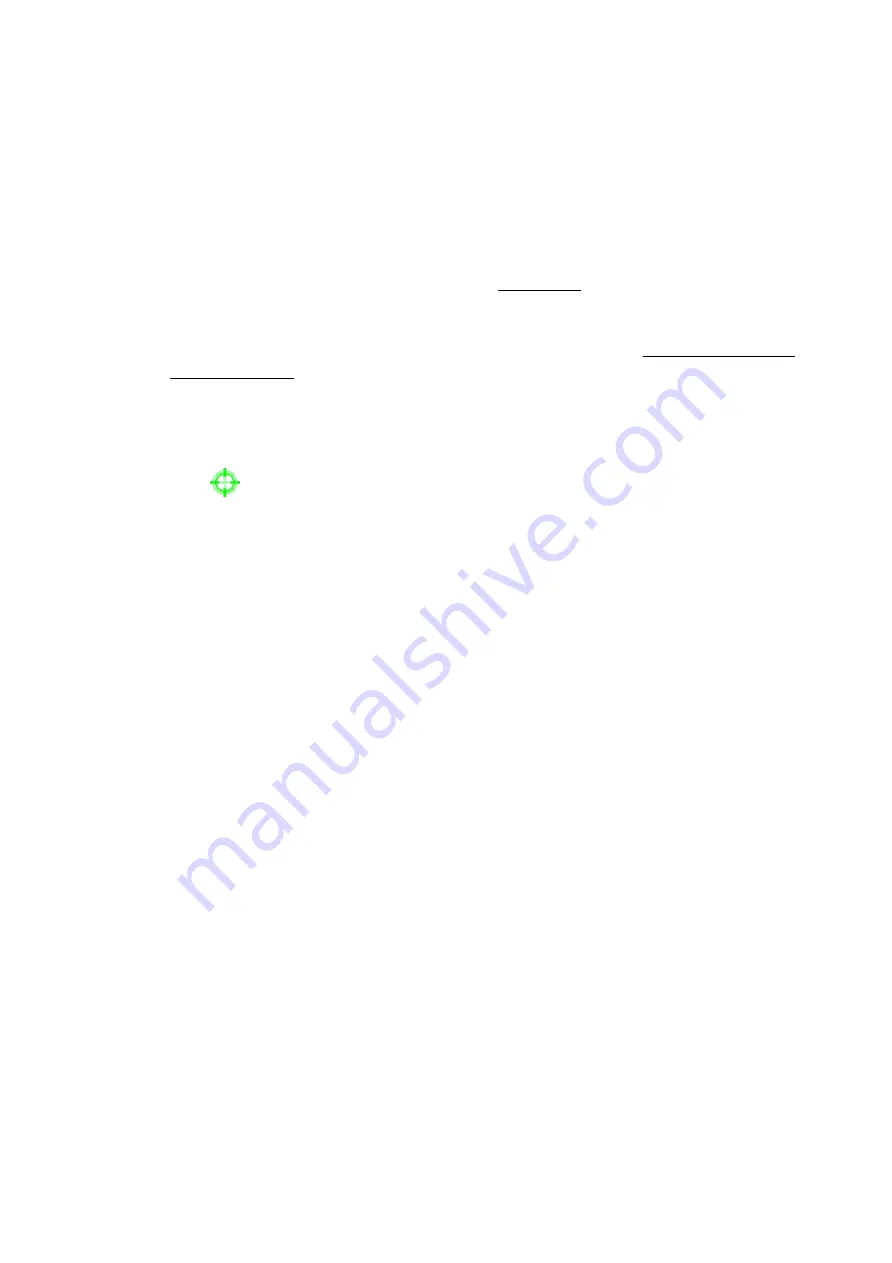
67
Matched file List
– the matched files (HDD ID & time are shown) according to the
selected search time, camera, and motion masks. The files are shown from the oldest
to the newest. The user may (1)
Mouse Left click
to enter Smart Search Playback
display of the selected matched file in this list, (2) press
Play Button
(Mouse: Left
click)
to playback it directly, or (3) press
Backup Button
(Mouse: Left click)
to
backup
(copy)
the selected recorded video/audio to the connected backup device
without
playback
. The Backup display (described in Section 7.6) will be shown.
Please note
that this kind of backup without playback is performed in the background, and the
user can still do almost all the operations.
Please also note that the playback (or
backup) can walk across all the matched files.
Please refer to Section 7.8 Playback
For Smart Search for the detailed operations for smart search playback.
Motion Area
– the motion areas for the camera to be searched for matched files.
The
files with motion covering all the motion areas will be selected as matched.
In
Motion Area Setting, the video area is divided into many small grids, and the area
with
is the area which will be checked for matched motion.
Please note that
based on the search algorithm, there will be more matched files for smaller areas.
Summary of Contents for 16-CH
Page 77: ...77 Edge ...
Page 78: ...78 ...
Page 79: ...79 ...
Page 102: ... 102 7 Set Time Based Refresh 8 Click on OK button to save the settings ...















































