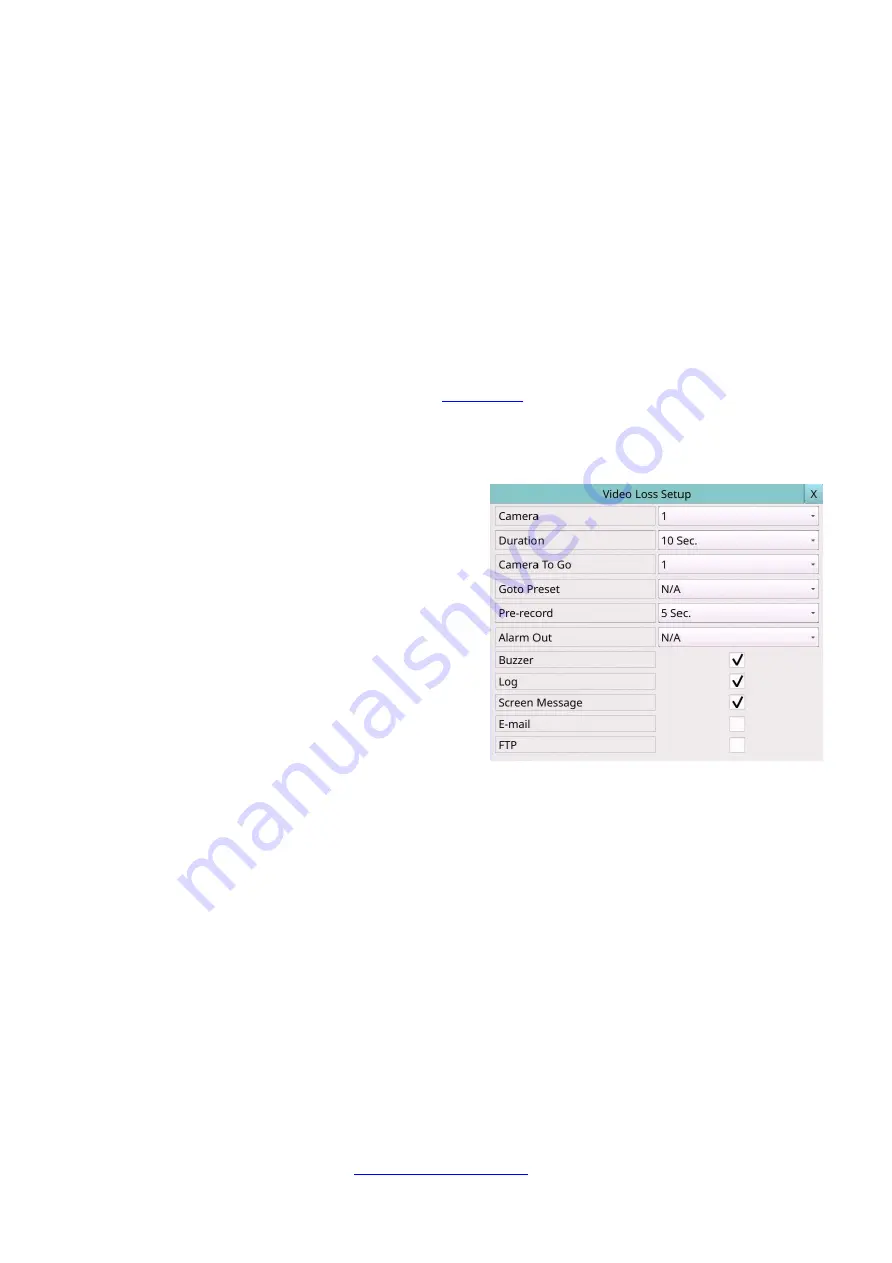
36
Bitrate (kbps)
–Encoding bitrate of IP Camera.
Quality
–Encoding quality of IP Camera.
Gop length (fps)
–Encoding GOV length of IP Camera.
Apply
– Apply settings to IP Camera.
Refresh
– Reload the encoding settings of IP Camera.
6.1.2 IPCam Image Setup
In IPCam Setup, press
Image
to call up
IPCam Image Setup
of the selected camera. It will
link to Video Adjustment, Please refer to
6.1.3 Video Loss Setup
In Camera Setup, press
Video loss settings..
to call up Video Loss Setup of the selected
camera to set up. The Video Loss Setup
allows the administrator to define how the
system responds to the detected video loss
for the camera.
The general operations are as below:
Mouse: Click in the respective item
Select the items to set.
X (
Mouse: Left Click X or Right Click to leave
)
Press this button to escape from this screen, and return to Camera Setup display. If
the contents have been modified, a Save dialog will be shown to ask the user to save
the changes, press
YES
to exit and save,
CANCER
to exit without saving.
Following is a brief description for each item and its specific operations:
Camera
– Press the
Numeric
to select the camera.
Duration
– response duration to define at most how long (in seconds) the Alarm Out
relay and the Buzzer will keep being triggered after video loss is detected for this
camera. However, the Alarm Out relay and the Buzzer will be reset immediately once
the camera returns to normal. The value (3 seconds - 60 minutes, discrete, ‘-‘ for
‘Forever’).
Camera to go
– the camera to go to the preset position in next field after video loss is
detected for this camera. “Camera to go” camera must be a PTZ camera.
Goto Preset
– to define the preset position to go to for the “Camera to go” Camera in
last field if video loss is detected for this camera. For more details about preset
locations, please refer to
Summary of Contents for 16-CH
Page 77: ...77 Edge ...
Page 78: ...78 ...
Page 79: ...79 ...
Page 102: ... 102 7 Set Time Based Refresh 8 Click on OK button to save the settings ...
















































