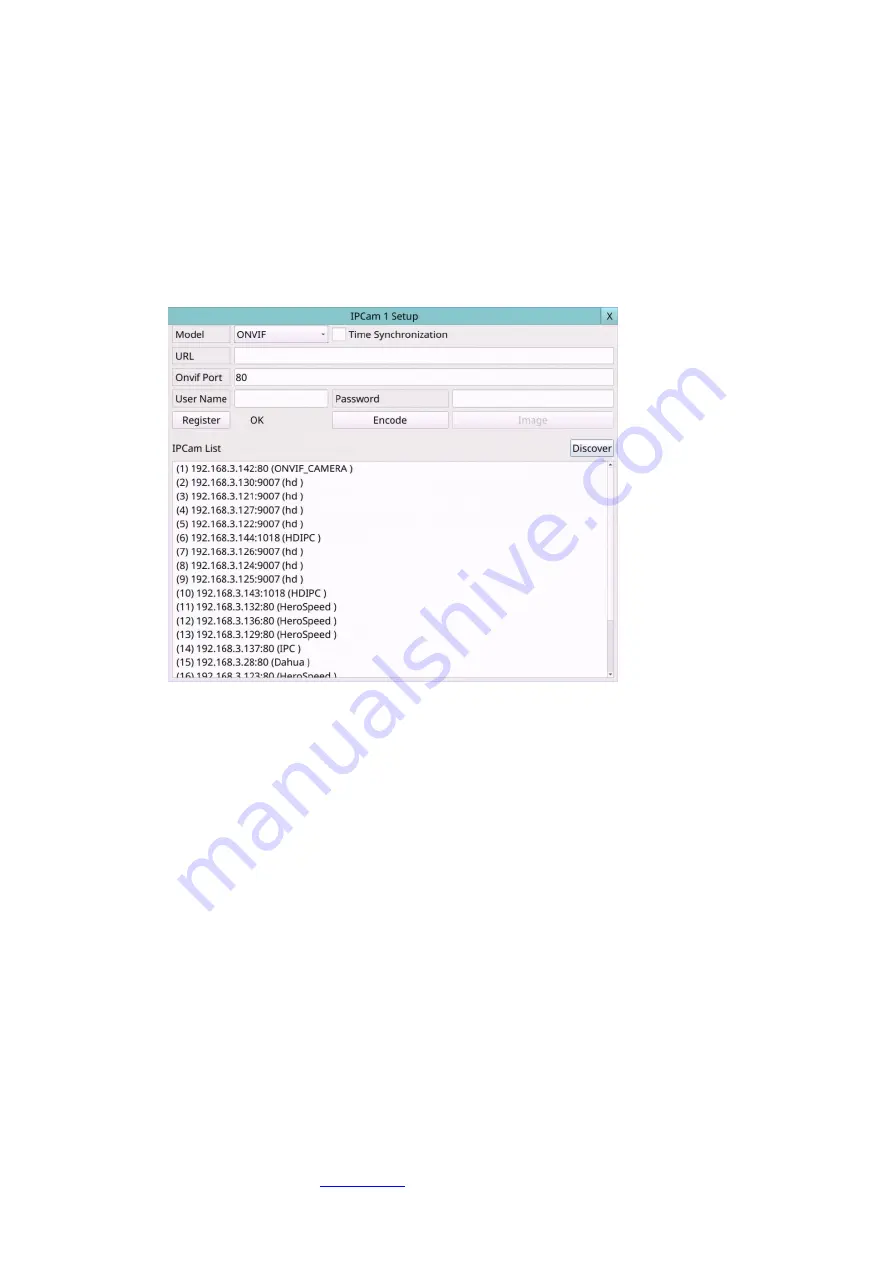
33
General:
Type
– whether this camera is IP CAM, Analog, or N/A. If IP CAM, the IP CAM settings
will be settable.
Mode
– “Auto” detection or “AHD”, “TVI”, or “CVI”.
Setup
– when Type set as IPCAM, it is used to set up the IPCAM related settings for
this camera. Press Setup (Mouse: Left click) to call up the IPCAM Setup display for the
camera as shown below.
Please select
ONVIF
for the IP CAM that can support
ONVIF Profile S /Profile T
,
otherwise select
RTSP
. For
ONVIF
, user can click on
Discover
to discover the IP CAM
(static IP or DHCP) in the LAN, then
double click the left mouse button
to select the
IP CAM in IPCAM List, the
URL
and
ONVIF Port
will be display in the field. For
RTSP
,
please enter
Main Stream URI
and
Dual Stream URI
manually. Please also enter the
correct Username, Password, and if it’s to be time-synchronized with the NVR for the
IP CAM.
Please note that camera setup is not supported for RTSP. However,
live/network view, record, and playback are supported, but users need to configure
the bit rate and the frame rate of main/dual stream manually so that the Max.
Incoming bandwidth won’t be exceeded.
For plug-and-play, please note that it is
supported for DHCP or static IP of IP-CAM, but only two predefined sets of
username/password for IP-CAM is supported.
After defined sets of Mode/ URL/ Onvif Port/ Username/ Password/ Time
Synchronization, press
Register
to connect to the IP Camera.
Note: Add IP CAM via
left mouse button double click
from Discover IP CAM List, it
would keep IP CAM's UUID. So that even if the IP URL changed, still can find the IP
CAM and automatic use. If key-in the URL and ONVIF Port values directly, it wouldn't
keep the UUID. After the IP CAM URL is changed, the user needs to modify the URL
value manually.
Title
– The title (
Max. 16 characters
) of this camera. Please follow the Text Input
method described in
Summary of Contents for 16-CH
Page 77: ...77 Edge ...
Page 78: ...78 ...
Page 79: ...79 ...
Page 102: ... 102 7 Set Time Based Refresh 8 Click on OK button to save the settings ...






























