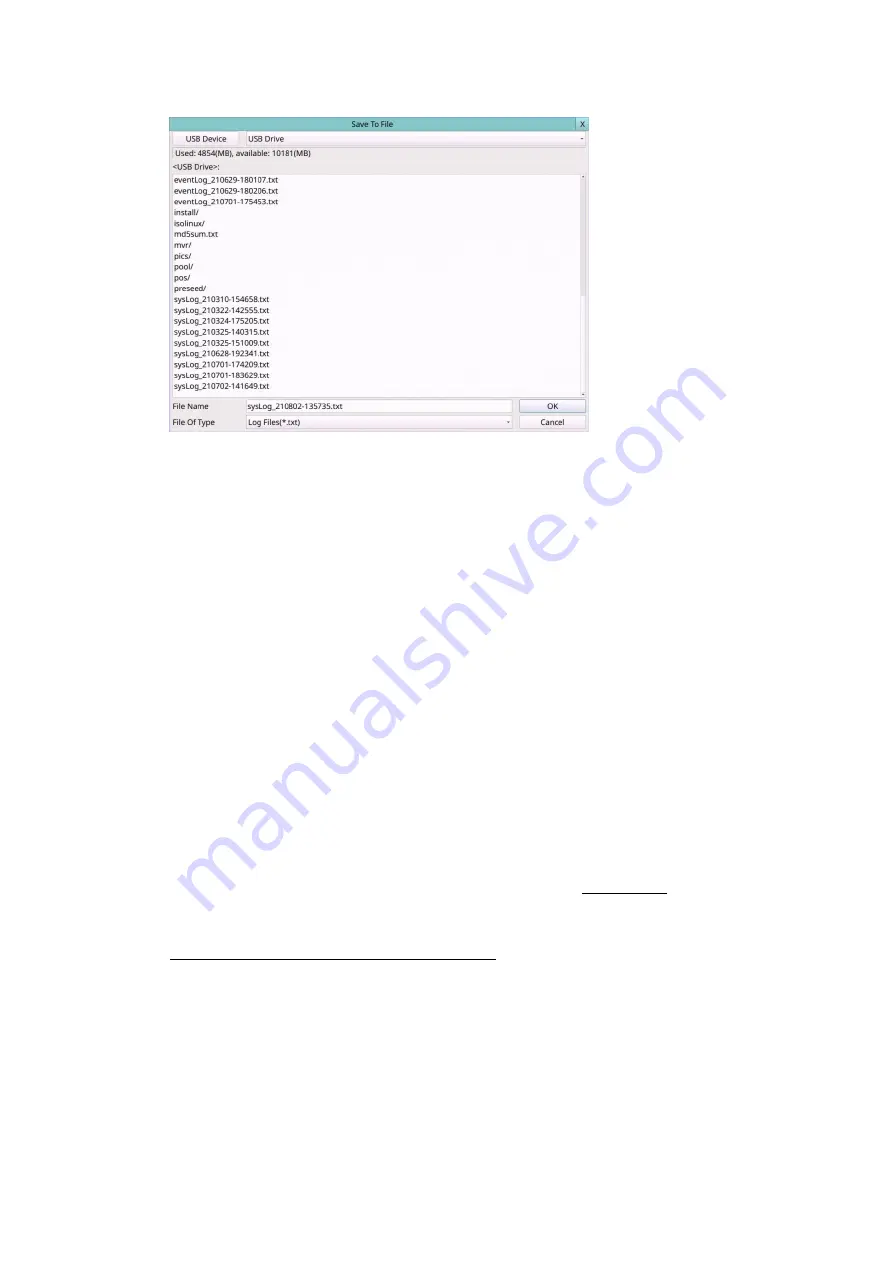
65
Please select the backup device, and enter the directory name you want, and then
press
OK
to copy the event log to the selected backup device.
Page
(Mouse: Left click)
Press the Numeric to select the page of the event logs, the log list will also be
updated.
Following is a brief description for each item and its specific operations:
Event Type
– the type of events (
Record
,
Alarm
,
Motion
,
Video Loss
) to be shown in
the log list.
Mouse Left click
to check/uncheck the event type for the log list.
Source ID
– the source which triggered the event. For Alarm, it’s the alarm input
number; for Camera Event and Video Loss, it’s the camera number. It’s used to filter
the events to be shown in the log list.
Mouse Left click
to check/uncheck each item.
You may check/uncheck “All” for faster operation.
Log List
– the event logs according to the Event Type and Source ID selected. The
user may
(1)
Mouse Left click
to select/deselect the highlighted log in this list,
(multiple logs can be selected in this way)
(2) press
Play Buttons
(Mouse: Left click)
to playback all the selected logs, or (3) press
Backup Button (Mouse: Left click)
to
backup (copy)
all the selected recorded video/audio to the connected backup device
without playback
.
The Backup display (described in Section 7.6) will be shown.
Please note that this kind of backup without playback is performed in the
background, and the user can still do almost all the operations.
Please refer to
Section 7.7 Playback For Search By Event for the detailed operations for event
playback.
Summary of Contents for 16-CH
Page 77: ...77 Edge ...
Page 78: ...78 ...
Page 79: ...79 ...
Page 102: ... 102 7 Set Time Based Refresh 8 Click on OK button to save the settings ...






























