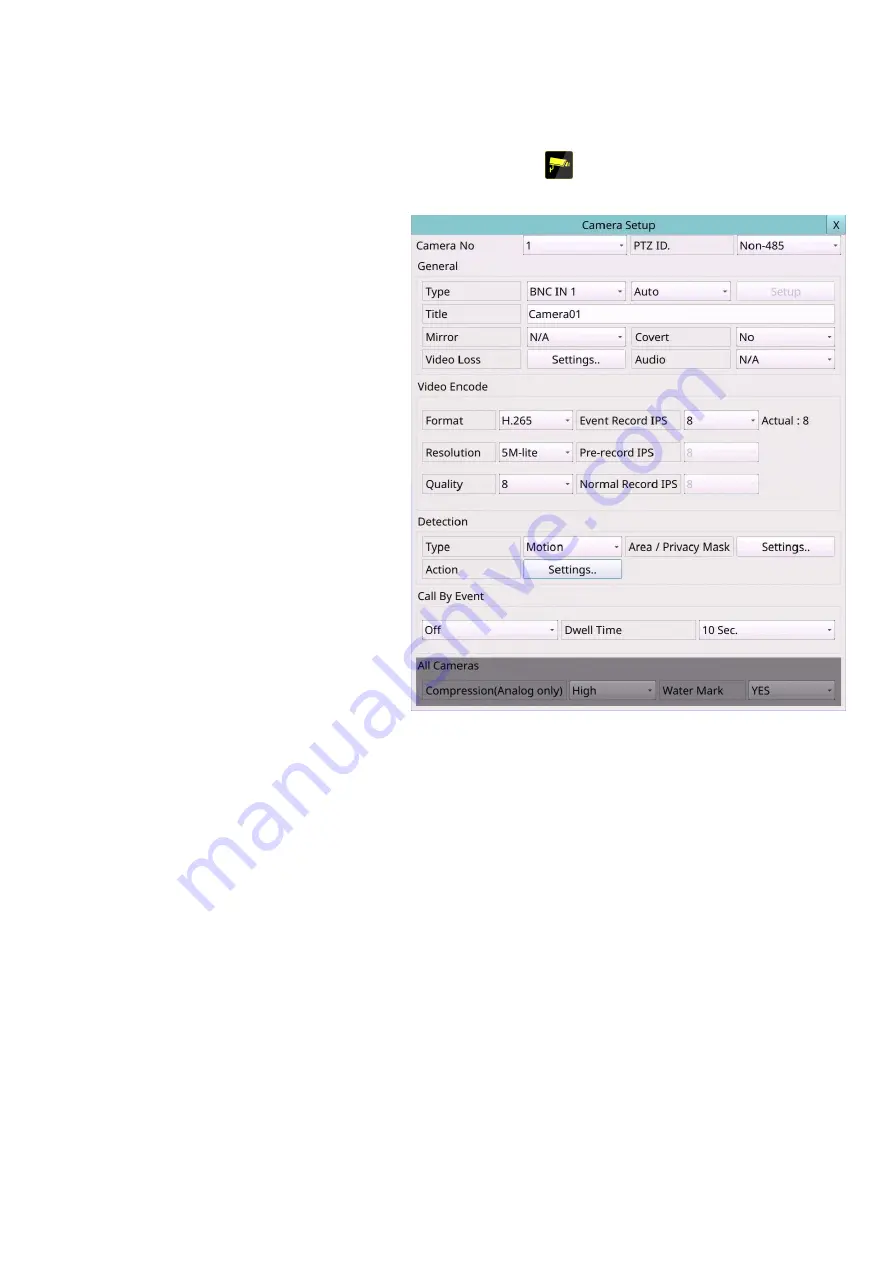
32
6.1 Camera Setup
Left-click the mouse to select the
Camera
(Mouse:
)
In Setup Menu display, the
Camera Setup will be shown.
There are IP CAM and analog
cameras, can be connected. The
Camera
Setup
allows
the
administrator to define some
fundamental attributes for all the
installed cameras.
The general operations are as
below:
Mouse: Click in the respective
item
Select the items to set.
X (
Mouse: Left Click X or Right
Click to leave
)
Press this button to escape
from this screen, and return to
Setup Menu display. If the
contents have been modified,
a Save dialog will be shown to
ask the user to save the
changes, press
YES
to exit and
save,
CANCER
to exit without
saving.
Following is a brief description for each item and its specific operations:
Camera No
– Press the
Numeric
to select the camera.
PTZ ID
– the PTZ ID of this camera if it’s a PTZ camera. The PTZ ID has to be consistent
with the setting of this camera. Please refer to the manual of the camera for the ID
setting. Change the value (
N/A
,
0-255
for RS-485,
or
non-485
for IP-CAM or
data-over-coax
). The default setting is “
N/A
” – Not Available, which means that it’s
not a PTZ camera.
All Cameras:
Compression (Analog only)
– Compression ratio of Normal or High. High compression
ratio will result in smaller storage size, and hence longer recording time; but the
Normal Record IPS will always be the same as Event Record IPS in Camera Setup, and
Dual Streaming will always be used for network video.
Watermark
– to record with digital watermark or not. If yes, all the recorded images
for all the cameras will have digital watermark embedded.
Note: For the record data with the digital watermark, if the data is falsified, no matter
whether the file is played locally or remotely when it is played to the time of the
tampering, a warning message will pop up "File is corrupted or falsified. Do you want to
continue? ".
Summary of Contents for 16-CH
Page 77: ...77 Edge ...
Page 78: ...78 ...
Page 79: ...79 ...
Page 102: ... 102 7 Set Time Based Refresh 8 Click on OK button to save the settings ...






























