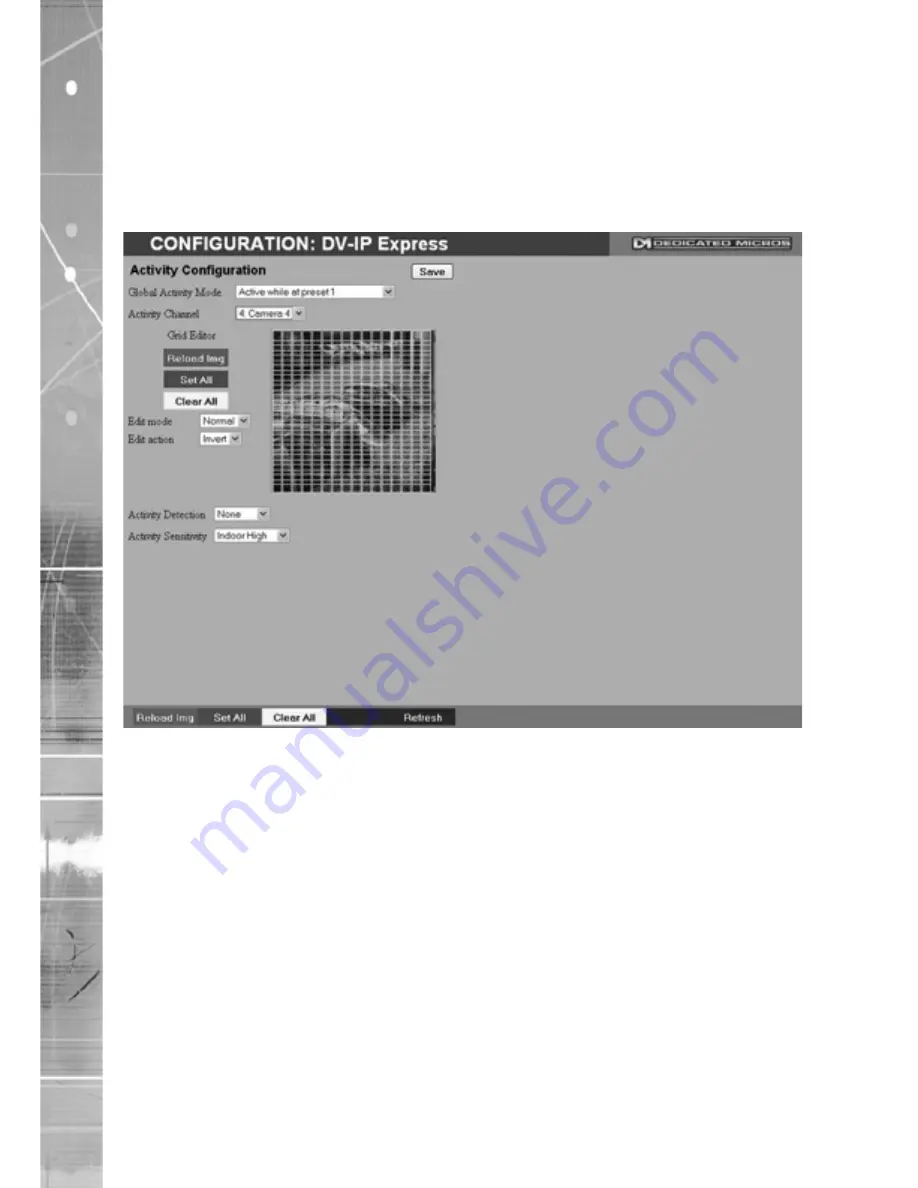
Dedicated Micros ©2009
0
D
V-IP Expr
es
s
Activity Setup
The unit supports Activity Detection on all video inputs. It enables cameras to automatically detect
any movement/changes within the video scene; this can trigger a number of operations such as FTP
alarm notification and an increase in recording rate.
A still image of the selected camera will be shown in the Grid Editor screen. To establish an Activity
zone, edit the cells displayed across the image.
This option should be used in conjunction with the Zone Inputs and Zone Actions menus.
Global �cti�ity �ode
Three options are a�ailable for �cti�ity acti�ation (specifically in
relation to a �TZ camera).
Selecting ‘�cti�e while at �reset 1’ will result in �cti�ity mode
functioning only when the camera is at preset position 1. Select
‘�cti�e while camera not in motion’ for �cti�ity mode to function
only when the camera is still. Select ‘�lways �cti�e’ for �cti�ity
mode to be in constant operation.
�cti�ity Channel
This is a drop down list of the �ideo inputs on the unit, selecting
an input will display images from the corresponding �ideo source.
Grid �ditor
Use the Grid �ditor by placing cells in areas of the camera �iew
where mo�ement will trigger an alarm. To enter cells na�igate
across the image �ia the Directional buttons of the �.R Remote
Control (or �ia the US� mouse). �f �iewing on a local monitor
place a cell by pressing the O� button. �f �iewing �ia the
webpages, use the mouse to na�igate across the image, use the
left mouse button to place a cell.
Reload �mg (Red)
This option will update the still image displayed in the Grid �ditor.
Set �ll (Green)
This option will insert a default square of 16 � 16 cells across the
This option will insert a default square of 16 � 16 cells across the
displayed �ideo image.
Clear �ll (��ellow)
This option will clear all entered cells.
This option will clear all entered cells.






























