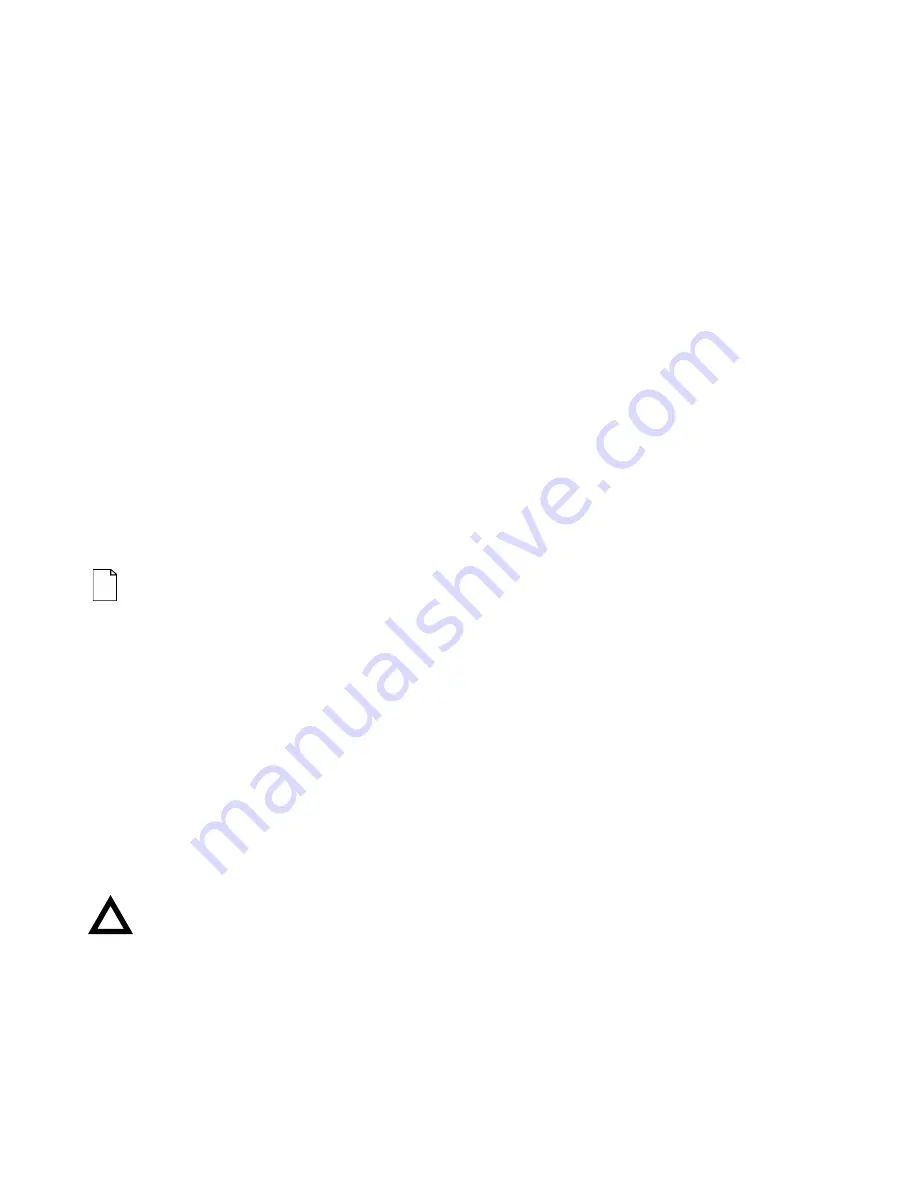
FRU Replacement
5-17
12. Remove the four hinge screws at the back of the
Keyboard Deck (Figure 5-11).
13. Grasp behind the Touchpad and pull up on the
Keyboard Deck to release the UMI connector.
NOTE:
When reassembling the system, connect
the UMI cable to Daughter card before
replacing the Keyboard Deck.
Reconnect the two LCD cables.
Before replacing the Keyboard Deck
screws, attach the AC adapter and verify
that the system powers up.
Make a visual inspection of the connections
before replacing the screws.
14. Flip the PC Card ejectors out and lift the LCD Display
and Keyboard Deck up and away from the rest of the
system unit.
15. To separate the Keyboard Deck and LCD Display,
carefully maneuver each cable through its the opening
in the Keyboard Deck.
CAUTION
Be careful not to crease the cable when you fold it
over.
Summary of Contents for Digital HiNote Ultra 2000 series
Page 7: ...Contents iv ...
Page 9: ...Preface vi ...
Page 21: ...Overview 1 12 DEC01156 Figure 1 2 Front and Right Side View 12 1 Display ...
Page 23: ...Overview 1 14 DEC01154 Figure 1 3 Front and Left Side View 12 1 TFT Display ...
Page 25: ...Overview 1 16 DEC01151 Figure 1 4 Back View ...
Page 27: ...Overview 1 18 DEC01152 Figure 1 5 Bottom View ...
Page 49: ...System Restoration 2 16 ...
Page 104: ...FRU Replacement 5 5 2 3 or 4 1 5 8 7 DEC01439 6 Figure 5 1 DIGITAL HiNote Ultra 2000 Series ...
Page 108: ...FRU Replacement 5 9 Figure 5 5 Removing the Keyboard ...
Page 110: ...FRU Replacement 5 11 Figure 5 6 Releasing the HDD ...
Page 111: ...FRU Replacement 5 12 Figure 5 7 Removing the Hard Drive ...
Page 115: ...FRU Replacement 5 16 Figure 5 10 Removing Keyboard Deck Screws ...
Page 117: ...FRU Replacement 5 18 Figure 5 11 Removing LCD Assembly Hinge Screws ...
Page 121: ...FRU Replacement 5 22 1 2 3 4 5 3 6 DEC01438 Figure 5 13 DIGITAL HiNote Ultra 2000 ...
Page 122: ...FRU Replacement 5 23 ...
















































