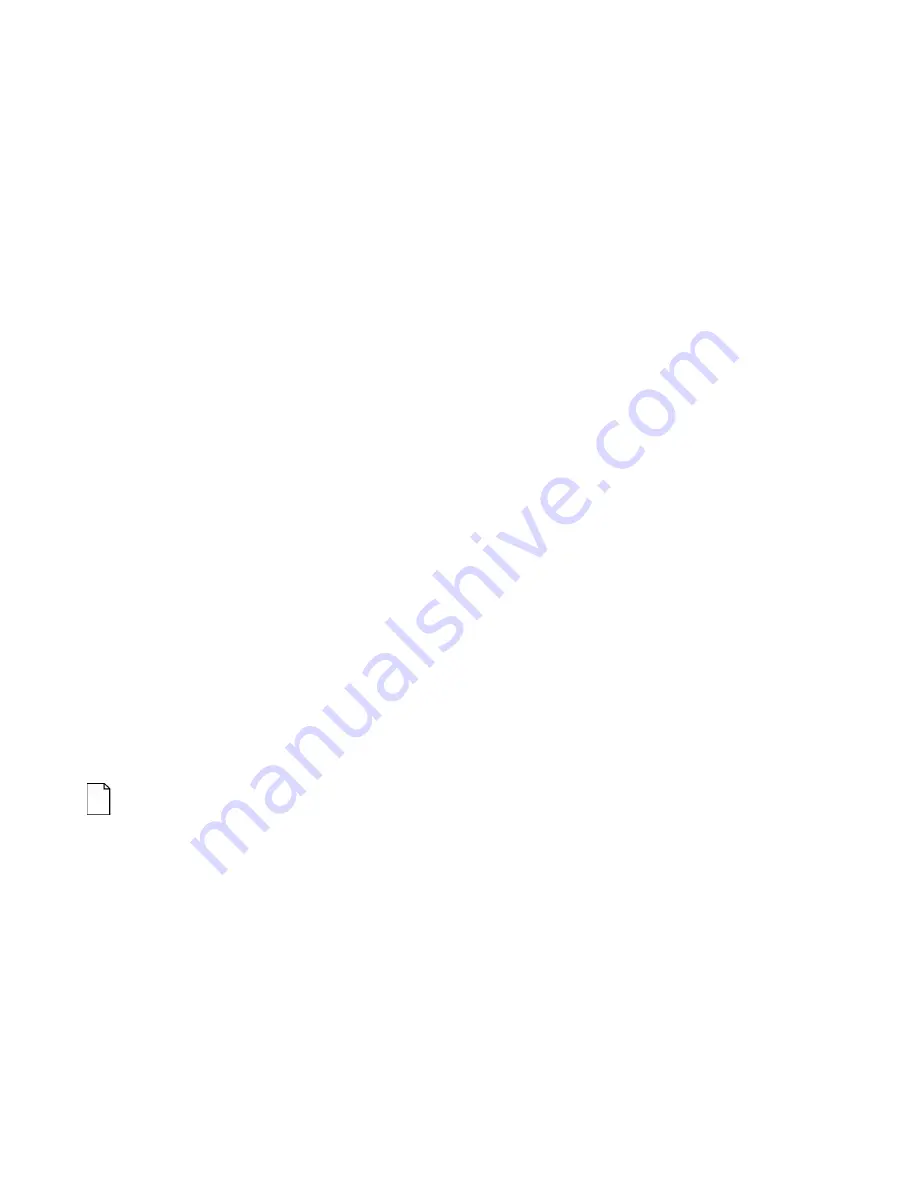
System BIOS
3-15
Setting/Changing the Supervisor Password
Perform the following steps to set or change the Supervisor
password:
1. Turn On your notebook computer.
2. After Power On Self-Test (POST) successfully
completes, press [fn] + [F3] to access System Setup.
3. The System Setup main menu appears on the screen.
4. Highlight the Security Setup menu and press [Enter].
5. Highlight the Set Supervisor Password field and press
[Enter].
6. Type in up to an eight character Supervisor password
and press [Enter].
To confirm, type in your Supervisor password a second time
and press [Enter].
NOTE:
If a password already exists, you will be prompted to
enter the
old password before a new one can be set.
7.
Select the Exit menu and choose Save to save your
new settings and exit System Setup.
When you access System Setup, you are prompted for the
Supervisor password.
Summary of Contents for Digital HiNote Ultra 2000 series
Page 7: ...Contents iv ...
Page 9: ...Preface vi ...
Page 21: ...Overview 1 12 DEC01156 Figure 1 2 Front and Right Side View 12 1 Display ...
Page 23: ...Overview 1 14 DEC01154 Figure 1 3 Front and Left Side View 12 1 TFT Display ...
Page 25: ...Overview 1 16 DEC01151 Figure 1 4 Back View ...
Page 27: ...Overview 1 18 DEC01152 Figure 1 5 Bottom View ...
Page 49: ...System Restoration 2 16 ...
Page 104: ...FRU Replacement 5 5 2 3 or 4 1 5 8 7 DEC01439 6 Figure 5 1 DIGITAL HiNote Ultra 2000 Series ...
Page 108: ...FRU Replacement 5 9 Figure 5 5 Removing the Keyboard ...
Page 110: ...FRU Replacement 5 11 Figure 5 6 Releasing the HDD ...
Page 111: ...FRU Replacement 5 12 Figure 5 7 Removing the Hard Drive ...
Page 115: ...FRU Replacement 5 16 Figure 5 10 Removing Keyboard Deck Screws ...
Page 117: ...FRU Replacement 5 18 Figure 5 11 Removing LCD Assembly Hinge Screws ...
Page 121: ...FRU Replacement 5 22 1 2 3 4 5 3 6 DEC01438 Figure 5 13 DIGITAL HiNote Ultra 2000 ...
Page 122: ...FRU Replacement 5 23 ...






























