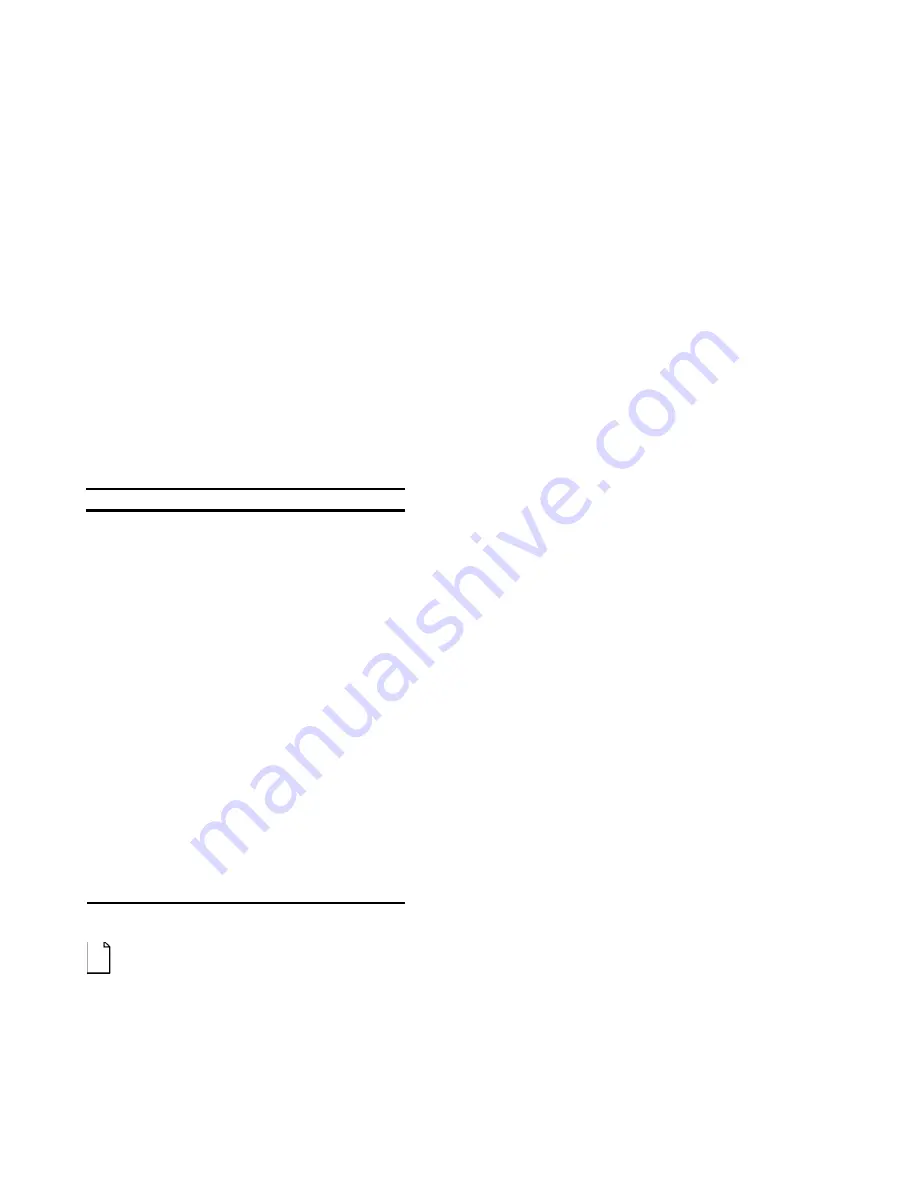
System BIOS
3-9
Option
Settings
Comments
Parallel
Port Mode
Standard
Bi-directional (PS/2)*
Enhanced Parallel Port (EPP)
Extended Capabilities Port
(ECP)
Selects proper mode for
your printer or other
parallel port device.
See the device User’s
Guide for details.
Audio
Disabled
Auto*
Manual
Disables onboard
Stereo Audio.
Enables and
automatically configures
the onboard audio.
Enables and allows you
to manually configure
the I/O addresses,
Interrupt Request (IRQ)
line, and DMA channel
for onboard audio.
Joystick
Disabled
Auto*
Manual
Enables or disables the
Joystick Port on
Multimedia Dock.
Enables and
automatically configures
the port.
Enables and allows you
to manually configure
the port.
*Factory default setting
NOTE: It is recommended that you use Auto configure
settings when available. If you manually configure a device, it
is recommended that you use the “System” application
located in the Windows “Control Panel.”
Summary of Contents for Digital HiNote Ultra 2000 series
Page 7: ...Contents iv ...
Page 9: ...Preface vi ...
Page 21: ...Overview 1 12 DEC01156 Figure 1 2 Front and Right Side View 12 1 Display ...
Page 23: ...Overview 1 14 DEC01154 Figure 1 3 Front and Left Side View 12 1 TFT Display ...
Page 25: ...Overview 1 16 DEC01151 Figure 1 4 Back View ...
Page 27: ...Overview 1 18 DEC01152 Figure 1 5 Bottom View ...
Page 49: ...System Restoration 2 16 ...
Page 104: ...FRU Replacement 5 5 2 3 or 4 1 5 8 7 DEC01439 6 Figure 5 1 DIGITAL HiNote Ultra 2000 Series ...
Page 108: ...FRU Replacement 5 9 Figure 5 5 Removing the Keyboard ...
Page 110: ...FRU Replacement 5 11 Figure 5 6 Releasing the HDD ...
Page 111: ...FRU Replacement 5 12 Figure 5 7 Removing the Hard Drive ...
Page 115: ...FRU Replacement 5 16 Figure 5 10 Removing Keyboard Deck Screws ...
Page 117: ...FRU Replacement 5 18 Figure 5 11 Removing LCD Assembly Hinge Screws ...
Page 121: ...FRU Replacement 5 22 1 2 3 4 5 3 6 DEC01438 Figure 5 13 DIGITAL HiNote Ultra 2000 ...
Page 122: ...FRU Replacement 5 23 ...
















































