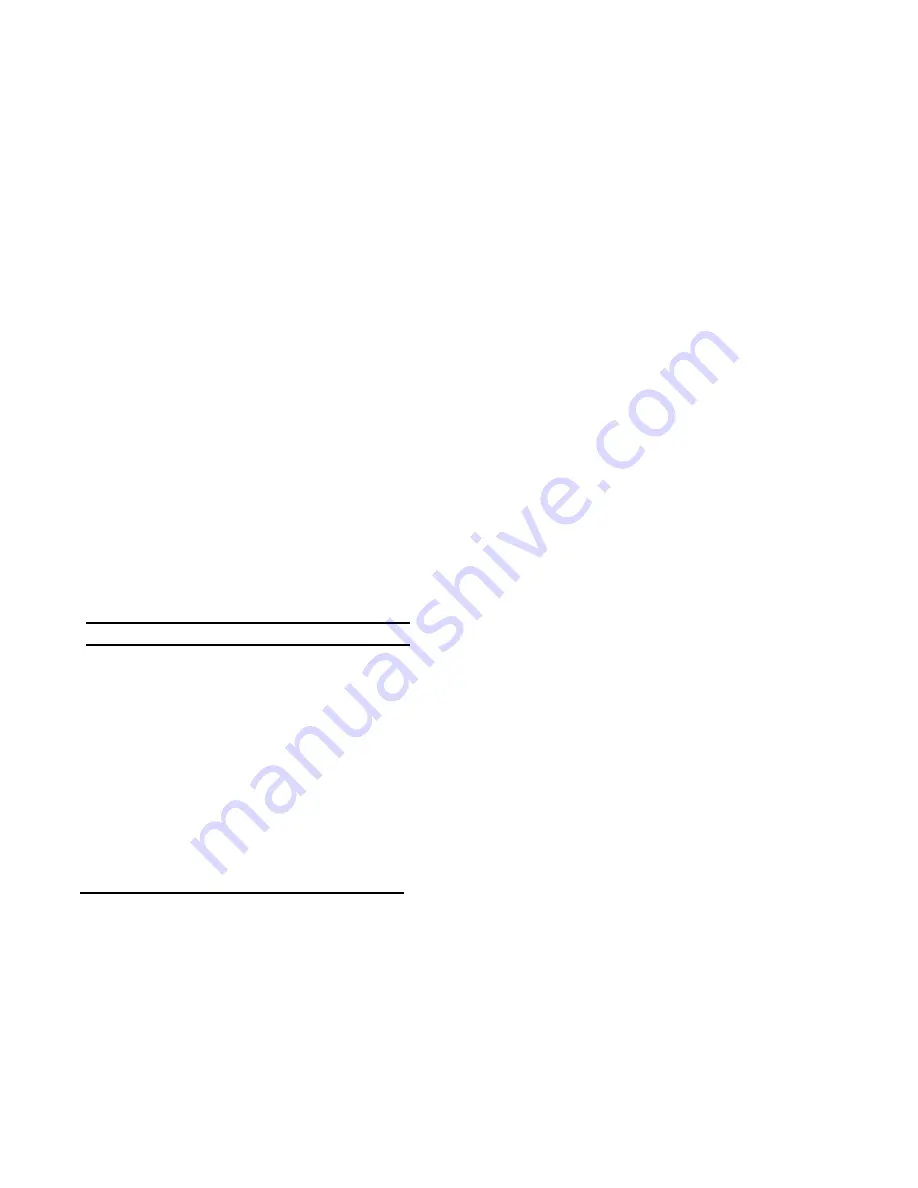
System BIOS
3-4
Power Options
The Ultra 2000 is factory-configured with preset power
management values. If you are not an advanced user, start by
using the default factory-configured power management settings.
If you find that the factory settings do not fit your specific needs,
enter the System Setup Program and make the needed
changes.
Option
Settings
Comments
Disabled
Disables power management options
supported by the system. Power
management options are still
available.
Maximum
Battery Life
Maximizes the time between battery
charges.
Maximum *
Performance
Maximize performance while retaining
some power savings for extending
battery life.
Advanced
Use to set your own power saving
options. Use this option only if
youunderstandthe effects various
settings have on battery life and
system performance. Refer to
Advanced Power Management for a
description of available settings.
continued
Summary of Contents for Digital HiNote Ultra 2000 series
Page 7: ...Contents iv ...
Page 9: ...Preface vi ...
Page 21: ...Overview 1 12 DEC01156 Figure 1 2 Front and Right Side View 12 1 Display ...
Page 23: ...Overview 1 14 DEC01154 Figure 1 3 Front and Left Side View 12 1 TFT Display ...
Page 25: ...Overview 1 16 DEC01151 Figure 1 4 Back View ...
Page 27: ...Overview 1 18 DEC01152 Figure 1 5 Bottom View ...
Page 49: ...System Restoration 2 16 ...
Page 104: ...FRU Replacement 5 5 2 3 or 4 1 5 8 7 DEC01439 6 Figure 5 1 DIGITAL HiNote Ultra 2000 Series ...
Page 108: ...FRU Replacement 5 9 Figure 5 5 Removing the Keyboard ...
Page 110: ...FRU Replacement 5 11 Figure 5 6 Releasing the HDD ...
Page 111: ...FRU Replacement 5 12 Figure 5 7 Removing the Hard Drive ...
Page 115: ...FRU Replacement 5 16 Figure 5 10 Removing Keyboard Deck Screws ...
Page 117: ...FRU Replacement 5 18 Figure 5 11 Removing LCD Assembly Hinge Screws ...
Page 121: ...FRU Replacement 5 22 1 2 3 4 5 3 6 DEC01438 Figure 5 13 DIGITAL HiNote Ultra 2000 ...
Page 122: ...FRU Replacement 5 23 ...
















































