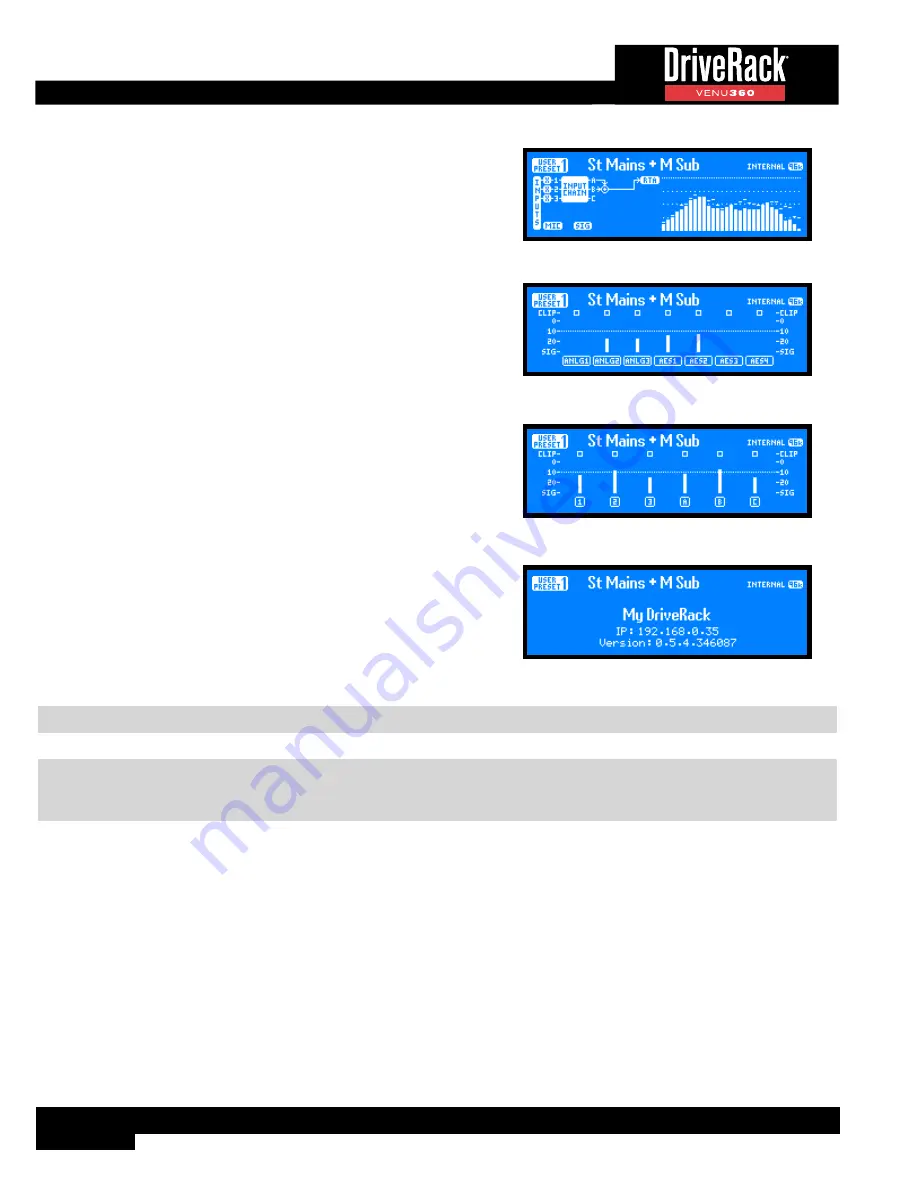
14
RTA Home Screen
This home screen provides quick access to the Real-Time Analyzer. The
graphic to the left of the RTA displays the signal source feeding the
RTA, which is set with the RTA SOURCE parameter in the RTA menu.
See
‘RTA’ on page 84
for more information on the RTA menu and
parameters.
RTA Home Screen
Input Meters Home Screen
This home screen displays the signal level and clip indicators for all
VENU360 inputs.
Input Meters Home Screen
Bus Meters Home Screen
This home screen displays metering for all bus points in the input signal
path (i.e., 1, 2, 3, A, B, and C). The 1/2/3 bus points are pre the input
signal processing chains. The A/B/C bus points are post the input
processing chains. See
‘Configuring Mixers/Routers’ on page
23
and
‘DSP Block Diagram’ on page 108
for more information
on these bus points.
Bus Meters Home Screen
System Info Home Screen
This home screen shows the name of the VENU360 device, currently
installed firmware version, and current IP status/address.
System Info Home Screen
NOTE:
After a power cycle, the VENU360 will return to the home screen selected before the unit was powered down.
NOTE:
The HOME TIME OUT feature in the Utility menu will determine if the VENU360 will return to the home
screen after a period of inactivity and how long it will wait before timing out. See
‘Utility Menu’ on page 87
for further
information on the HOME TIME OUT feature.
Summary of Contents for DriveRack VENU 360
Page 1: ...Owner s Manual ...
















































