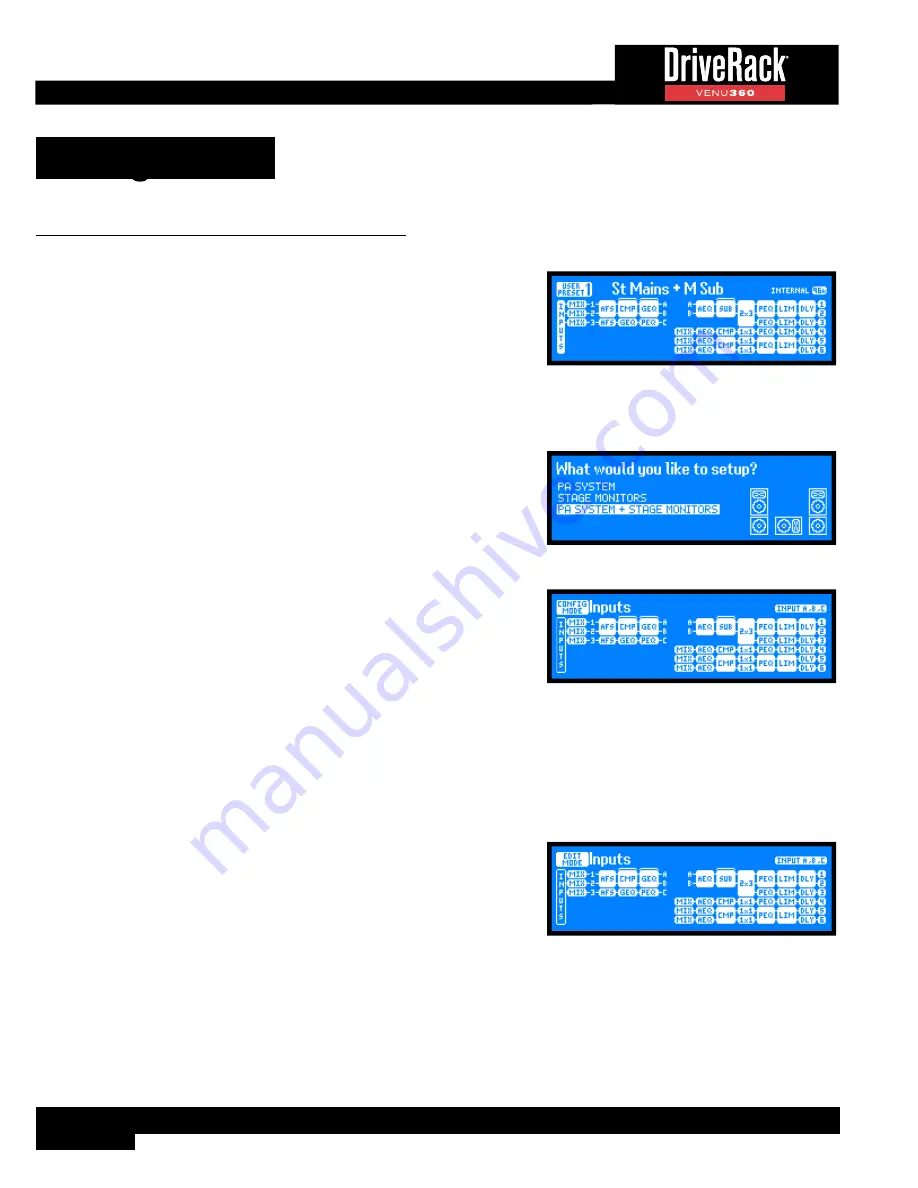
12
Getting Started
Operating Modes Explained
Home Mode
This is the default operating mode. It is the mode the VENU360 enters when
it initially boots and is the mode which displays the home screen. There are
various home screens to choose from when in Home mode. See
‘The Home
Screens’ on page 13
for more information on each of the available home
screens and how to access them.
You can get back to Home mode from any menu by repeatedly pressing the
BACK
button. How many times you must press
the
BACK
button to return to Home mode is determined by how deeply you have navigated in the current menu.
Wizard Mode
This mode is entered by pressing the
WIZARD
button and walks you
through the system configuration and optimization process with step-by-step
instructions. See
‘Using The Wizards (Wizard Mode)’ on page 16
for
more information on using the Wizards.
Configuration Mode
Configuration mode is entered by pressing the
CONFIG
button. This mode
is used to make manual configuration changes to a preset and to create
more-advanced configurations not possible with the Setup Wizard alone.
When in Configuration mode, the ‘Configuration Mode’ icon will appear in the
upper left-hand corner of the LCD display and the
SELECT
wheel and
UP
/
DOWN
buttons can be used to navigate the on-screen configuration map to select a module to configure. As each module is
selected, the title at the top of the screen will display descriptive information about it. The icon in the upper-right corner of the
display indicates the input/output channels affected by the selected module. Once the desired module is selected, pressing
the
SELECT
wheel will present the options available for configuration. See
‘Using Configuration Mode’ on page 21
for
more information on using Configuration mode.
Edit Mode
Edit mode is entered by pressing the
EDIT
button. This mode is used to
edit processing module parameters (e.g., Compressor parameters, Crossover
parameters, etc.).
When in Edit mode, the ‘Edit Mode’ icon will appear in the upper left-hand
corner of the LCD display and, just as in Configuration mode, the
SELECT
wheel and
UP
/
DOWN
buttons can be used to navigate the on-screen configuration map to select a module to edit. As each
module is selected, the title at the top of the screen will display descriptive information about it. The icon in the upper-right
corner of the display indicates the input/output channels affected by the selected module. Once the desired module is
selected, pressing the
SELECT
wheel will enter its menu, where its parameters can be edited. See
‘Editing Processing
Module Parameters (Edit Mode)’ on page 38
for more information on using Edit mode.
Summary of Contents for DriveRack VENU 360
Page 1: ...Owner s Manual ...





























