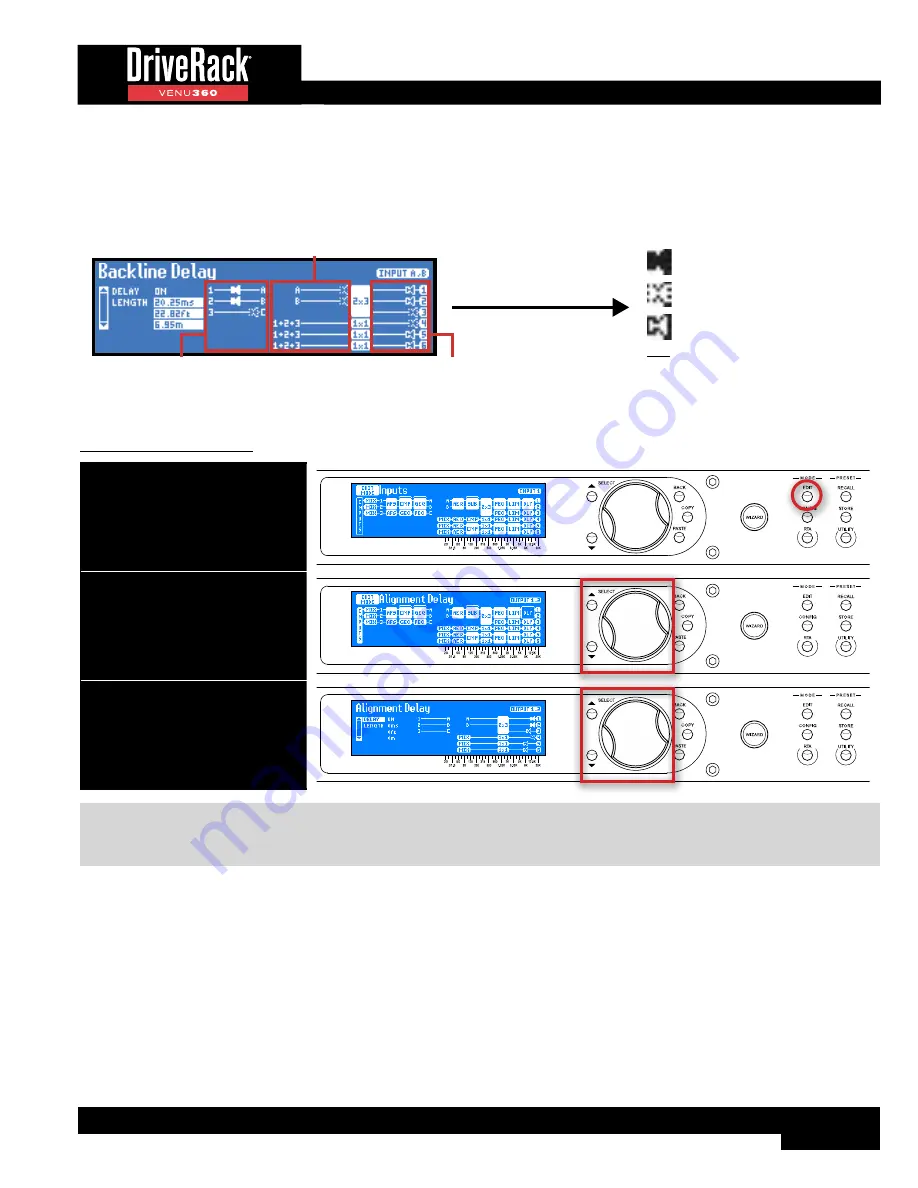
65
the acoustic signal from the main FOH system (e.g., balcony delay fills, tower delay fills, etc.).
Each of the Delay module menus will show “global” status of all Delays in the configured preset, so you can see exactly where
Delay modules have been configured, which modules are turned on, and if delays have been set – as shown in the below
graphic.
Backline Delay Modules
Delay Fill Modules
Driver Alignment Delay Modules
Icon Descriptions
Delay Module Is Turned Off
Currently Selected Delay Module
No Delay Module Configured
Delay Module Is Turned On
The following section provides a description of each of the Delay module parameters and how to edit them.
To edit a Delay module:
1. Press the EDIT button.
2. Select a Delay module using the
SELECT wheel and UP/DOWN
buttons. Press the SELECT wheel
to enter the module’s menu.
3. Use the SELECT wheel and UP/
DOWN buttons to navigate the
menu and edit parameters.
TIP:
When in a menu, pressing and holding the
EDIT
button for approximately 2 seconds will advance to the next module
below in the configuration map, wrapping around through the available modules. This allows quick navigation between menus
of a column and improves efficiency when performing repetitive tasks within like modules.
Delay Parameters
•
DELAY
[OFF, ON]
Turns the selected Delay module on and off.
•
LENGTH
[0ms/0ft/0m - 1000ms/1127ft/343m]
Sets the delay time or length. Each Delay module has up to 1000ms of delay time available. Delay length is displayed in
all units (i.e., milliseconds, feet, and meters), making it easy to dial in the setting for the units you prefer.
Summary of Contents for DriveRack VENU 360
Page 1: ...Owner s Manual ...






























