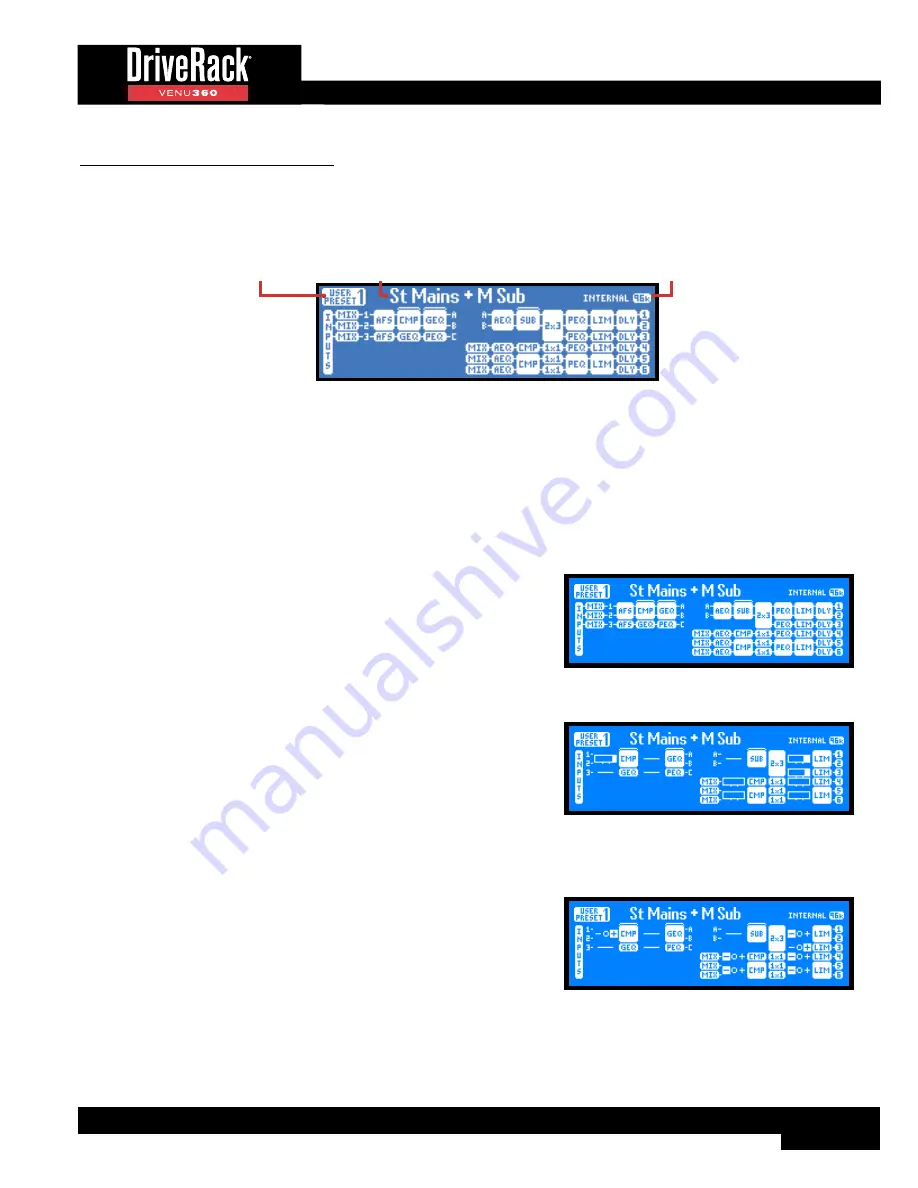
13
The Home Screens
The home screen is the first screen which appears in the LCD display after the VENU360 fully initializes (this mode is referred
to as “Home” mode). There are seven home screens to choose from, providing the instant visual feedback you need, when
you need it. All home screens will display information about the currently loaded preset and clock sync status, as shown in the
below callout.
Preset # / Type
Preset Name
Clock Source / Sample Rate
If the preset name is longer than can be displayed on-screen, turning the
SELECT
wheel allows you to scroll the preset name
and view the additional characters.
Home screens can be accessed by pressing the
SELECT
wheel and selecting the desired home screen from the pop-up menu
or pressing the
UP
/
DOWN
buttons. Following is a description of each available home screen.
Configuration Map Home Screen
This is the default home screen. This screen shows the configuration
and signal flow of the currently loaded preset. The left of the screen
indicates the input processing configuration. The right of the screen
indicates the output processing configuration. The blocks represent the
processing modules. The brackets located at the top of some columns
indicate configurable processing insert slots.
Configuration Map Home Screen
Dynamics Gain Home Screen
This home screen shows a global view of all gain changes applied by
any configured dynamics processors (i.e., Compressors, Limiters, AGCs,
and Noise Gates). Any insert slots configured as anything other than
a dynamics processor will be represented by a bubble indicating the
processor type with a line displayed where a gain meter would otherwise
reside.
Dynamics Gain Home Screen
Dynamics Threshold Home Screen
This home screen shows a global view of the threshold indicators
for all configured dynamics processors (i.e., Compressors, Limiters,
AGCs, and Noise Gates). Any insert slots configured as anything other
than a dynamics processor will be represented by a bubble indicating
the processor type with a line displayed where a threshold indicator
would otherwise reside. For information on the meaning of each of the
threshold indicators shown in this home screen, see the Compressor,
Limiter, AGC, and Noise Gate Module sections under
‘Processing
Modules & Parameters’ starting on page 53
.
Dynamics Threshold Home Screen
Summary of Contents for DriveRack VENU 360
Page 1: ...Owner s Manual ...
















































