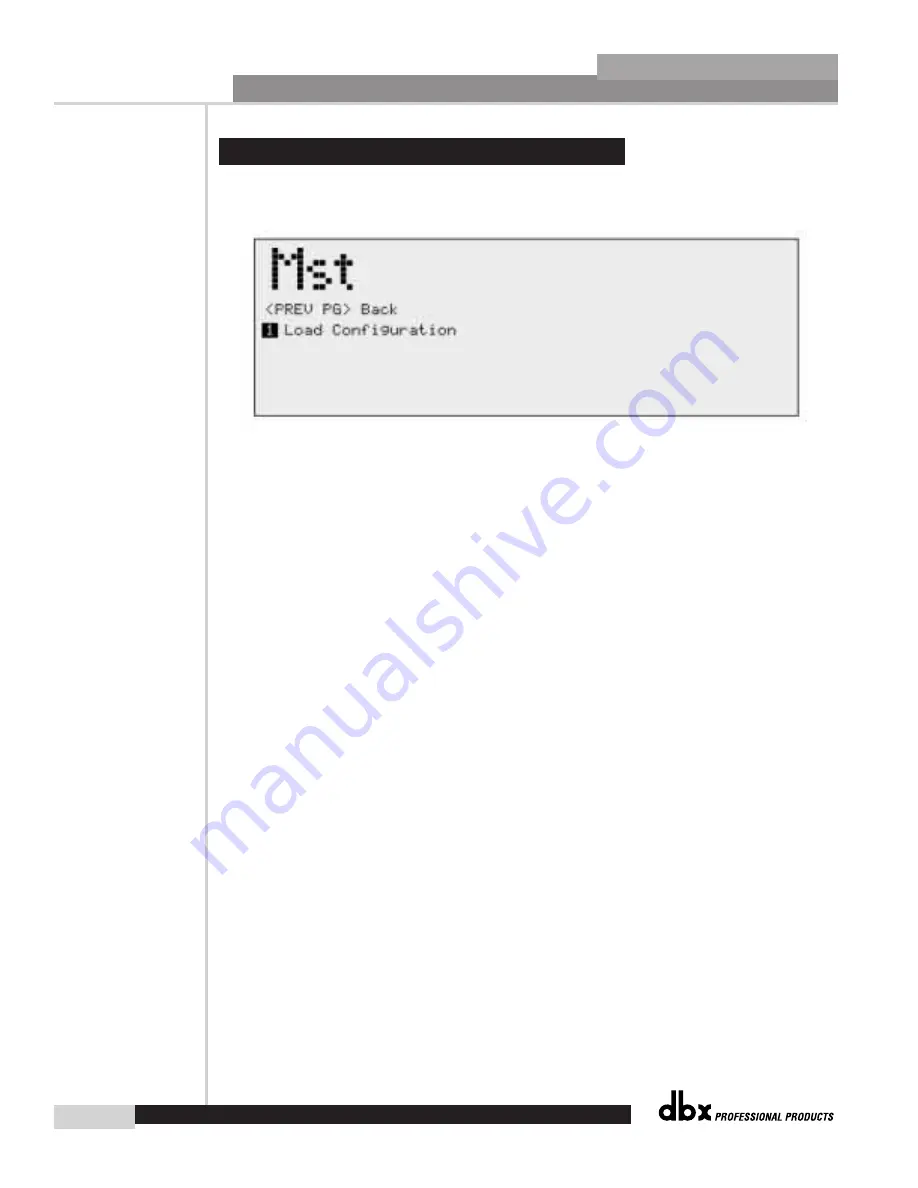
Storing Changes
®
46
Section 5
DriveRack
™
®
From Configuration mode, once changes have been made to the current Configuration,
changes can be saved by pressing the
NEXT PG
button and the display will appear like this:
• If you are satisfied with your Configuration changes, press the
NEXT PG
button. If you wish
to abort, press the
PREV PG
button and the DriveRack™ will return to Configuration mode.
Note that if you press the
NEXT PG
button to apply the changes, the DriveRack™ will save
the changes and return to Program mode. You will still need to save the program changes
before you move to the next program.
5.2 Saving Configuration Changes
DriveRack™ User Manual
Summary of Contents for DriveRack 480
Page 1: ...User Manual CompleteEqualization LoudspeakerManagementSystem 480 481 482 480R...
Page 6: ...INTRO CUSTOMER SERVICE INFO Defining the DriveRack WARRANTY INFO INTRODUCTION DriveRack...
Page 11: ...Getting Started Section 1 DriveRack...
Page 19: ...EDITING FUNCTIONS Editing Functions Section 2 DriveRack...
Page 23: ...2 5 Navigating the EQ Sections Editing Functions Section 2 DriveRack 13 DriveRack User Manual...
Page 24: ...Editing Functions 14 Section 2 DriveRack 2 6 Navigating the XOVER DriveRack User Manual...
Page 25: ...2 7 Navigating the RTA Editing Functions Section 2 DriveRack 15 DriveRack User Manual...
Page 26: ...Editing Functions 16 Section 2 DriveRack 2 8 Navigating the Delay DriveRack User Manual...
Page 30: ...CONFIGURATION FUNCTIONS SOFTWARE Section 3 DriveRack...
Page 40: ...DETAILED PARAMETERS PARAMETERS Section 4 DriveRack...
Page 52: ...STORING PROGRAM CHANGES Storing Programs Section 5 DriveRack...
Page 56: ...UTILITIES SECTION Utilities Section 6 DriveRack...
Page 66: ...NETWORK FUNCTIONS Network Functions DriveRack...
Page 82: ...480R Remote Controller Section 8 DriveRack...
Page 90: ...APPLICATION GUIDE Section 9 DriveRack...
Page 97: ...Appendix DriveRack...
Page 114: ...DriveRack User Manual 106 Appendix A DriveRack A 9 Input and Output Diagrams...
















































