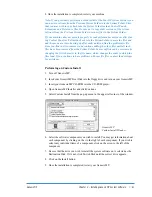You don’t have as much system memory as you expected.
• You may have incorrectly installed the DIMMs in your Genesis MP. Check
your Genesis MP Control application and be sure that the amount of memory
that the software sees is equal to what you expected. (Refer to your Genesis
MP Control Read Me)
You are unable to use Virtual Memory and multiprocessing at the same time.
• Virtual Memory is not currently supported in the Apple Multiprocessing
Application Programming Interface (API). Because Connectix uses virtual
memory in RAM Doubler, it is also not currently compatible with your Genesis
MP’s multiprocessing software. Turning on Apple’s VM or Connectix RAM
Doubler will cause your Genesis MP to run off of a single CPU, and therefore
drastically reduces performance in MP aware applications.
You notice a decrease in your computer’s speed after adding a control
panel or system extension.
• The software may not work well with PowerPC-based computers. To find out if
your special software is the problem, remove the problem software from your
System Folder (it may be in the Control Panels or Extension folders). If the
computer performs better when the software is removed, contact the software’s
manufacturer for information or an upgrade.
Your PowerPC native applications will not run; they give you a message
that a file could not be found; or they crash when you use them.
The application may not have enough memory to operate properly. Try the following:
• Allocate more memory to the application by quitting the application, selecting
the application and then choosing Get Info from the File menu in the Finder.
You should increase both the Minimum and Preferred memory sizes.
• Quitting other applications to free up memory.
• Turn on the Modern Memory Manager located in the Memory Control Panel.
• Install more memory in your Genesis MP.
If the problem does not appear to be memory related, try the following…
• PowerPC applications use a new type of file called a shared resource. When you
install a PowerPC native application, any required shared resource files should
be installed into your System Folder. Check the documentation that came with
your application to be sure that the required shared resource files were installed
properly.
• Hold down the shift key and turn your Genesis MP on. This will turn all your
extensions off at bootup. Keep the shift key held down until your Genesis MP
completely starts up. Run the application. If the application works properly,
refer to the section marked “Control Panel and Extension Conflicts.”
Genesis MP
Chapter 5 – Troubleshooting
◆
65