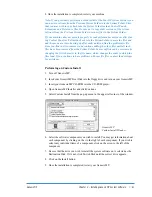Chapter 5
Troubleshooting
This section discusses possible problems that you may encounter and how to solve
them. If the information in this section does not solve your problem, please contact
your Genesis MP Authorized Reseller or call DayStar Technical Support (9
A
.
M
. to
6
P
.
M
. EST) at 770-967-2077 for further assistance.
Your Genesis MP crashes and you cannot quit the application or restart
the computer from the Finder.
• Force the application or the Finder to quit by holding down the Command-
Option-Esc keys at the same time. If this is successful you should save any
work in your other open applications and then Restart your Genesis MP.
• Force the Genesis MP to restart by holding down the Command-Control-
keys at the same time.
CAUTION
These option will cause you to lose unsaved data. If you can see information
on the screen that has not been saved, you may wish to write it down so that it
may more easily be reentered into the computer.)
You are experiencing problems with your Genesis MP.
• You may be able to solve many problems by clearing your Genesis MP’s
parameter RAM. Refer to the section entitled “Clearing the Parameter RAM.”
Your Genesis MP will not start up, no error screens appear and the
Mac OS splash screen does not appear.
• Try removing the DIMMs one at a time until the problem goes away. If
removing the DIMMs solves the problem, replace them with known
working modules.
• Try booting from your Genesis MP Boot Disk, with all external SCSI devices
turned off and the command, option, shift and delete keys held down until the
Finder desktop appears. This keeps your internal hard drive from mounting. If
the machine starts up properly, update your hard disks or removable media with
the latest version of the application that was used to format them. Refer to the
section entitled “Incompatible formatting software” for further information.
• As a final test try removing all PCI cards (other than the the display card in the
six slot Genesis MP); disconnect all external and internal SCSI devices; discon-
nect any non-Apple/DayStar mice, keyboards, trackballs or tablets connected to
the ADB ports and also disconnect any cables connected to the Ethernet, print-
er or modem ports. Insert your Genesis MP Boot Disk and turn on your
W2@@@@@@@@@@@@@@@6X
7(M?hfI'1
@H
?N@
@?
@
@?
@
@?gW2@?g@
@?f?W.Y@?g@
@?fW.Y?@?g@
@?f*Ue@?g@
@?fV/X?@?g@
@?f?V/X@?g@
@?gV4@?g@
@?
@
@?
@
@L
?J@
3)K?hfO&5
V4@@@@@@@@@@@@@@@0Y
Genesis MP
Troubleshooting
◆
63
∆
!