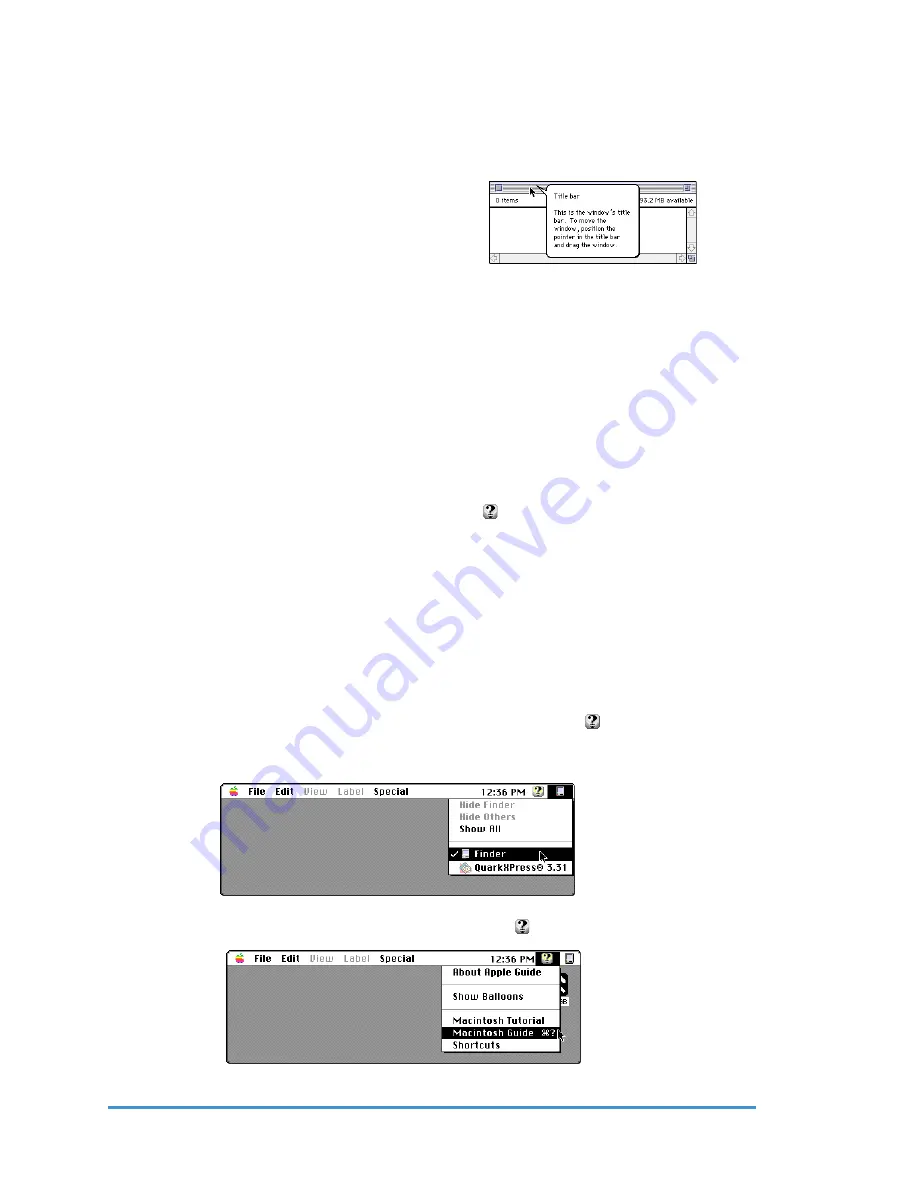
Chapter 2 – Help is at Your Fingertips
Genesis MP
22
◆
2. With your mouse, point to any object on the screen and a balloon will appear— pop
up next to that object.
For example: If you point the arrow at the gray bar at the top of a window, a balloon
will identify it as a window’s Title bar. Next it will say that to move the window, you
can position the pointer in the
title bar and drag the window.
Try it. See—you can move the window.
You can even keep on working if a
balloon is speaking to you!
3 But soon you will want to turn it off. And that’s real easy. Just go back to the Guide
menu and select Hide Balloons.
Note: Some applications may not provide information via Balloon Help. It is up to
the software developer to support this feature.
The Macintosh Guide
The Macintosh Guide menu is your main source of information when you’re working
with your Genesis MP. The information in this chapter will help you learn about the
Guide menu—your immediate source for help.
The menu is identified by a question mark
located in the upper-right corner of your
screen.
Note: Apple Guide may not be available with extensions disabled or if it is not
installed properly.
Getting Answers
If you have a question when you’re working with your Genesis MP, choose the
Macintosh Guide from the Guide menu to get the answer.
Here’s How—
1. Pull down the Application menu (just to the right of the
) and choose Finder. You
have now made Finder your active program. A check mark in the menu verifies that
the Finder is now active.
2 Pull down the Guide menu (marked with the
icon) and choose Macintosh Guide.






























