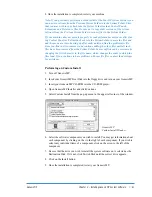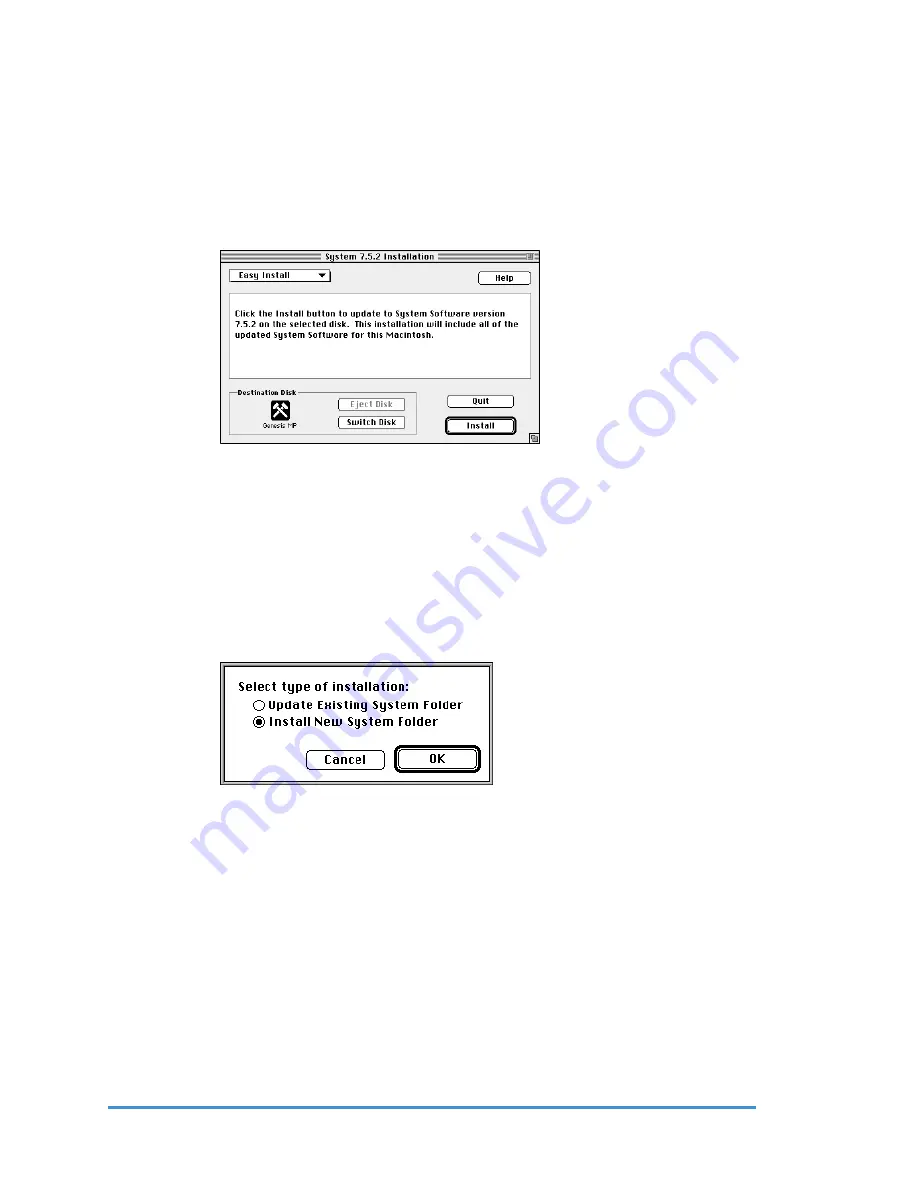
11. Once completed, quit HDT Primer and remove your Genesis CD-ROM from your
CD-ROM player.
12. Restart your Genesis MP from the Genesis MP Boot Disk.
13. Insert the Apple system software CD-ROM into the CD-ROM player.
14. Open the Install System Software folder and then open the Install System Software
application. Click Continue. The Easy Install window shown below appears.
Mac OS Easy Install Window
15. Be sure that the drive you wish to install the system software on is selected as the
Destination Disk. If it’s not, click Switch Disk until the correct drive appears.
16. If you are installing the system software on a drive that already has system software
on it, you may wish to perform a clean installation. A clean install creates a brand
new System Folder and moves the contents of your old System Folder to a new
folder named Previous System Folder. A clean install is recommended if your old
System Folder has become corrupt or files that have been added to your System
Folder are causing compatibility problems.
17. Click on the Install or Clean Install button in the main window.
18. Once the installation is completed, you can install any additional Apple system soft-
ware from the CD-ROM that you choose to have installed. If you are new to the Mac
OS, we suggest that you install the Macintosh Tutorial software.
19. Once you have installed the Apple software, you will need to install your Genesis MP
software located on your Genesis MP CD-ROM. We also recommend that you do not
reinstall system extensions and applications that may have been deleted, or moved to
the Previous System Folder, until after installing your Genesis MP software.
To perform a clean install, hold
down the Command-Shift-K keys
at the same time. When the win-
dow shown below appears,
select Install New System Folder
and click OK.
Chapter 4 – Installing Genesis MP System Software
Genesis MP
58
◆