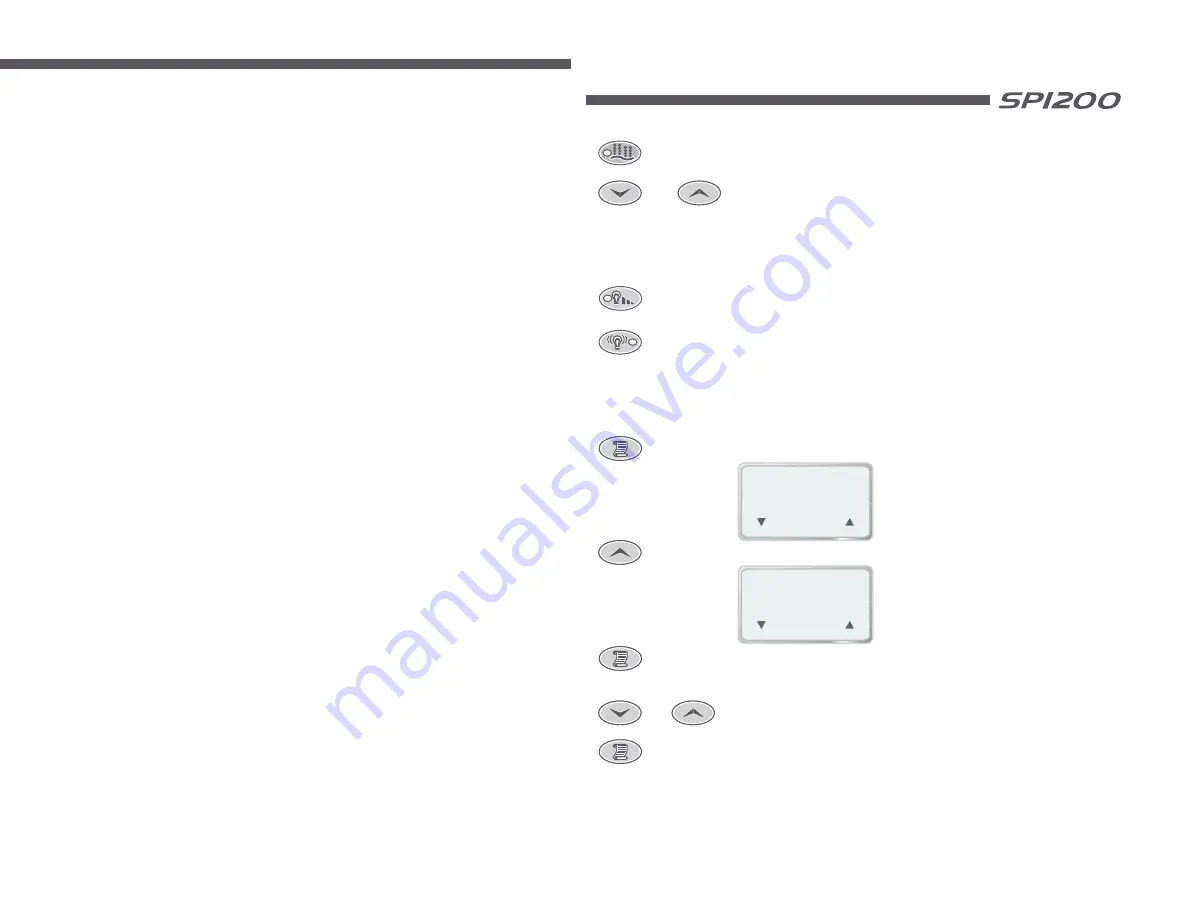
Page 28
7.9.4 Changing The High Heat Offset Setting
1) Select the ADV. OPTIONS submenu from the main menu.
2) Select the HIGH HT OFFS menu item.
3) Press the Scroll button to begin high heat offset modification.
4) Use the UP and DOWN buttons to adjust the offset as required. Hold down either button for automatic key press
repeat.
5) Press the SCROLL button to confirm the current setting and return to the ADV. OPTIONS submenu.
7.9.5 Auto Filtration/Sanitising (N/A for 24HR Circ Installations)
Automatic filtration is provided to ensure that the pool water is filtered for at least a minimum time each day
regardless of how often the pool is used for normal operation or how long the pump runs for heat maintenance. If the
pump has not run long enough during normal operation the system will automatically run it for an additional period to
meet the minimum filtration time as specified by the user. This feature is especially useful in warmer climates where
very little automatic heating (and hence water filtration) is necessary to keep the pool water at the set temperature.
Automatic filtration consists of two user adjustable settings - Filtration Time and Filtration Period. These settings are
located in the advanced options submenu.
7.9.6 Adjusting The Filtration Time
The Filtration Time setting specifies the minimum filtration time and can be adjusted between 0 and 30 minutes per
hour (effectively 0 to 12 hours per day), default 10 minutes. A setting of 0 minutes totally disables automatic filtration.
1) Select the ADV. OPTIONS submenu from the main menu.
2) Select the FILT. TIME menu item.
3) Press the SCROLL button to begin Filtration Time modification.
4) Use the UP and DOWN buttons to set the desired filtration time in minutes per hour.
5) Press the SCROLL button to confirm the current setting and return to the ADV. OPTIONS submenu.
7.9.7 Adjusting The Filtration Period
The Filtration Period setting specifies how often the system should run the pump to ensure the minimum filtration time
is met. Available settings are 1, 2, 3 or 4 hours. At the default setting of 1 hour, the pump will come on no more than
once an hour to ensure filtration times are met, similarly a setting of 4 hours indicates that a filtration run will occur
once every 4 hours.
1) Select the ADV. OPTIONS submenu from the main menu.
2) Select the FILT. TIME menu item.
3) Press the SCROLL button to begin Filtration Period modification.
4) Use the UP and DOWN buttons to set the desired filtration period.
5) Press the SCROLL button to confirm the current setting and return to the ADV. OPTIONS submenu.
Please note that although the filtration period restricts how often filtration-only runs occur, normal heating maintenance
may take place in between the filtration runs. If this occurs it may appear as though the filtration period setting is not
functioning correctly, however this behaviour is normal. Excessive cycling of the spa will not be cured by increasing
the filtration period, please read “Heat Control” for more information.
Notes
1)
On every day of the year we experience different ambient temperatures. As a result the spa pump will run for
different periods at different times every day, depending on how often the pump runs to heat the water.
2)
Any modification of filtration settings (either time or period) will cause the current filtration timing to be reset and
automatic filtration maintenance will not continue until the first hour of the next filtration period.
3)
Filtration cycles will always trigger heating if the pool is below the temperature set point regardless of the heat
mode setting.
4)
Filtration does not operate during sleep periods.
Push button to turn blower ON/OFF and select operating mode (HIGH,RAMPING,VARIABLE SPEED)
Light level button: Push to turn light ON/OFF and alter brightness.
Light mode button: Push to change the light effects.
MAIN MENU
- - - -
ESC
(
)
(
)
(
)
Push 1 = Main Menu display appears (see below)
Or
Push 1 = Set Temp display appears (see below)
1.
SET TEMP
(
)
(
)
( SET )
38.00
C
O
Use the up and down buttons to select desired temperature
Push the Scroll button to save the current setting.
Page 5
Push the SCROLL button to alter temperature
For more detailed information please see section 5.
For more detailed information please see section 6.
For more detailed information please see section 6.2
2.4 Variable Speed Blower Operation
2.5 Variable Colour Light Operation
2.6 Setting The Temperature
Use the up and down buttons to adjust the blower speed




































