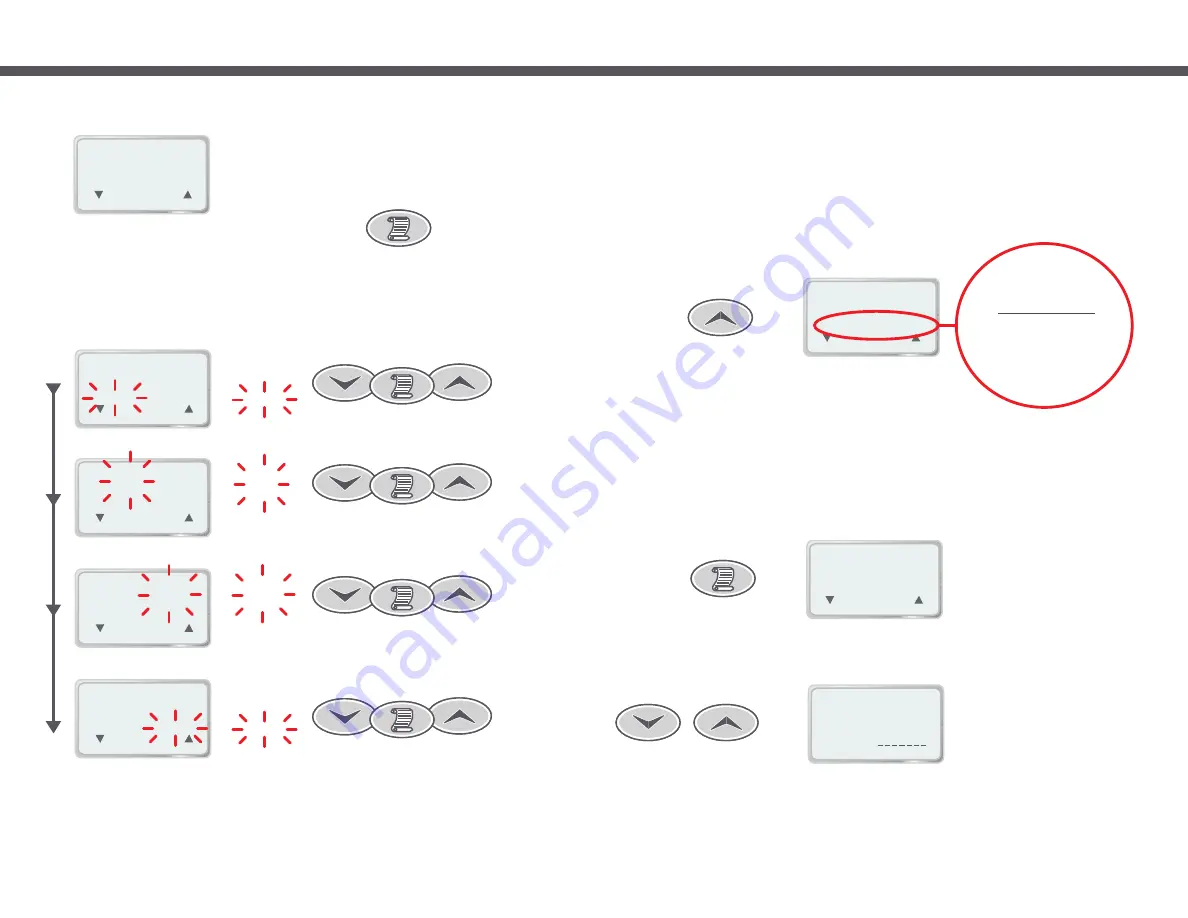
12 00
3.
CLOCK
( SET )
(
)
(
)
:
PM
12 00
[ 12Hr ]
[ Mon ]
( SET )
(
)
(
)
:
PM
12
Scroll to SET
12 00
[ 24Hr ]
[ Mon ]
( SET )
(
)
(
)
:
12 00
[ 12Hr ]
[ Mon ]
( SET )
(
)
(
)
:
PM
00
12 00
[ 12Hr ]
[ Mon ]
( SET )
(
)
(
)
:
PM
[
]
Mon
Scroll to SET
Scroll to SET
Page 16
7.4.1 Setting The Clock
1)
Select the clock menu item from within the main menu.
2) Press the SCROLL button to begin setting the clock.
4) Press the SCROLL button to confirm the current setting and move to the next field.
5) Use the UP and DOWN buttons to adjust the selected field as required. Hold down
either button for automatic key press repeat.
6) Repeat until Mode, Hours, Minutes and Week Day have been set.
3) Use the UP and DOWN buttons to select the desired clock mode (24hr or 12hr).
[
]
12Hr
Scroll to SET
When SCROLL is pressed to set theday of the week the display reverts back to the default display.
Push 4
4.
USER ALARMS
- - - -
(SUBMENU)
(
)
(
)
USER ALARMS
- - - -
(ESC)
(
)
(
)
1.
USER ALARM 1
- - - -
DAYS:
[
]
1. SET TEMP
2. USER TIMER
3. CLOCK
4. USER ALARM
5. SLEEP TIMES
6. MAINT TIMERS
7. MISC OPTIONS
8. ADV. OPTIONS
9. LD. DEFAULTS
Page 17
Select MAIN menu then push UP button four times
7.5 User Alarms
The SP1200 controller has nine user programmable alarms that you can configure to go off at a preset time while you
are using the spa. These alarms function similarly to a regular clock alarm but with the additional benefit that you can
also specify which days the alarm should operate.
When an alarm goes off the touch pad will beep and display the current time and text indicating which alarm number
is active. Beeping will continue for one minute or until you press a button on the touch pad. There is no effect on any
other spa functions such as pumps, blower, light etc.
7.5.1 Configuring a user alarm
1) Select the USER ALARMS submenu by pressing the SCROLL button.
2) Use the UP and DOWN buttons to select the desired weekdays that the user alarm will
operate. There are 15 possible weekday settings to choose from - Monday to Sunday
and various combinations of each.















