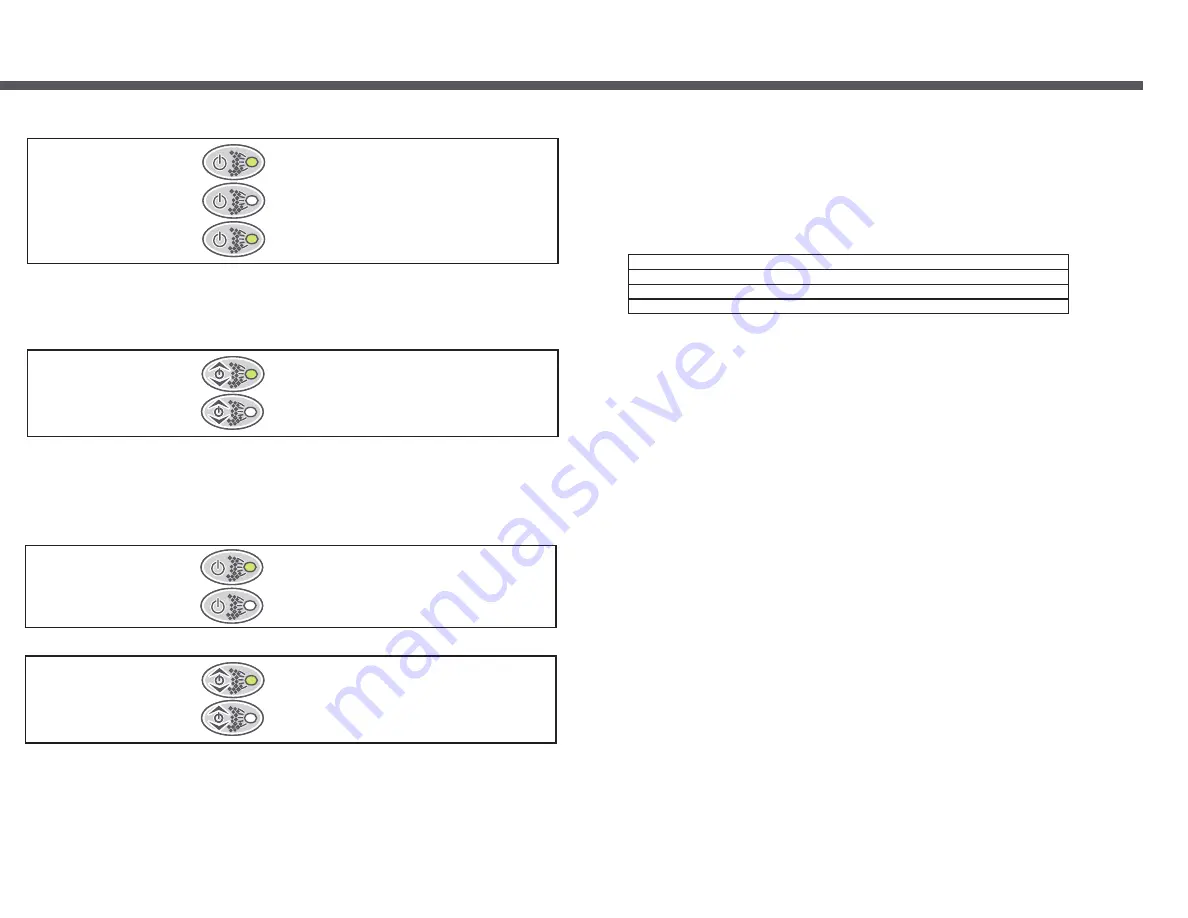
1. POOL TEMP (default setting, set temp and clock on text lines)
2. SET TEMP (clock and pool temp on text lines)
3. CLOCK (set temp and pool temp on text lines)
4. CYCLING (cycles through the above views 1 – 3 for 10 seconds each)
Page 25
7.8.2 Main Display
The SP1200 touch pad LCD consists of two lines of text and four numerical digits. The display typically shows three
quantities - pool temperature, set temperature and the clock (weekday and time). By default the pool temperature is
displayed on the numerical digits leaving the clock and set temperature on the two lines of text.
If preferred, the user may change the layout so either the set temperature or clock are shown on the main display
(four numerical digits) rather than on the smaller text lines. In addition a cycling mode can be selected whereby each
of the three possible views is presented for 10 seconds each.
Available options:
7.8.3 Changing The Main Display
1)
Select the MISC OPTIONS submenu from the main menu.
2)
Select the MAIN DISPLAY menu item
3)
Press the SCROLL button to begin main display selection.
4)
Use the UP and DOWN buttons to set the desired view.
5)
Press the SCROLL button to confirm the current setting and return to the MISC OPTIONS submenu.
7.8.4 Panel Light Colour And Intensity
The user has the ability to change the touch pad backlight colour and intensity to their preferred settings. Note that
these manual settings will only take effect when either the pool light is off or if the “panel and pool light
synchronisation” option has been disabled
7.8.5 Changing The Touch Pad Backlight Colour
7.8.6 Changing The Touch Pad Backlight Intensity
1) Select the MISC OPTIONS submenu from the main menu.
2) Select the PANEL LIGHT INTENSITY menu item.
3) Press the SCROLL button to begin light intensity adjustment.
4) Use the UP and DOWN buttons to set the light intensity.
5) Press the SCROLL button to confirm the current setting and return to the MISC OPTIONS submenu.
Please note that the backlight intensity setting only has effect when the pool is in use. After 90 minutes of touch pad
inactivity (no button presses) the backlight intensity will automatically return to a fixed 34% setting. This is to ensure
long life of the backlight LEDs. As soon as you press a button on the touch pad your custom setting will be restored.
1) Select the MISC OPTIONS submenu from the main menu.
2) Select the PANEL LIGHT COLOUR menu item
3) Press the SCROLL button to begin light colour selection.
4) Use the UP and DOWN buttons to set the desired colour.
5) Press the SCROLL button to confirm the current setting and return to the MISC OPTIONS submenu.
Push 1
(Pump On)
Push 2
(Pump Off)
Push 3
(Pump Auto)
Push 1
(Pump On)
Push 2
(Pump Off)
Page 8
3.4 Pump 1A & 1B
(Single speed pumps, no 24hr circulation pump fitted)
Three pushes of the Pump 1A button cycles the pump as follows:
LCD displays “PUMP ON”, button LEDs green.
LCD displays “PUMP OFF”, button LEDs off.
LCD displays “PUMP AUTO”, button LEDs green.
Notes:
1) If Pump 1A is left in”PUMP ON or “PUMP OFF” modes, this pump will automatically revert to “Auto” mode after 90
minutes.
2) If the heater element is on, running the pump may cause the heater to load shed and switch off. If this occurs the
Two pushes of the Pump 1B button cycles the pump as follows:
LCD displays “PUMP ON”, button LED green.
LCD displays “PUMP OFF”, button LED off.
Notes:
1) If Pump 1B is left on, this pump will automatically switch off after 25 minutes.
2) If the heater element is on, running the pump may cause the heater to load shed and switch off. If this occurs the
heater will come back on approximately 5 seconds after the pump is deselected.
3.5 Pump 1A & 1B
(Single speed pumps, 24hr circulation pump fitted)
Two pushes of the Pump 1A button cycles the pump as follows:
LCD displays “PUMP ON”, button LED green.
LCD displays “PUMP OFF”, button LED off.
LCD displays “PUMP ON”, button LED green.
LCD displays “PUMP OFF”, button LED off.
Notes:
1) If Pump 1A or Pump 1B is left on, these pumps will automatically switch off after 25 minutes.
2) If the heater element is on, running the pump may cause the heater to load shed and switch off. If this occurs
the heater will come back on approximately 5 seconds after pump is deselected.
Two pushes of the Pump 1B button cycles the pump as follows:
Push 1
(Pump On)
Push 2
(Pump Off)
Push 1
(Pump On)
Push 2
(Pump Off)


















