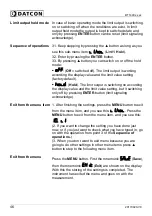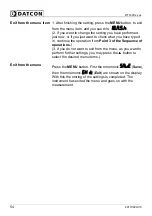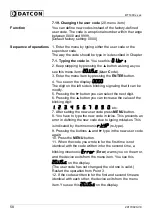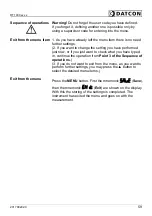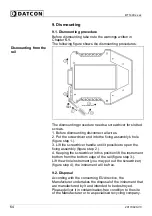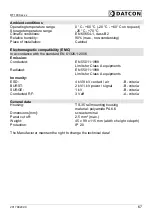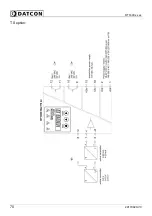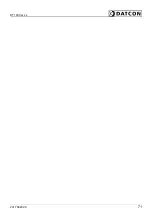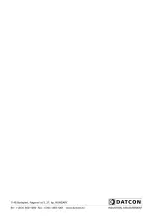DT1400 xx xx
58
20170920-V0
7.19. Changing the user code
(20. menu item)
Function
You can define new codes instead of the factory-defined
user code. The code is an optional number within the range
between 0000 and 9999.
[Default factory setting: 0000]
Sequence of operations
1. Enter the menu by typing either the user code or the
supervisor code.
The way the code should be type in is described in Chapter
7.1. Typing the code in.
You see this:
.
2. Keep stepping by pressing the
▲
button as long as you
see this menu item:
.(
Us
er
C
ode).
3. Enter the menu item by pressing the
ENTER
button.
4. You see on the display:
.
The digit on the left side is blinking, signaling that it can be
modify.
5. Pressing the
►
button you can select the next digit.
6. Pressing the
▲
button you can increase the value of the
blinking digit:
,
,
,
,
,
,
,
,
,
, etc.
7. After setting the new user code press
MENU
button.
8. You have to type the new code in twice. This prevents an
error in defining the new code due to typing mistakes. This
is indicated by the mnemonic
(re-type).
9. Pressing the buttons
▲
and
►
type in the new user code
again.
10. Press the
MENU
button.
11. When the code you wrote in for the first time is not
identical with the code written in for the second time, a
blinking mnemonic
(
Error
) warns you on the error,
and the device exits from the menu item. You see this
on the display.
(The user code has not changed, the old one is valid.)
Restart the operation from Point 3.
12. If the codes written in for the first and second time are
identical with each other, the device exits from the menu
item. You see this
on the display.
Summary of Contents for DT1400 RL2 IA
Page 1: ...DT1400 xx xx Limit switch Operating Instructions ...
Page 68: ...DT1400 xx xx 68 20170920 V0 10 2 Application example Analog output option ...
Page 69: ...DT1400 xx xx 20170920 V0 69 RL4 option ...
Page 70: ...DT1400 xx xx 70 20170920 V0 TS option ...
Page 71: ...DT1400 xx xx 20170920 V0 71 ...
Page 72: ......