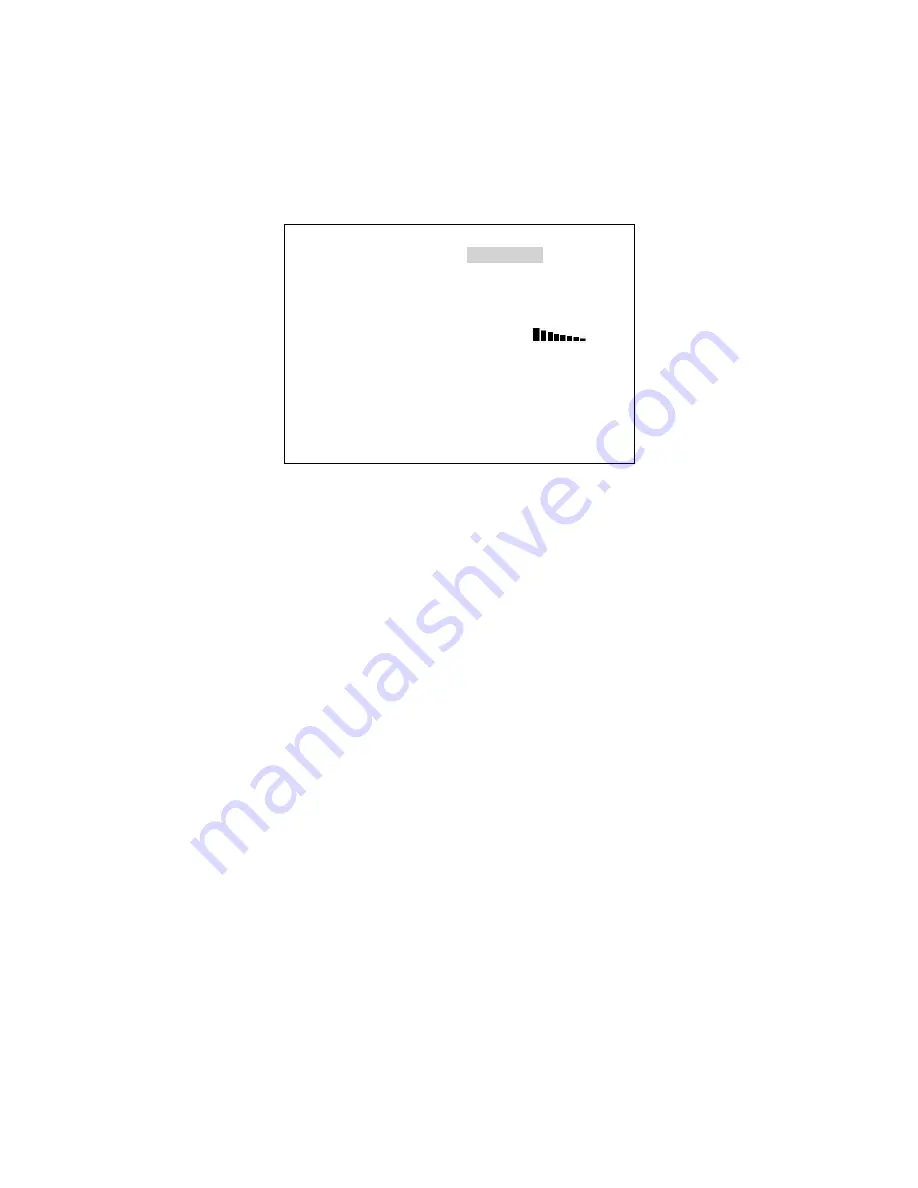
27
Setting up a Logo
It is best to prepare the LOGO set up before your production starts. The logos when activated will only show in the
PGM_MAIN window or on Program outputs so you need to plan, prepare and set up the logos well in advance.
Press the LOGO SETTING button, so that it becomes active. The LOGO1 Settings menu will be displayed. If you
need LOGO2 options you will have to ESCAPE the LOGO 1 SETTING first and then choose option 4 : LOGO from
the initial SETTINGS menu before you can see the choice for LOGO 2 SETTING.
The LOGO 1 SETTING options provided here are:
[LOGO 1 SETTING (LUMA KEY) ]
1: SOURCE = LOGO FILE
2: LOGO POSITION = X= 10 , Y= 7
3: KEY LEVEL MAX. = 240 (OFF WHITE )
4: KEY LEVEL MAX. = 20 (OFF BLACK )
5: TRANSPARENT PT. = 20 W
[ ] B
6: TRANSPARENCY = 0
7: WINDOW LEFT_TOP = X=000 , Y=000
8: WINDOW RIGHT_BOTTOM = X=720 , Y=576
9: COPY LOGO FILE. = LOGO_1
ESCAPE
To use the LOGO1 bmp image set option 1 : SOURCE to LOGO FILE.
Then to display LOGO1 on the PGM_MAIN window press the LOGO1 ON button in the SPECIAL EFFECTS area
of the HS-600 keyboard.
You will see the LOGO on the screen, use option 2 : LOGO POSITION to move the logo to where you need it.
POSITION Y sets the vertical position (up/down) and POSITION X sets the horizontal position (left/right).
Luma Keying with the Logo Function
With the HS-600 it is possible to Luma Key in two ways, either with the CG (LUMA KEY) function or with the Logo
function.
The benefit of using the Logo function for Luma keying is that you can have two overlays running at the same time
over the same video background. One overlay could be used for a lower third text banner and the other for guest or
programme titles.
In the Logo Function menu (above) set option 1 : SOURCE to the channel that you want to key. You can select any
channel 1 ~ 8 however it would normally be a DVI channel for an overlay from a computer but the choice is yours.
The Luma key settings within the LOGO function are used in the same way as described within the CG (LUMA
KEY) section of this manual. Do not forget to press the LOGO1 ON button in the SPECIAL EFFECTS area of the
HS-600 keyboard first!
DSK - Down Stream Keying - CG (Graphic Overlay)
With Luma Keying the HS-600 does the keying within the mixer, thus removing the black background from the CG
or Key Source. Alternatively the Luma key levels can also be set to remove white levels according to the overlay or
source you are working with.
However, External DSK or Down Stream Key is also possible with the HS-600. The main reason why you may want
to use a DSK is to be able to provide both a clean mix of video (without any overlay) and at the same time to also
provide the same mix of video with a CG or DSK overlay. This DSK overlay would be provided by another piece of
equipment, typically a computer, which would need to be purchased separately.
Please speak to your dealer for further advice on creating an HS-600 DSK set up using a CG-100 PC.
















































