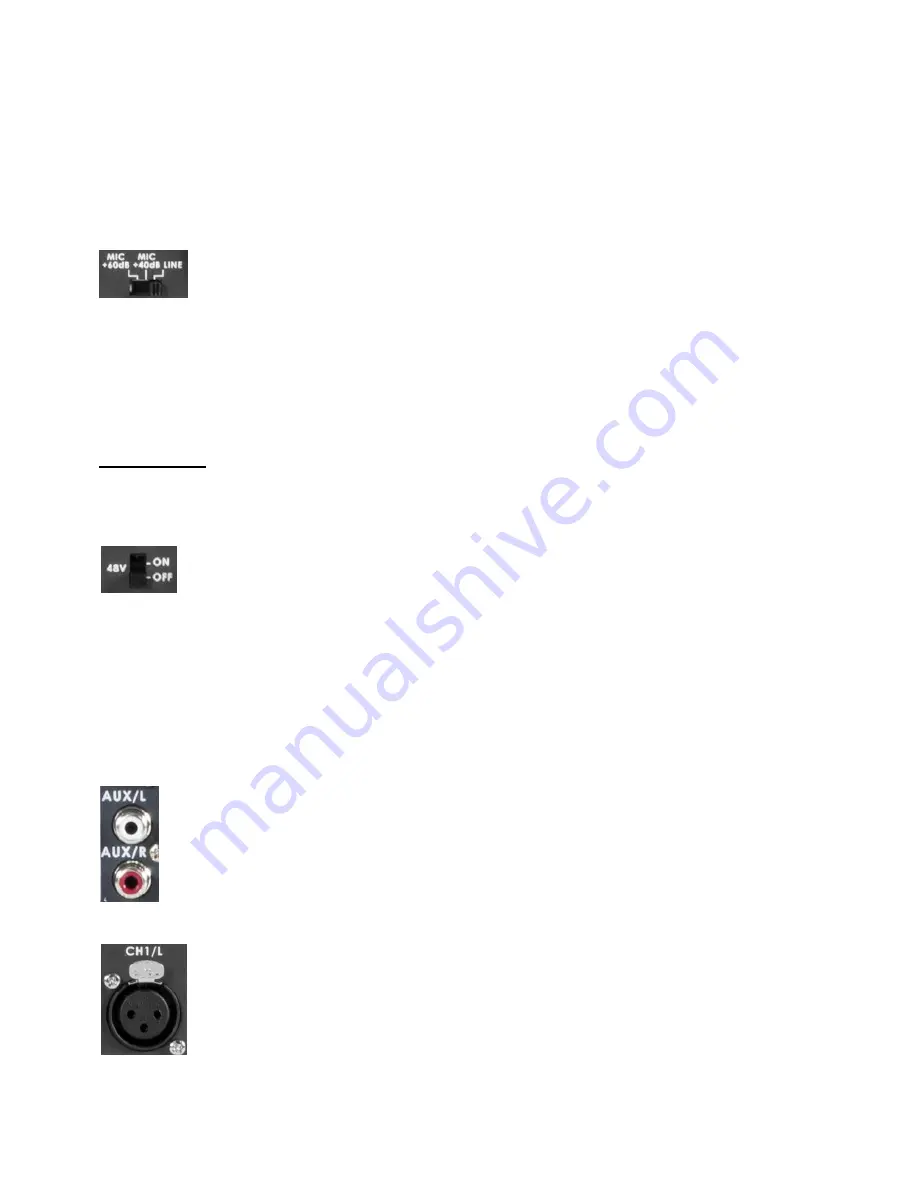
32
Not all Microphones are the same
The HS-600 can support a variety of microphone types; here we will discuss the types supported and how to
connect them.
Firstly, not all microphones are the same
.
They are all designed with different sensitivities, uses and mic circuits.
For most video applications a
cardoid
,
super cardoid
or
hyper cardoid
microphone will be used. However, connect
the wrong microphone and you will either end up with no audio, bad audio or a damaged audio circuit. So it helps
to understand the line and mic switches associated with the balanced XLR audio inputs on the rear of the HS-600
mixer.
Line and Mic Switch
These switches have three settings which are
Line
,
mic +40
and
mic +60
. This is because there
can be as much as a 40dB difference between the lower Mic Level and the higher Line Level that
we may be trying to reach. Why is this? Well essentially it is because of the circuit involved. A
microphone (mic) circuit produces a very small voltage based on air pressure waves (sounds) hitting a diaphragm
which in turn moves a coil in close proximity to a magnet. The voltage sine wave produced by the coil in this simple
dynamic
mic
circuit is not strong enough on its own to be useful for driving speakers or even registering in an audio
mixer. So we use extra circuits, which are powered, to amplify or raise this signal from the mic level to the desired
level where it is then useful for mixing, recording or driving speakers. This is the reason for the +40 and +60 mic
positions of the switch. The +40 mic setting adds roughly 40dB to the input Mic level. The +60 mic setting adds
roughly 60dB to the Mic level. The line setting also allows for a normal audio input at line level to be fed into the
audio mixer.
SAFETY FIRST:
Always connect any audio connections with the equipment powered off and set the audio mixer
faders or any headset volume knobs to minimum. Then turn on the equipment before slowly raising the audio
faders or headset volume to a desired comfortable level.
+48V Switch – Phantom power
The HS-600 also has the ability to power a
Condenser microphone
circuit; this is sometimes referred
to as Phantom power. Only switch this on if your connected XLR microphone or active box is
compatible with 48V DC Phantom Power as there are other types.
Only supply Phantom Power from one item in the chain. Two units supplying phantom power into the same audio
chain could damage the audio circuit in one of the devices.
In some cases a Condenser microphone may also have a battery compartment and you need to double check
whether this battery should be removed whilst using Phantom power to also avoid battery damage.
Most Dynamic microphones do not rely on phantom power but may still need to be pre-amplified using the Line and
Mic switch described above.
Unbalanced RCA connectors
The HS-600 has two unbalanced RCA or Phono input connectors. These inputs, coloured red and
white, are line level inputs only. You should not attempt to connect a microphone here directly as it may
be too low. These inputs can be used to supply a stereo input (maybe the output of a small audio mixer
or background music) or two separate mono audio channels left (L) and right (R).
RCA connections are unbalanced audio connections and should not be run for long distances as they
can be affected by external noise from nearby electrical and magnetic sources.
Balanced 3pin XLR connectors
The HS-600 has two balanced XLR input connectors, each with 3 pins. These XLR inputs are
associated with the Line and Mic Switch as well as the Phantom power switch. These inputs can be
used to supply a stereo input (maybe the output of a larger audio mixing desk) or two separate
mono audio channels left (L/CH1) and right (R/CH2) for microphones.
Balanced XLR connections offer some protection against external noise from electrical and
magnetic sources. These connections can therefore be used to run audio signals much further.






























