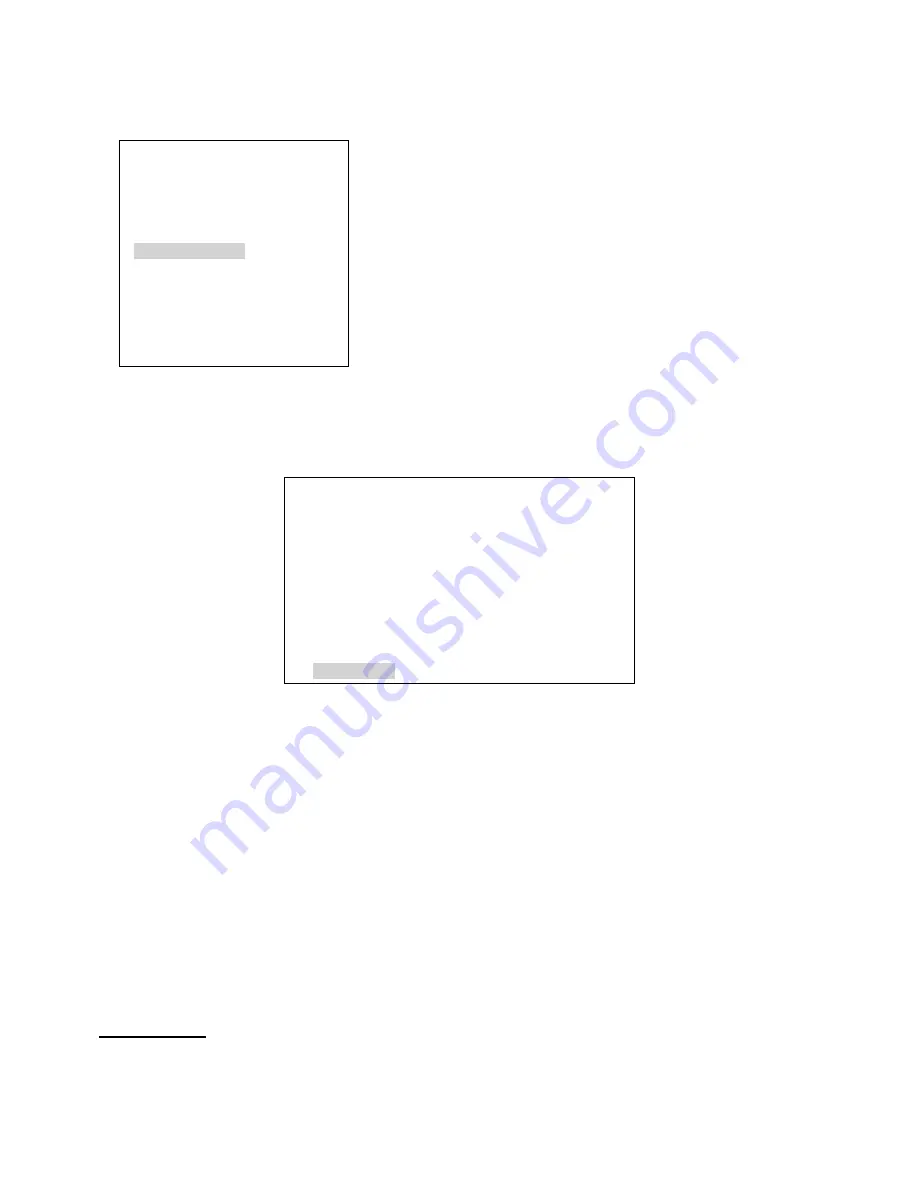
34
Audio Mixer Menu
We have already discussed the rear panel inputs and their associated keyboard controls for audio. This section
covers the audio mixer menu options which provide several useful features such as test tone, audio delay, audio
gain level and audio follows video selections (A+V).
1: COUNT_DOWN_TIME
2: PIP
3: CG (LUMA KEY)
4: LOGO
5: VIDEO IN & OUT
6: AUDIO MIXER
7: MULTI. IMAGE
8: SYSTEM
9: STORE RECALL & UPDATE
10: RESET DVI_IN
ESCAPE
The HS-600 is set up by a series of menus. Once the initial settings
have been chosen they are stored within the system, so it may only be
necessary to make these changes once.
When the
SETTING
button
is pressed in the
EFFECTS
area of the
HS-600 keyboard the Main Menu list, shown left, is displayed between
the PST and PGM images on the Multi-Image Preview output.
This menu option allows the user to change settings which effect audio
coming into or going out of the HS-600. Use the arrow buttons to
highlight the
AUDIO MIXER
item then press the
ENTER
button to
confirm the selection.
Sending a test tone from the HS-600
Options 1 and 2 of the Audio Mixer Menu allow you to produce a 1KHz test tone at a set level. This test tone
overrides any audio already at the HS-600 audio outputs. This can be useful when setting up equipment such as
recorders and speakers before a production starts.
[AUDIO MIXER SETTING-1 ]
1: TONE OUT = OFF (ON/OFF)
2: TONE LEVEL = +04 dBu (18 ~ - 34) XLR
3: CH1 DELAY TIME = 1.0 FRAMES (0 ~ 30)
4: CH2 DELAY TIME = 1.0 FRAMES (0 ~ 30)
5: AUX DELAY TIME = 1.0 FRAMES (0 ~ 30)
6: CH1 GAIN = + 0 dB ( 0 ~ +18 )
7: CH2 GAIN = + 0 dB
8: AUX GAIN = + 0 dB
NEXT PAGE
Delaying audio to re-sync video
Video is delayed longer in the mixing process because more data is required to create the image. If video effects
like Luma key and Picture in Picture are added then the video delay is longer because more processing time is
required. As audio can be created with much less data it can travel through a mixer faster than the video it is
associated with. The audio reaches the viewer
’s ears before the image shows the actor talking. This creates an
issue were the viewer is distracted from the performance because the video of the actor talking is not in step with
the audio being heard.
Options 3, 4 and 5 of the Audio Mixer Menu (above) allow you to correct any minor lip sync issues between the
mixed audio and the mixed video output for recording or transmission purposes. It is not possible to use this feature
to match the mixed audio to any live performance. All mixed outputs, video or audio, will always be slightly behind
the live performance.
Increasing audio input Gain
As well as being able to lift the incoming signal level at the XLR inputs with the Mic and Level switch there is a
further way to boost the audio within the mixer. Using options 6, 7 and 8 of the Audio Mixer Menu will allow you to
raise the gain of the selected audio input by a f6, +12 or +18 dB. This is best adjusted during the testing
and set up stage well before the production starts.
SAFETY FIRST:
Always connect any audio connections with the equipment powered off and set the audio mixer
faders or any headset volume knobs to minimum. Then turn on the equipment before slowly raising the audio
faders or headset volume to a desired comfortable level.
















































