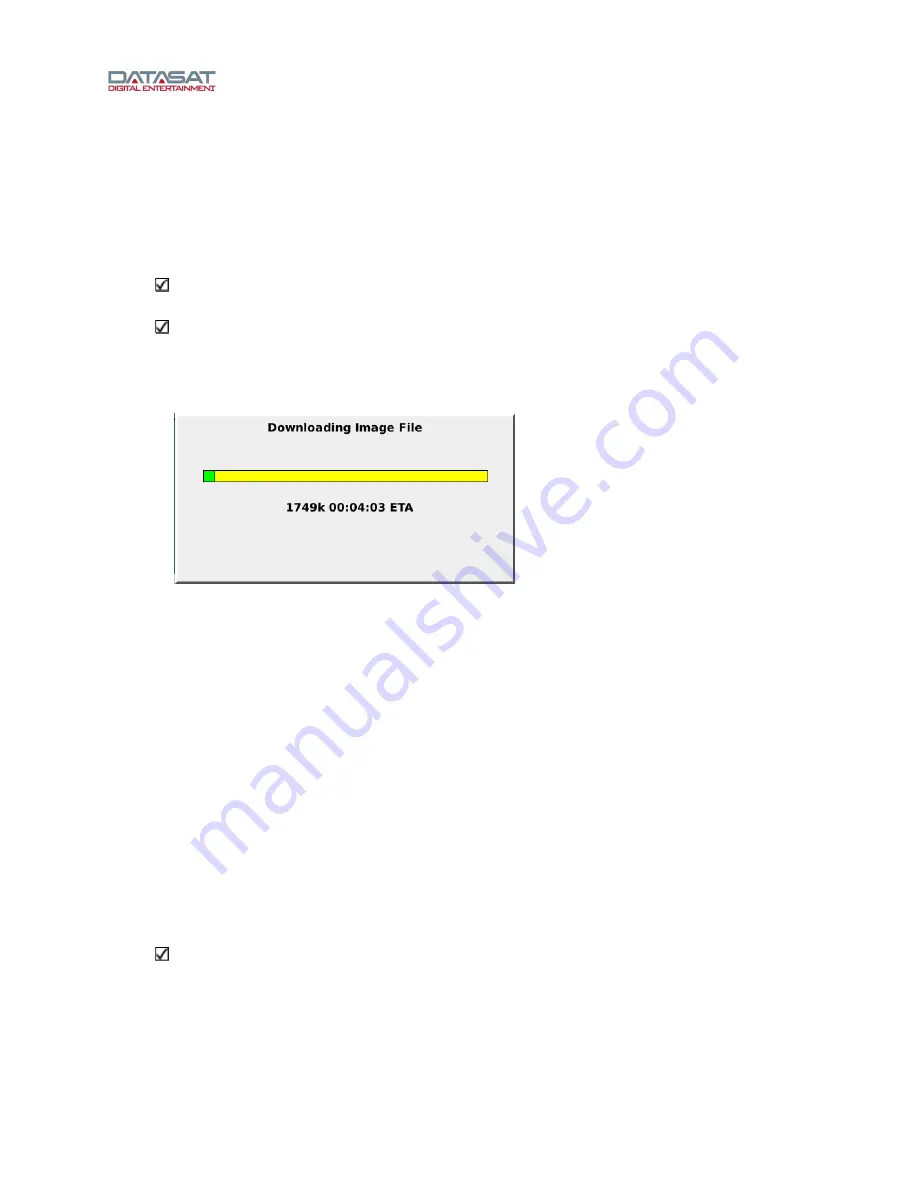
RS20i Installation and Operating Guide
Page 57
RS20i Installation & Operating Guide
Document # 9301H52900 Ver. 1.00
Using the
Select Update Source
pull down menu, choose
Main Server
, or
Secondary Server
. Both
will provide the same information. If you successfully connect to the server a list will appear of all
available software versions. The most current will always be at the top of the list. Use the adjustment
knob to highlight the desired software version.
The current version of software loaded on the RS20i is displayed under
Current
on the right side of the
screen. The highlighted software version, will display under
Selected
on the right side of the screen.
Once the desired version is confirmed, press the Start Update button
Note: If you select an older version of software than is currently loaded on the RS20i, you will
receive a warning message and be asked to verify that you wish to continue.
Note: Your RS20i must already have an active internet connection in order to update software
through the internet. If you receive a message “failed to get file list” your internet connection
is not working and the RS20i is unable to connect with the server.
Connection will take place automatically, and the following screen will appear.
Figure 32. Downloading Software Update via Internet
Depending upon your connection speed, downloading, decompressing, and installing files could take
anywhere from 10 minutes to less than a few minutes to complete. When the installation process is
finished, you will be prompted to reboot the RS20i by cycling the rear panel power switch.
4.2.1.2 Update System Software from USB Device
You may update the software through a USB drive.
1.
First, obtain the software update file from the Datasat Digital Entertainment web page at
http://www.datasatdigital.com/docs/cinema/download.php?doc_pid=916&doc_cid=895.
The update is in the Support page.
2.
Download the update file and copy to the root directory of the USB drive. Be sure not to
change the filename, or the RS20i will not recognize it.
3.
Insert the USB drive into the USB slot on the front panel of the RS20i, choose
Select
Update Source > USB (see
44
Figure 31), select the update file and press the
Start Update
button.
Note: If you select an older version of software than is currently loaded on the RS20i, you will
receive a warning message and be asked to verify to continue.






























