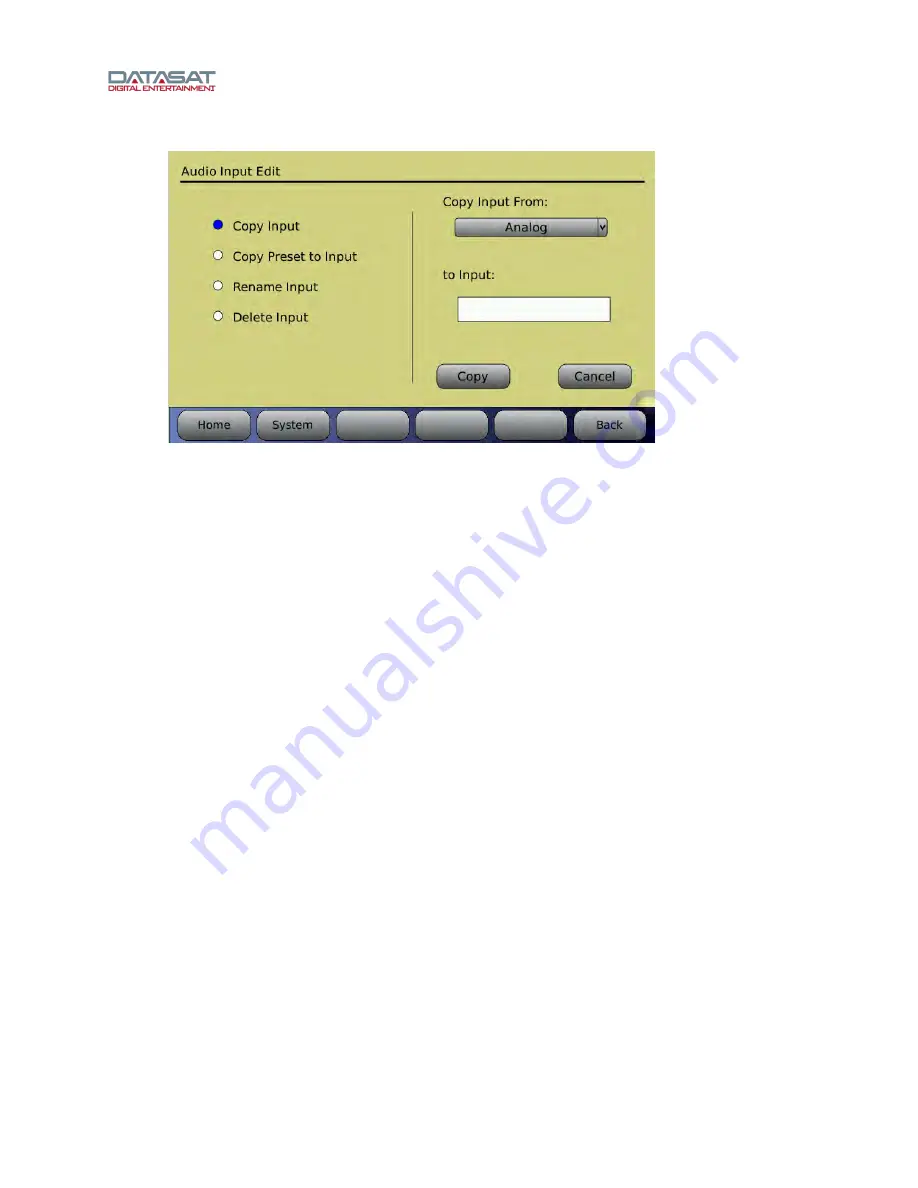
RS20i Installation and Operating Guide
Page 48
RS20i Installation & Operating Guide
Document # 9301H52900 Ver. 1.00
Setup (System) > Inputs > Edit Inputs > Copy Input
Figure 29. Audio Input Edit, Copy Input
For details about Copy Preset to Input, see 2.8.1
Preset Inputs
, page 35.
2.15 Using Dirac Live to Tune the Theater
See the
Dirac Live
Theater Setup Guide
for detailed instructions. The Dirac Live application is a
separate tool, available from Datasat Digital Entertainment but not supplied with the RS20i processor.
2.16 RS20i Playback Sound Check
After installing and setting up the unit—or doing a maintenance check—it is a good idea to
play content and stand in the theater while listening to the first few minutes of the movie.
Check for the following
The overall sound level is comfortable and balanced.
The soundtrack quality is excellent and does not include extraneous noise.
The dialog is in sync with the picture being projected.
The surround speakers are heard at the correct level (Please note that not all scenes will
have surround material.)
To adjust the overall sound level in the theater, adjust the main volume control on the audio
processor.






























