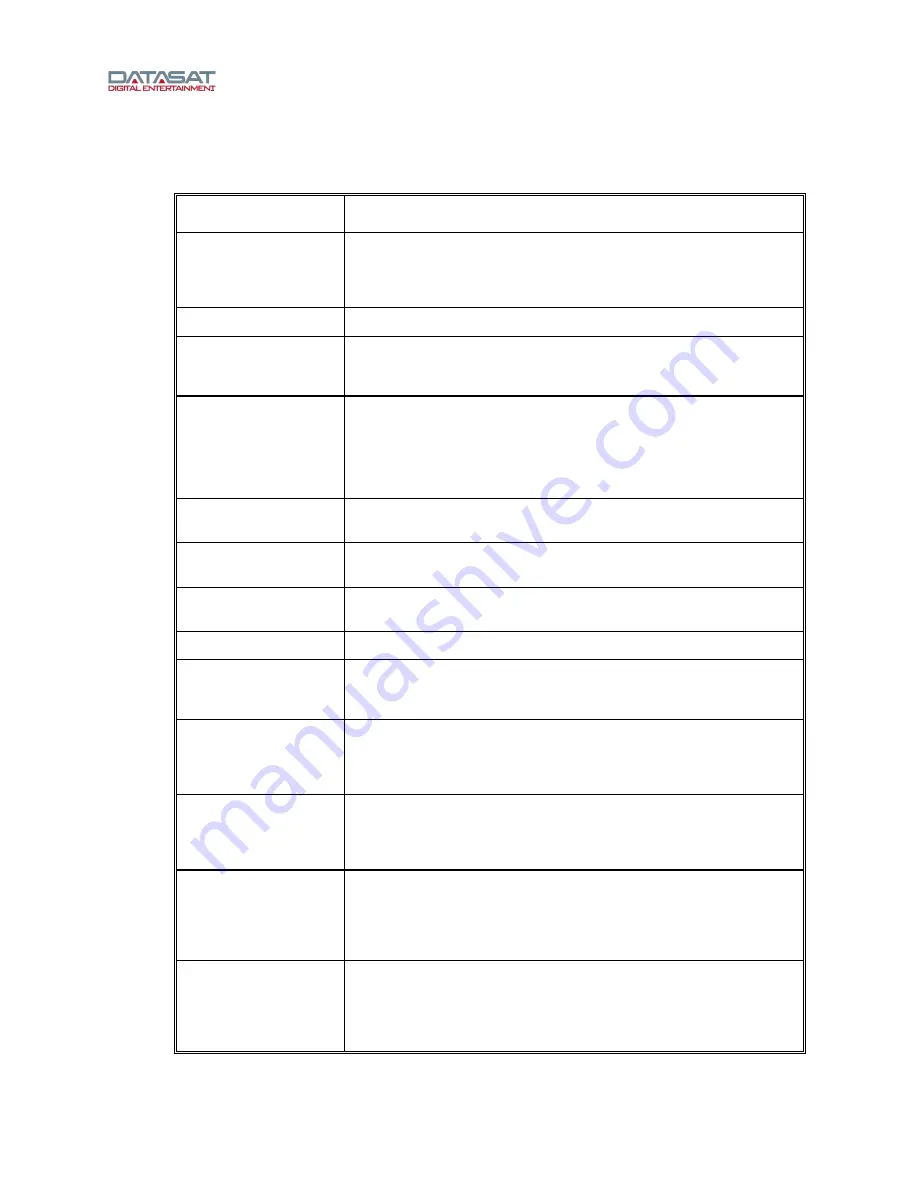
RS20i Installation and Operating Guide
Page 13
RS20i Installation & Operating Guide
Document # 9301H52900 Ver. 1.00
1.0 Operating RS20i
1.1 How-To Procedures – Operations
ACTIVITY INSTRUCTIONS
Turn Power ON
Press and release the power button on the front panel. If the unit will not
power up, be sure that the rear panel power switch is ON and the unit is
plugged into a working AC outlet protected by a surge protector. See
Powering ON the RS20i Processor, page 15.
Turn Power OFF
Press and hold the power button on the front panel for about 2 seconds.
Adjust volume
Turn the master volume control knob on the front panel to adjust volume
on all channels. Turn clockwise to increase volume. See Adjusting the
Volume control, page 18.
Select an input
Touch the desired input in the bottom row of the RS20i display. If you do
not see the input you want, see if the right most button says “More”. If
so, tap the More button for more choices. If the desired input is still not
shown, the RS20i has not been setup for this input.
See The Home Screen, page 17.
Identify the selected
input
The current input is highlighted in the bottom row of the RS20i display.
More detail related to this input is shown at the top of the display.
Mute the RS20i
Touch the MUTE button. If successful, the MUTE button will change
color to red. See Adjusting the Volume control, page 18.
Unmute the RS20i
Touch the red MUTE button. If successful, the button will change color
to white.
Identify muted mode
When the RS20i is muted, the MUTE button text will turn red.
View monitor settings
Touch the MONITOR button. The Monitor window will display. It will
automatically disappear after 30 seconds. See External monitor Volume,
page 18.
Select monitor
channel(s)
Touch the MONITOR button. The Monitor window will display. Then
touch the MIX button and select the channel(s) you want to hear in the
monitor. When finished, touch the CLOSE button. See External monitor
Volume, page 18.
Change monitor volume
Touch the MONITOR button. The Monitor window will display. Then
touch the + or – button until the desired volume is set. The window will
automatically disappear after 30 seconds. See External monitor Volume,
page 18
Mute the monitor
Touch the MONITOR button. The Monitor window will display. Then
touch the MUTE button in the monitor window. The MUTE button text
will turn red. Note that the Monitor button text, to the right of the window,
also turns red to indicate a muted state. The window will automatically
disappear after 30 seconds.
Unmute the monitor
Touch the MONITOR button. The Monitor window will display. Then
touch the MUTE button in the monitor window. The MUTE button red
text will change to white. Note that the Monitor button text, to the right of
the window, also turns white to indicate the unmuted state. The window
will automatically disappear after 30 seconds




























