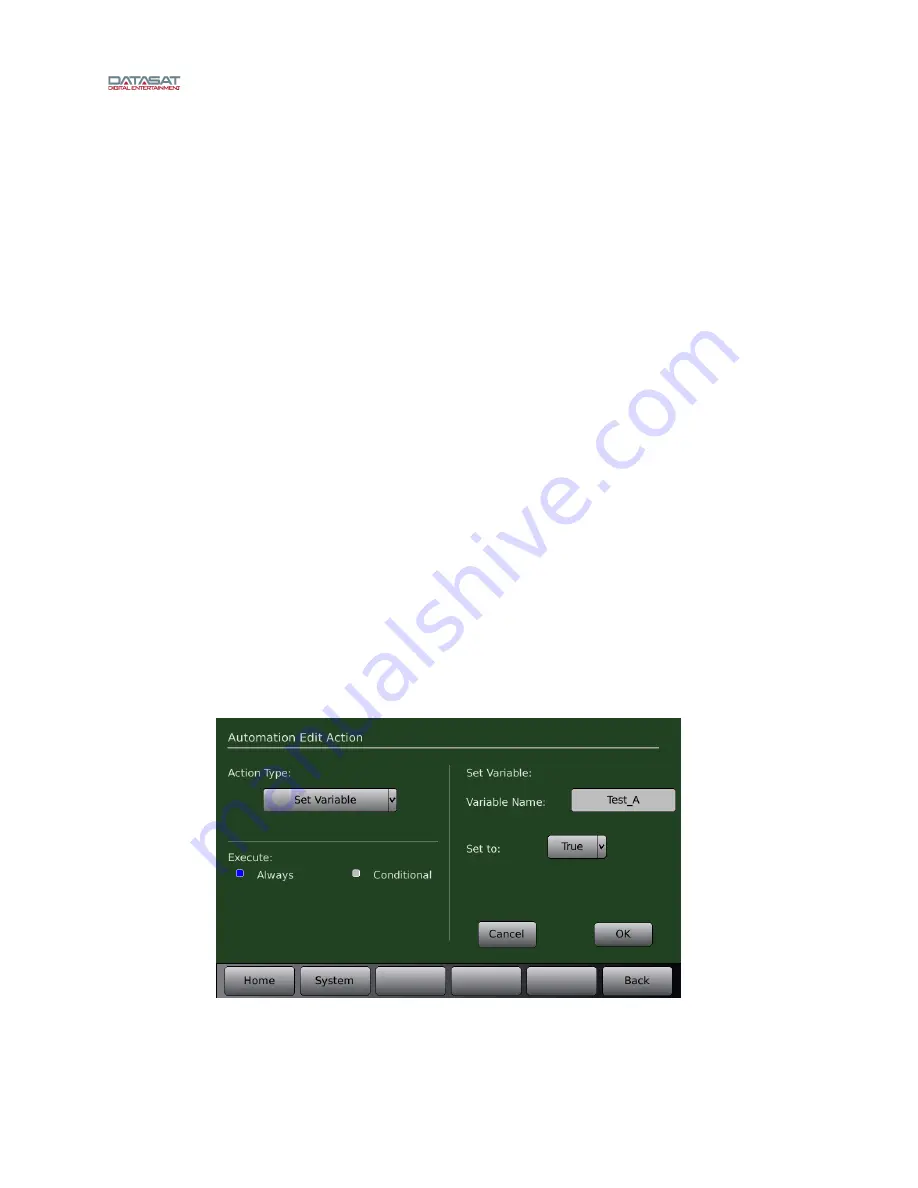
AP25 Installation and Operating Guide
Page 99
AP25 Installation & Operating Guide
Document # 9301H79500 Ver. 1.00
o
No Action
o
Delay
– Delay is set in milliseconds with a range of 0-10000ms (10 seconds) in
increments of 10 ms.
o
GPO
– Select a GPO to set (GPO 1-20 or Projector) by touching the dropdown menu
next to “Set”. Then select an action for that GPO from the dropdown menu next to
“To”. Selections are Pulse, Low, and High. When Pulse is selected, the pulse width
can be set between 100ms and 1000ms in 5ms increments, using the front panel
adjustment knob.
o
Format
–Select “Change Format To:” from the dropdown menu.
o
Network
– Type in the IP Address, TCP Port and Data information by touching the
associated box to bring up the keyboard screen.
o
Mute
– Select between on and off.
o
Fader
– The master volume control can be either
Set
to a specified value, or it can be
incremented or decremented (
Adjust
) through automation. Range is 10.0 to -10.0 in
0.1 increments.
o
Serial
– A specified string of characters can be transmitted on the serial port as an
automation action.
o
Set Variable
– Enter the Variable Name and set the variable to either True or False
o
Run Macro
– This event can be used to nest macros, i.e. run a separate macro from
within a macro. Up to 5 levels of macros can be nested.
Tap/touch the Macro Name white box that appears on the right and a keyboard will
appear. Type Macro Name and select OK when finished.
Touch OK when finished, or touch Cancel to cancel this task.
Setting up a Conditional Action Execute:
The following describes the steps to implement a conditional action.
A variable with an arbitrary name can be set to the value TRUE or FALSE based on an
action. In Figure 82 below the variable Test_A is set to TRUE.
Figure 82. Automation Edit Action screen – Set Variable






























