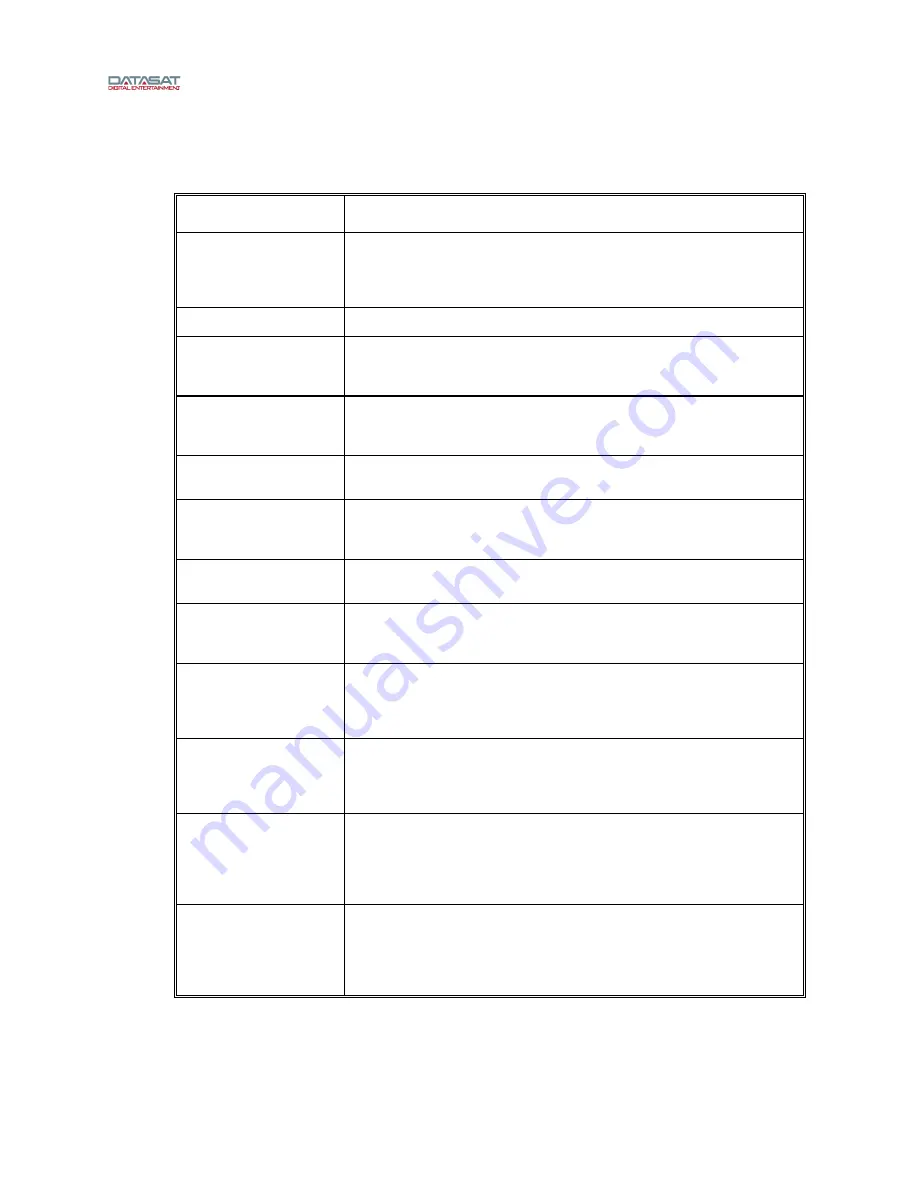
AP25 Installation and Operating Guide
Page 14
AP25 Installation & Operating Guide
Document # 9301H79500 Ver. 1.00
1.0 Operating AP25
1.1 How-To Procedures – Operations
ACTIVITY INSTRUCTIONS
Turn Power ON
Press and release the power button on the front panel. If the unit will not
power up, be sure that the rear panel power switch is ON and the unit is
plugged into a working AC outlet protected by a surge protector. See
Powering ON the AP25 Processor
Turn Power OFF
Press and release the power button on the front panel.
Adjust volume
Turn the master fader knob on the front panel to adjust volume on all
channels. Turn clockwise to increase volume. See
,
page 18.
Select a format
Touch the desired format in the bottom row of the AP25 display. If the
format you want is not shown, then that format is not available. See
page 17.
Identify the selected
format
The current format is highlighted in the bottom row of the AP25 display.
Mute the AP25
Touch the MUTE button. If successful, the MUTE button will change to
“MUTED” and its background color will change to red. See
, page 18.
Unmute the AP25
Touch the red MUTED button. If successful, the button will change to
“MUTE” and its background color will be gray.
View monitor settings
Touch the MONITOR button. The Monitor window will display. It will
automatically disappear after 30 seconds. See
,
page 19.
Select monitor
channel(s)
Touch the MONITOR button. The Monitor window will display. Then
touch the MIX button and select the channel(s) you want to hear in the
monitor. When finished, touch the CLOSE button. See
, page 19.
Change monitor volume
Touch the MONITOR button. The Monitor window will display. Then
touch the + or – button until the desired volume is set. The window will
automatically disappear after 30 seconds. See
page 19
Mute the monitor
Touch the MONITOR button. The Monitor window will display. Then
touch the MUTE button in the monitor window. The MUTE button will turn
red. Note that the Monitor button to the left of the window also turns red
to indicate a muted state. The window will automatically disappear after
30 seconds.
Unmute the monitor
Touch the MONITOR button. The Monitor window will display. Then
touch the MUTE button in the monitor window. The MUTE button will turn
from red to gray. Note that the Monitor button to the left of the window
also turns gray to indicate the unmuted state. The window will
automatically disappear after 30 seconds





























