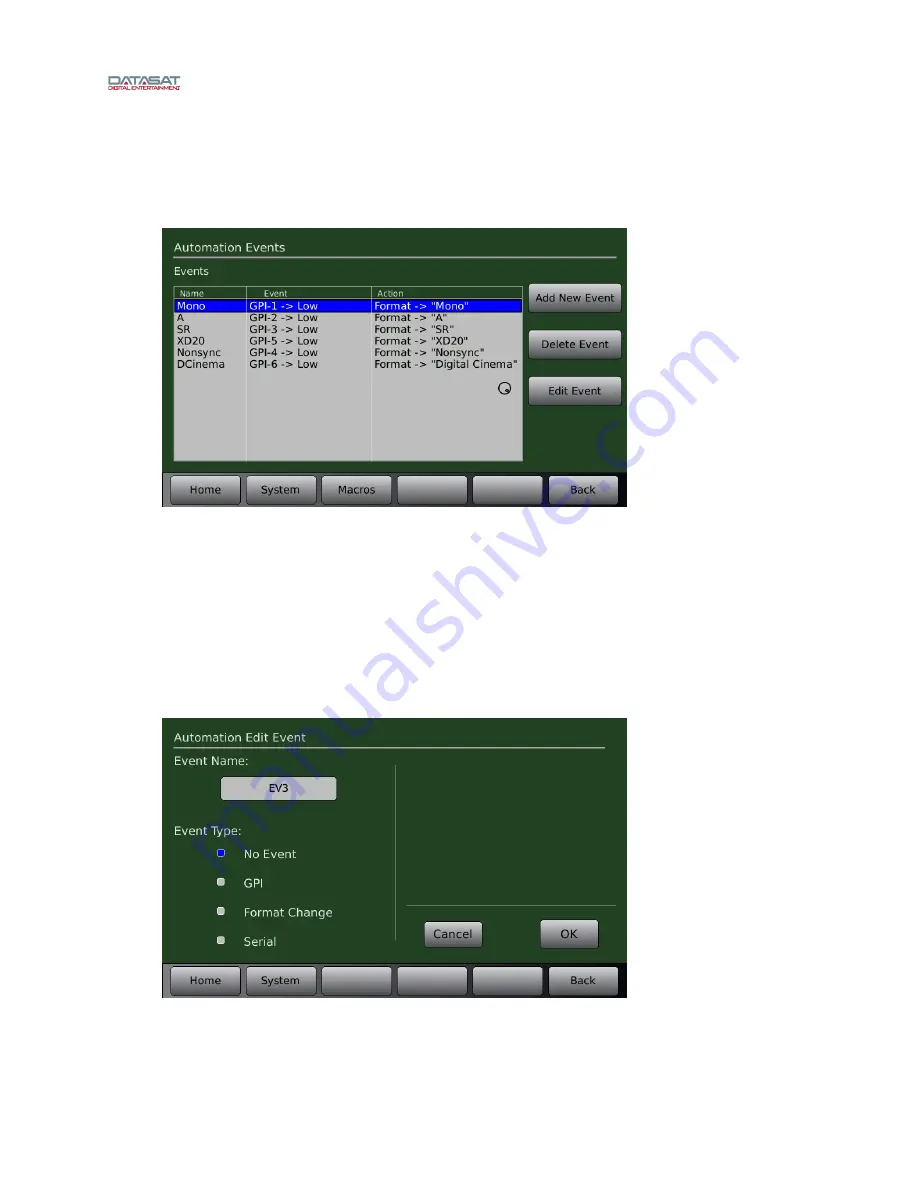
AP25 Installation and Operating Guide
Page 97
AP25 Installation & Operating Guide
Document # 9301H79500 Ver. 1.00
associated with an automation button. Menus to allow the creation of macros are provided. A
Macro is a script used to perform multiple actions (see 4.5.2 Macros, page 104).
4.5.1 Events
Menu (System) > Automation > Events
Figure 78. Automation Events Screen
Existing events will be displayed in the Automation Events screen. The front panel adjustment knob
must be used to move the selection bar to an existing event for editing. The list will scroll when needed
going past the end when there are more events in the list. The menu bar contains a “Macros” button to
allow easy navigation between the Events screen and the Macros screen when building Macros.
4.5.1.1
Add New Event
Selecting the Add New Event button takes you into the “Automation Edit Event” screen and
automatically assigns a temporary event name, which is added to the event list.
Menu (System) > Automation > Events > Add New Event
Figure 79. Automation Edit Event Screen
Event Name -
Touching the Event Name box will bring up the keyboard screen and allow editing of
the event name. Choose a name that is meaningful.






























