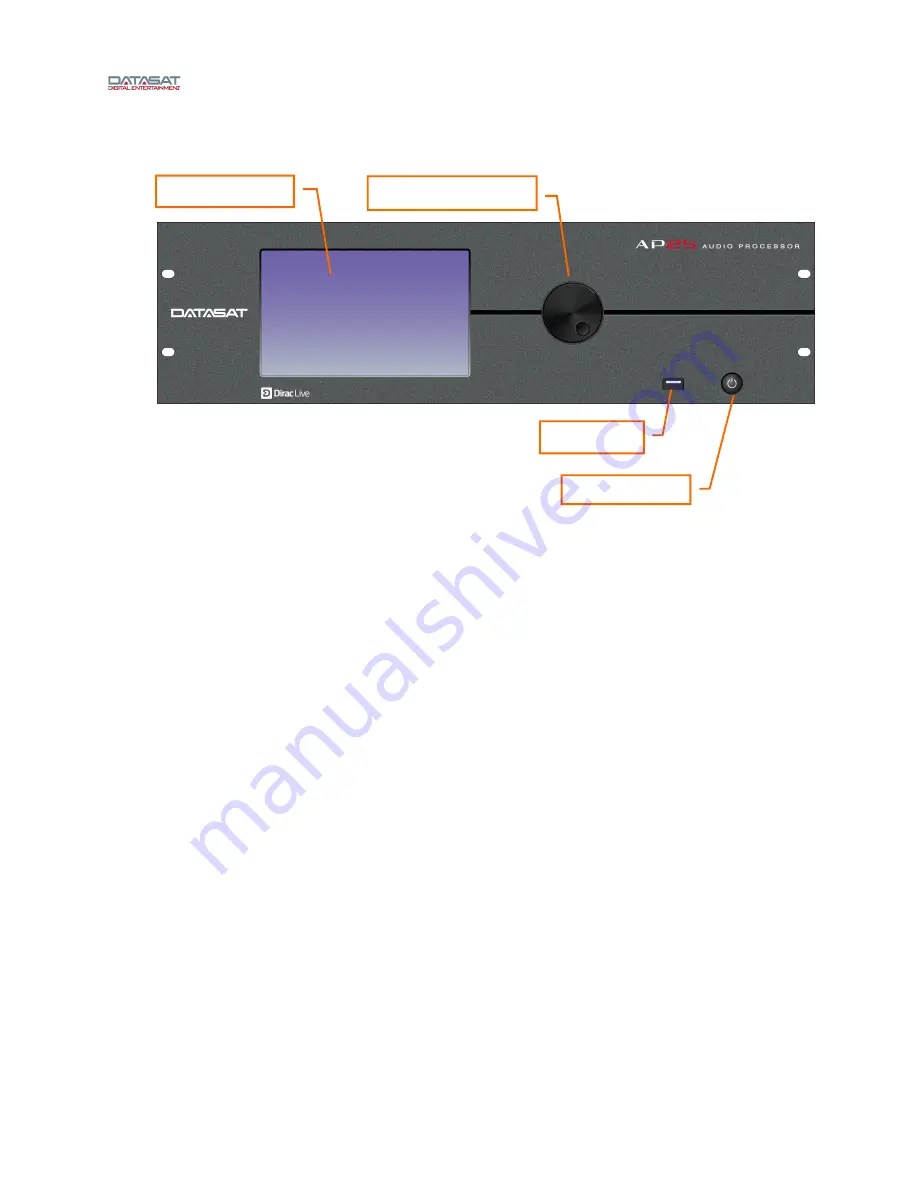
AP25 Installation and Operating Guide
Page 15
AP25 Installation & Operating Guide
Document # 9301H79500 Ver. 1.00
1.2 Front Panel Controls and Indicators
Figure 1: Front Panel Controls and Indicators
The front panel contains the following controls and indicators for operating AP25.
Power button
: Push button switch puts the AP25 in and out of standby power mode.
LCD/Touch Screen
: Displays theater system configuration and status and allows
configuration changes. Most selections can be made by touching the screen with your finger
or by using a stylus.
The LCD screen operates in two modes:
o
Home screen
. The projectionist can select formats and mute volume from this
screen. They can also change the monitor volume and execute manual automation
commands via the popup windows. During playback, the screen displays information
about the content currently being played.
o
Menu (Setup) mode
. In menu mode, the screen displays menus for viewing and
adjusting operational settings by the cinema technician. The projectionist does not
need to enter these menus.
Adjustment knob
:
Used for fader control and parameter adjustments. On the Home screen,
this knob adjusts the fader level. However, it is used within the setup screens to adjust values,
EQ filter faders, and other values. When the setup screen contains many controls, first set the
focus by touching the control on the display. Then move the knob clockwise to increase the
value, or counterclockwise to decrease the value.
USB port
: Use for software updates and for loading and saving of configurations. See topic
Update System Software From USB Device
Touch screen
Adjustment knob
USB port
Power button






























