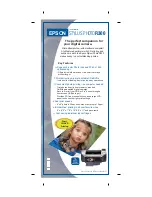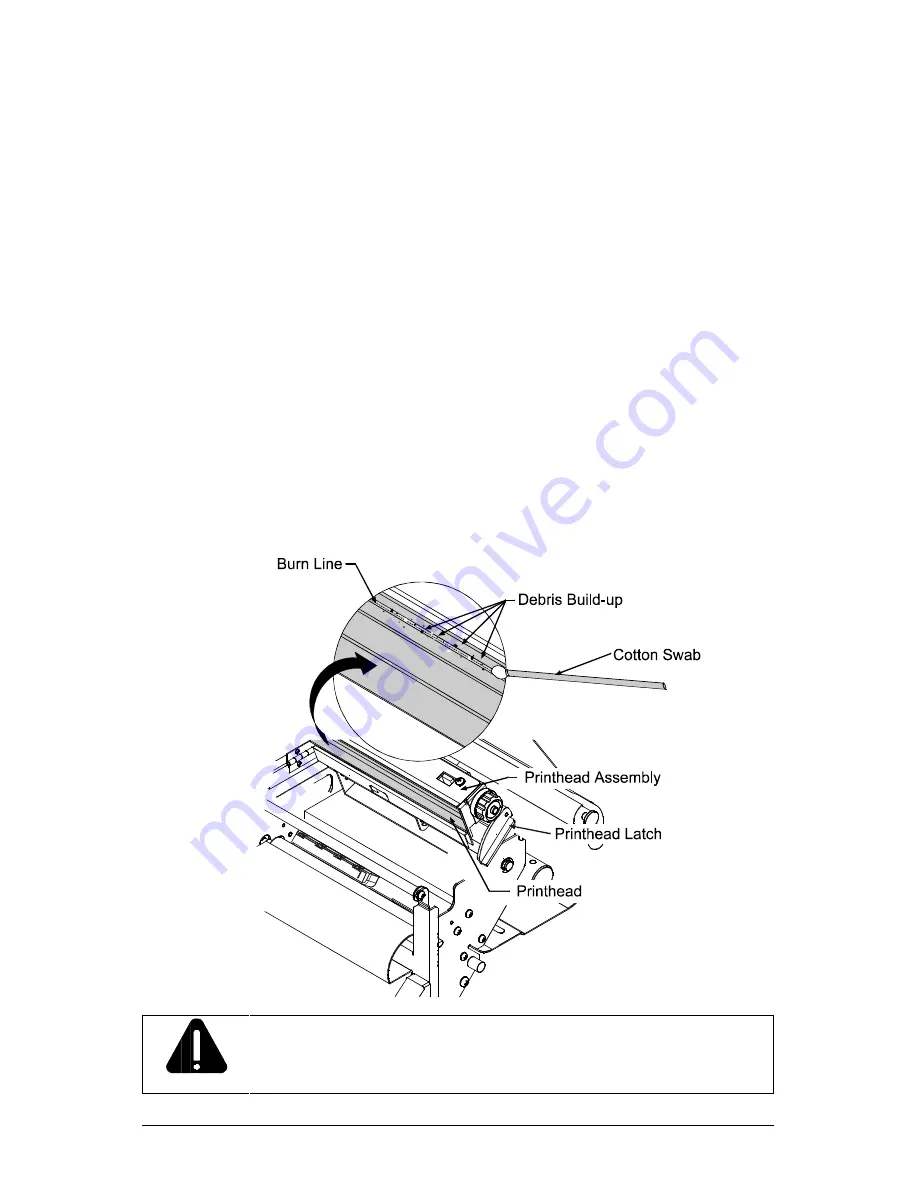
68
W-Class
5.2.1
Cleaning the Printhead
If print quality begins to decline, the typical cause is a dirty printhead. Possible
symptoms include non-compliant barcodes, dropouts, streaking and smudging.
If this debris is not removed, it may greatly reduce the life of the printhead. To
clean the printhead:
å
Turn ‘Off’ and unplug the printer. Open the access cover. Unlock the
Printhead Latch and raise the Printhead Assembly. (Move media and ribbon
away as necessary.)
Using a cotton swab moistened, not soaked, with isopropyl alcohol gently
wipe away any build-up on the Printhead surface, paying close attention to
the Burn Line. Allow the printhead to dry.
ê
Re-install ribbon and media, if removed. Lower the Printhead Assembly
and lock the Printhead Latch.
Close the cover. Plug in and turn ‘On’ the printer. Feed several labels to
normalize tracking.
CAUTION
NEVER use a sharp object to clean the Printhead.
Summary of Contents for W-6208
Page 2: ......
Page 4: ......
Page 10: ...iv Warranty Information 113 Glossary 117 Index 121 ...
Page 32: ...22 W Class ...
Page 96: ...86 W Class ...
Page 120: ...110 W Class ...
Page 126: ...116 W Class ...