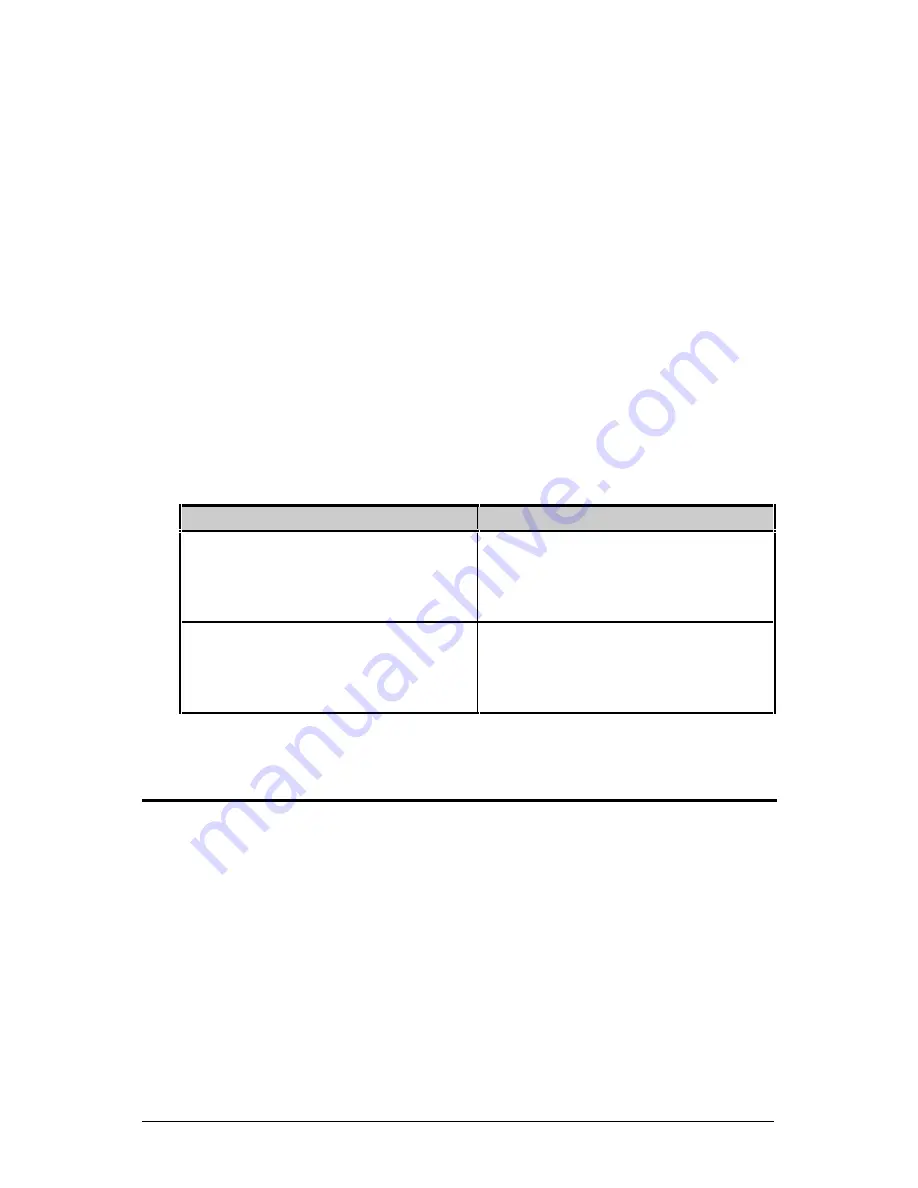
108
W-Class
ñ
Download the generated files to the printer – one method is the DOS copy
command:
copy small.ls lpt1: /b
ò
Reset the printer by pressing and holding the CANCEL key for
approximately four seconds.
ô
Verify the operation by printing a Configuration Label (see Section 4.3.2).
The new font selection will be printed on the label under SYSTEM
INFORMATION / OPTIONAL LANGUAGES or select the new language
in the SYSTEM SETTINGS / MENU LANGUAGE in the printer’s menu.
This is the only method to determine whether the download was successful.
If the menu system displays the new language selection, but all displayed
messages remain in English an error has occurred. Re-check the process.
Contact Datamax Technical Support if problems continue (be prepared to
provide the Gemmsglst.xls and the DPL download file that you have
created). Other possible error messages are as follows:
Menu Language Error Message
Description
Please select the entire column(s)
or the desired language(s), by
clicking on the column letter(s)
After pressing the Generate DPL
File(s) radio button, the languages
to convert were not correctly
selected.
Message text may not exceed
MAX = xx designated characters
for this MID
The entered message exceeds the
number of characters specified in
column C. You may not modify
this number.
Advance File Handling Information
é
The Standard Datamax Printer leaves the factory with EFIGS loaded into
module Y. At this point, Module Y is LOCKED and will only accept
additional Language Downloads.
é
After downloading a language update, Module Y is left UNLOCKED until
the printer is reset or power is cycled. In this state, Module Y will accept
font, image and label format downloads. The module will also honor the
Clear Module request. Therefore, following an update it is recommended
that a reset be performed to lock the module; otherwise, a software package
may ‘Clear All Modules’ thus destroying the new menu language(s).
é
Module Y can be UNLOCKED by sending this DPL string: <STX>KpY0.
Summary of Contents for W-6208
Page 2: ......
Page 4: ......
Page 10: ...iv Warranty Information 113 Glossary 117 Index 121 ...
Page 32: ...22 W Class ...
Page 96: ...86 W Class ...
Page 120: ...110 W Class ...
Page 126: ...116 W Class ...















































