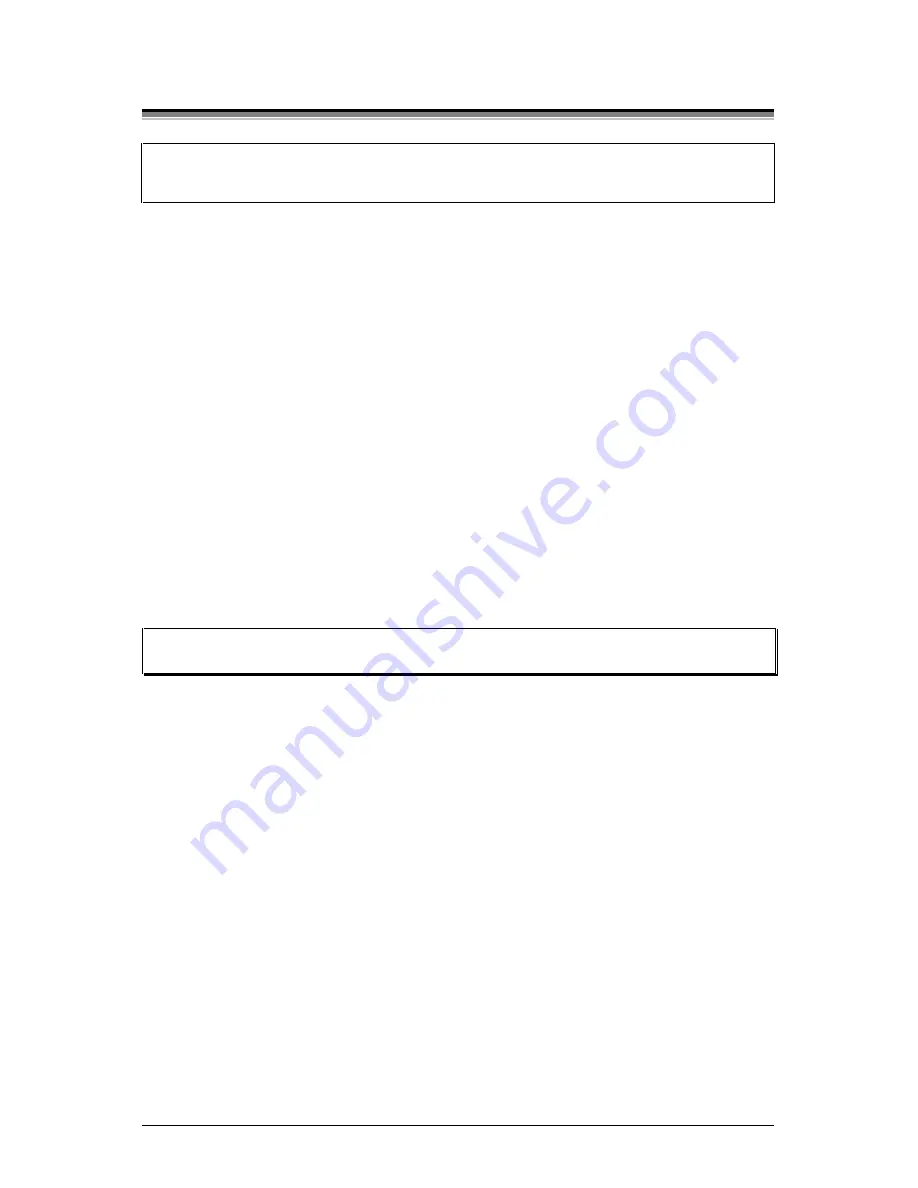
W-Class
17
3.4
Quick Media Calibration
☞
When ‘Uncalibrated’ is displayed, follow the Media Sensor Calibration
procedure in Section 5.0.
At the factory, the printer is calibrated to sense a wide range of media types.
Quick Media Calibration fine-tunes the media sensor for your gap, notch or
reflective media application (this is not required for continuous media). Perform
this calibration during initial set-up or after changing your media type. To
calibrate:
å
Ensure that media is loaded (see Section 3.1), that the Media Sensor is
adjusted (see Section 3.2), and that the printer is idle.
Press and hold the FEED key. The printer will begin advancing media;
allow at least one label gap or mark to advance under the sensor during
this process.
Upon successful completion, the ‘Calibration Completed’ message will flash;
the printer will feed to the next label TOF and ‘Ready’ will be displayed. (A
‘Warning Low Backing’ message may appear if using notched media or media
on a transparent liner; however, the calibration was successful).
ã
Note: Media containing large gaps may require a change in the ‘Paper Out
Distance’ setting; see Section 4.1.2.
Calibration Hints:
In certain cases, the printer may have trouble differentiating between the label
and liner. If the printer stops feeding in the middle of a label or if ‘Cannot
Calibrate’ is displayed, try calibrating over a longer distance:
•
Press and hold the FEED key to allow two gaps or marks to advance under
the sensor.
If the printer continues to stop in the middle of a label, or if ‘Cannot Calibrate’
is displayed again:
•
Press and hold the FEED key to allow three or more gaps or marks to
advance under the sensor.
If this method also fails, see Media Sensor Calibration, Section 5.0.
Summary of Contents for W-6208
Page 2: ......
Page 4: ......
Page 10: ...iv Warranty Information 113 Glossary 117 Index 121 ...
Page 32: ...22 W Class ...
Page 96: ...86 W Class ...
Page 120: ...110 W Class ...
Page 126: ...116 W Class ...
















































