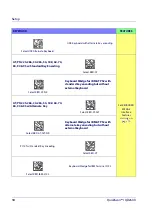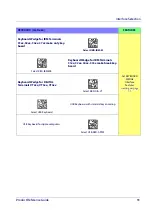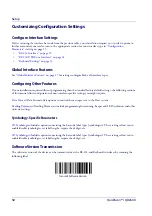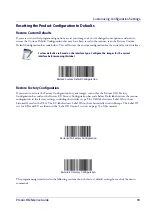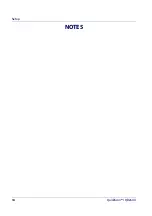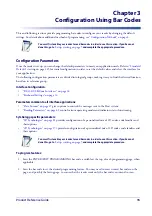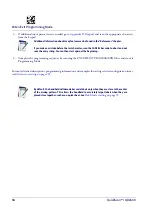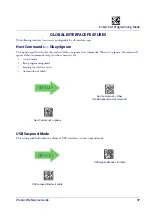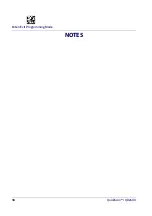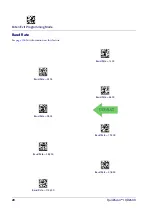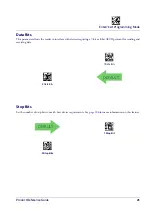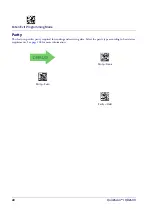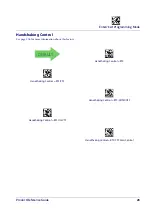Setup
8
QuickScan™ I QD24XX
Figure 5. Other Interface Connections
W
an
d
IB
M
K
ey
boa
rd
W
edg
e
or...
or...
Specific cables are required for connection to different hosts. The connectors illustrated
above are examples only. Actual connectors may vary from those illustrated, but the steps to
connect the reader remain the same.
Interface Selection
Upon completing the physical connection between the reader and its host, proceed to Table 1
starting on page 9
to
select the interface type the reader is connected to (for example: RS-232, Keyboard Wedge, USB, etc.). Scan the
appropriate bar code in that section to configure your system’s correct interface type.
Each reader model will support one of the following sets of host interfaces:
General Purpose Models
Retail Point of Sale Models
•
RS-232
•
RS-232 OPOS
•
USB-COM
•
Keyboard Wedge
•
RS-232
•
RS-232 OPOS
•
USB
Summary of Contents for QuickScan I QD24 Series
Page 10: ...Contents 8 QuickScan I QD24XX NOTES...
Page 24: ...Setup 14 QuickScan I QD24XX NOTES...
Page 28: ...Enter Exit Programming Mode 18 QuickScan I QD24XX NOTES...
Page 42: ...Enter Exit Programming Mode 32 QuickScan I QD24XX NOTES...
Page 182: ...Enter Exit Programming Mode 172 QuickScan I QD24XX NOTES...
Page 214: ...204 QuickScan I QD24XX NOTES...
Page 246: ...References 236 QuickScan I QD24XX...
Page 270: ...Keypad 260 QuickScan I QD24XX A B C D E F...
Page 280: ...270 QuickScan I QD24XX NOTES...