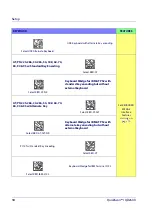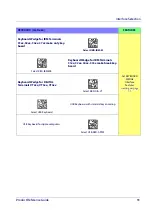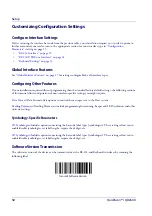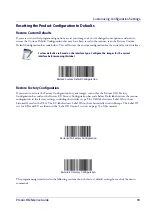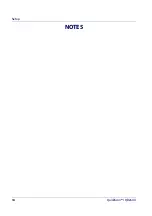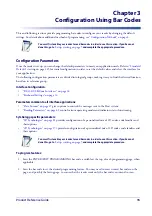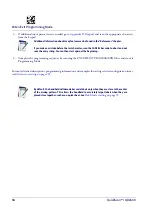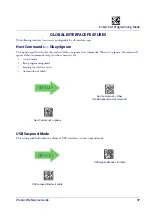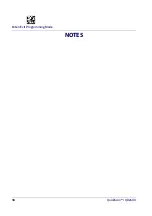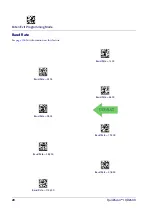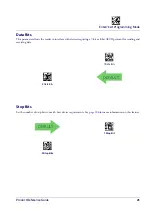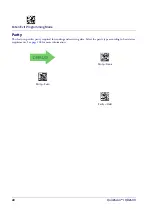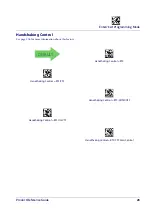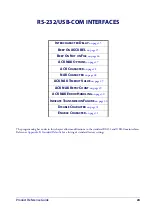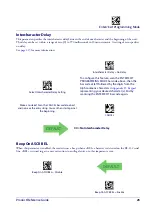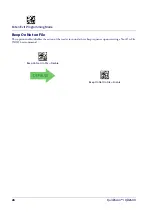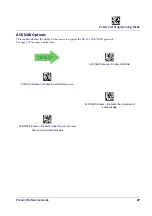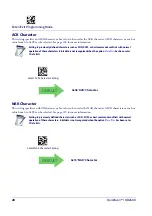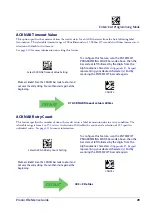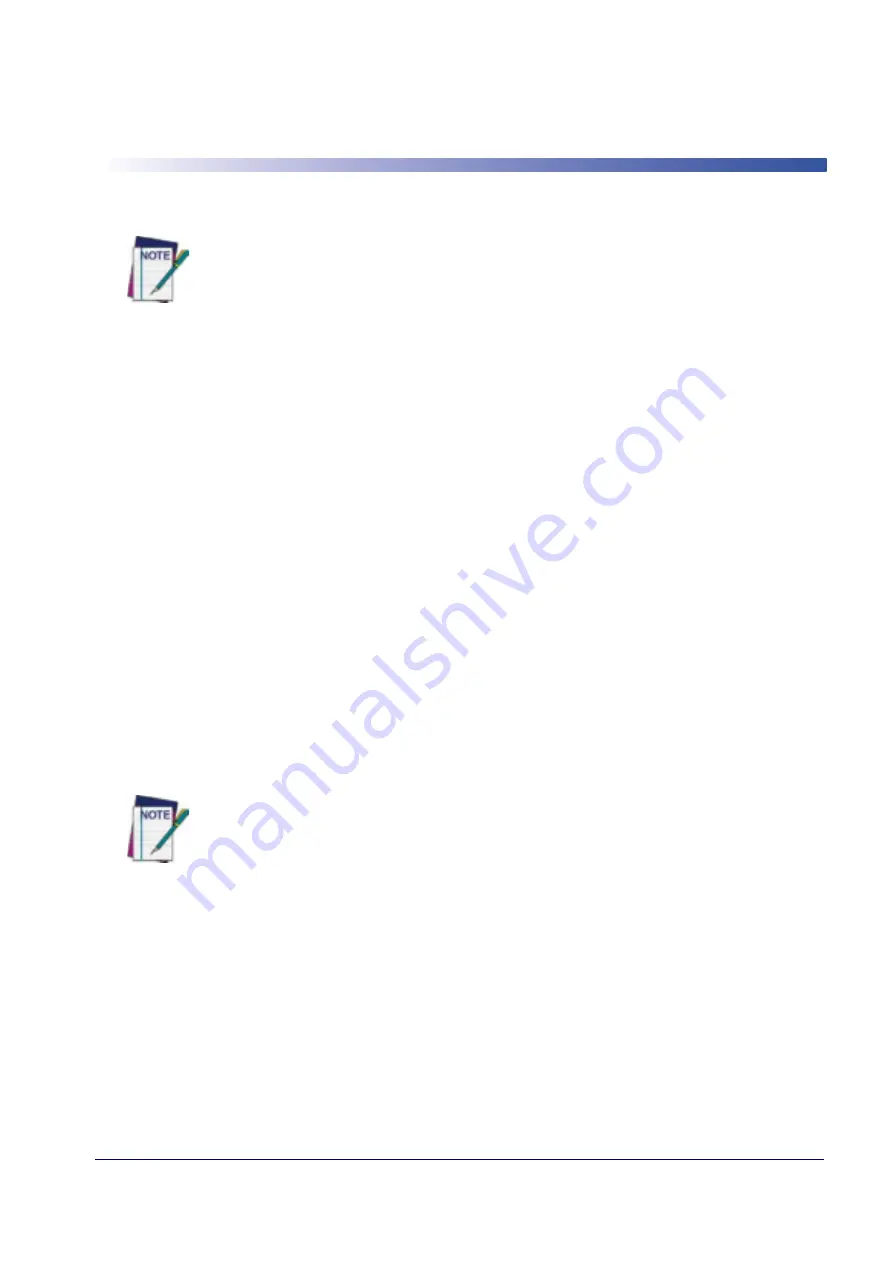
Product Reference Guide
15
Chapter 3
Configuration Using Bar Codes
This and following sections provide programming bar codes to configure your reader by changing the default
settings. For details about additional methods of programming, see "
Configuration Methods" on page 4
.
You must first enable your reader to read bar codes in order to use this section. If you have not
done this, go to
Setup, starting on page 5
and complete the appropriate procedure.
Configuration Parameters
Once the reader is set up, you can change the default parameters to meet your application needs. Refer to
"Standard
Defaults"
starting on page 245 for initial configuration in order to set the default values and select the interface for
your application.
The following configuration parameters are divided into logical groups, making it easy to find the desired function
based on its reference group.
Interface Configuration:
•
"RS-232/USB-Com Interfaces" on page 24
•
"Keyboard Settings" on page 33
Parameters common to all interface applications:
•
"Data Format" on page 47
gives options to control the messages sent to the Host system.
•
"Reading Parameters" on page 61
control various operating modes and indicators status functioning.
Symbology-specific parameters:
•
"1D Symbologies" on page 81
provides configuration of a personalized mix of 1D codes, code families and
their options.
•
"2D Symbologies" on page 173
provides configuration of a personalized mix of 2D codes, code families and
their options.
You must first enable your reader to read bar codes in order to use this section. If you have not
done this, go to
Setup, starting on page 5
and complete the appropriate procedure.
To program features:
1. Scan the ENTER/EXIT PROGRAMMING bar code, available at the top of each programming page, when
applicable.
2. Scan the bar code to set the desired programming feature. You may need to cover unused bar codes on the
page, and possibly the facing page, to ensure that the reader reads only the bar code you intend to scan.
Summary of Contents for QuickScan I QD24 Series
Page 10: ...Contents 8 QuickScan I QD24XX NOTES...
Page 24: ...Setup 14 QuickScan I QD24XX NOTES...
Page 28: ...Enter Exit Programming Mode 18 QuickScan I QD24XX NOTES...
Page 42: ...Enter Exit Programming Mode 32 QuickScan I QD24XX NOTES...
Page 182: ...Enter Exit Programming Mode 172 QuickScan I QD24XX NOTES...
Page 214: ...204 QuickScan I QD24XX NOTES...
Page 246: ...References 236 QuickScan I QD24XX...
Page 270: ...Keypad 260 QuickScan I QD24XX A B C D E F...
Page 280: ...270 QuickScan I QD24XX NOTES...